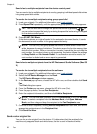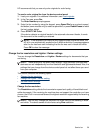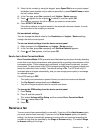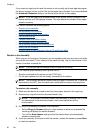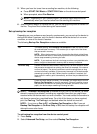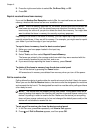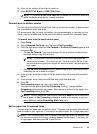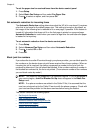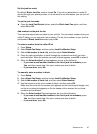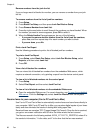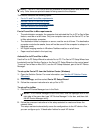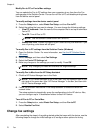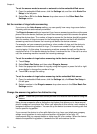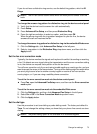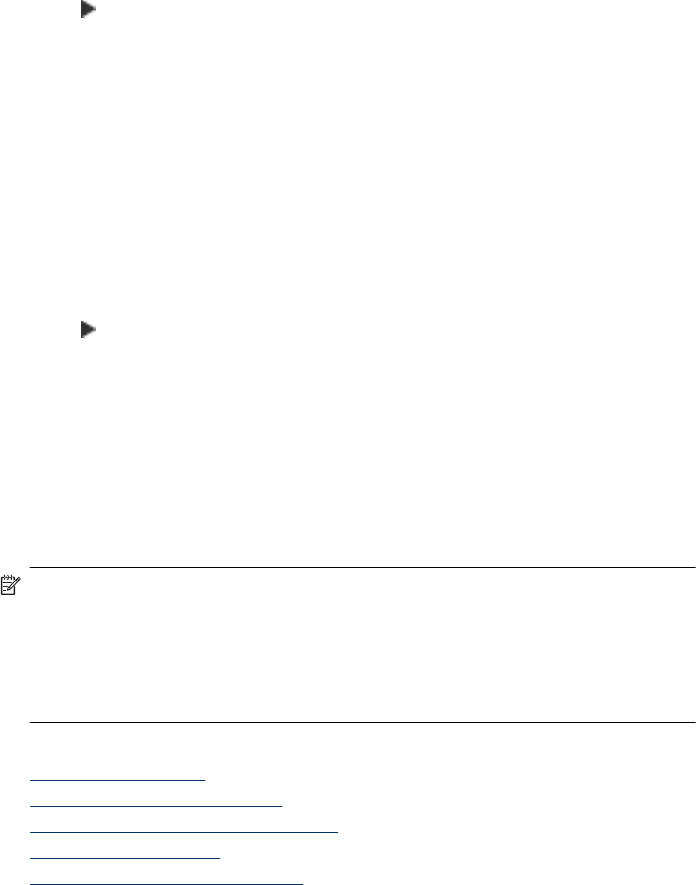
To set the paper size for received faxes from the device control panel
1. Press Setup.
2. Select Basic Fax Setup and then select Fax Paper Size.
3. Press
to select an option, and then press OK.
Set automatic reduction for incoming faxes
The Automatic Reduction setting determines what the HP all-in-one does if it receives
a fax that is too large for the default paper size. This setting is turned on by default, so
the image of the incoming fax is reduced to fit on one page, if possible. If this feature is
turned off, information that does not fit on the first page is printed on a second page.
Automatic Reduction is useful when you receive a legal-size fax and letter-size paper
is loaded in the input tray.
To set automatic reduction from the device control panel
1. Press Setup.
2. Select Advanced Fax Setup and then select Automatic Reduction.
3. Press
to select Off or On.
4. Press OK.
Block junk fax numbers
If you subscribe to a caller ID service through your phone provider, you can block specific
fax numbers so the device does not print faxes received from those numbers. When an
incoming fax call is received, the device compares the number to the list of junk fax
numbers to determine if the call should be blocked. If the number matches a number in
the blocked fax numbers list, the fax is not printed. (The maximum number of fax numbers
you can block varies by model.)
NOTE: This feature is not supported in all countries/regions. If it is not supported in
your country/region, Junk Fax Blocker Set Up does not appear in the Basic Fax
Setup menu.
NOTE: If no phone numbers are added in the Caller ID list, it is assumed that the
user has not signed up for the Caller ID service with the phone company. Check with
your local service provider for the above services before using the feature.
This section contains the following topics:
•
Set the junk fax mode
•
Add numbers to the junk fax list
•
Remove numbers from the junk fax list
•
Print a Junk Fax Report
•
View a list of blocked fax numbers
Chapter 6
66 Fax