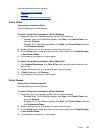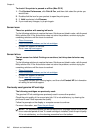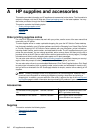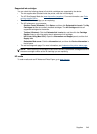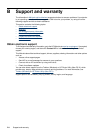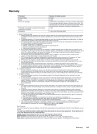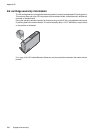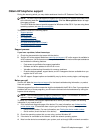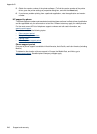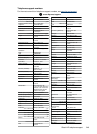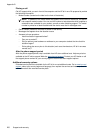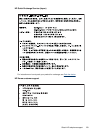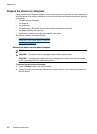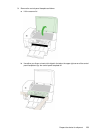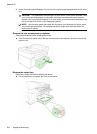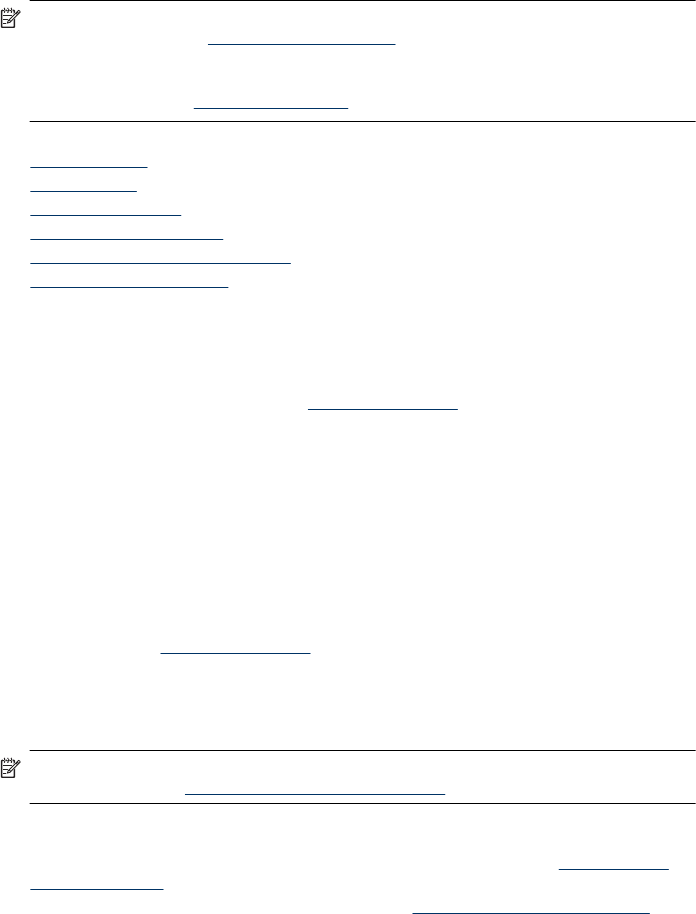
Obtain HP telephone support
During the warranty period, you may obtain assistance from the HP Customer Care Center.
NOTE: HP does not provide telephone support for Linux printing. All support is provided online
at the following web site:
https://launchpad.net/hplip. Click the Ask a question button to begin
the support process.
The HPLIP Web site does not provide suppport for Windows or Mac OS X. If you are using these
operating systems, see
www.hp.com/support.
This section contains the following topics:
•
Support process
• Before you call
• HP support by phone
• Additional warranty options
• HP Quick Exchange Service (Japan)
• HP Korea customer support
Support process
If you have a problem, follow these steps
1. Check the documentation that came with the device.
2. Visit the HP online support Web site at
www.hp.com/support. HP online support is available to
all HP customers. It is the fastest source for up-to-date device information and expert assistance
and includes the following features:
• Fast access to qualified online support specialists
• Software and driver updates for the HP all-in-one
• Valuable troubleshooting information for common problems
• Proactive device updates, support alerts, and HP newsgrams that are available when you
register the HP all-in-one
3. Call HP support. Support options and availability vary by device, country/region, and language.
Before you call
Visit the HP Web site (www.hp.com/support) for the latest troubleshooting information, or product
fixes and updates.
Software programs from other companies might be included with the HP All-in-One. If you experience
problems with any of those programs, you will receive the best technical assistance by calling the
experts at that company.
NOTE: This information does not apply to customers in Japan. For information on service
options in Japan, see
HP Quick Exchange Service (Japan).
To assist our Customer Care Center representatives to serve you better, prepare the following
information if you need to call HP.
1. Print the self-test diagnostic page of the device. For more information, see
Understand the
printer status page. If the device does not print, get the following information ready:
• Device model number. For more information, see Finding the device model number.
• Serial number (check the back of the device)
2. Check the operating system that you are using, such as Windows XP.
3. If the device is connected to the network, check the network operating system.
4. Note how the device is connected to your system, such as through USB or network connection.
Obtain HP telephone support 247