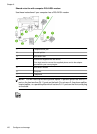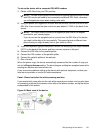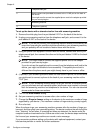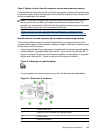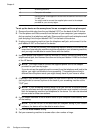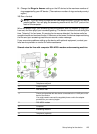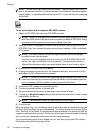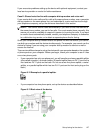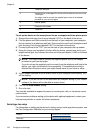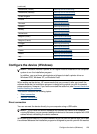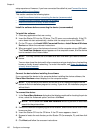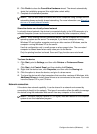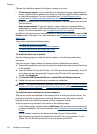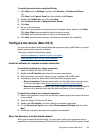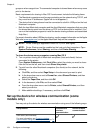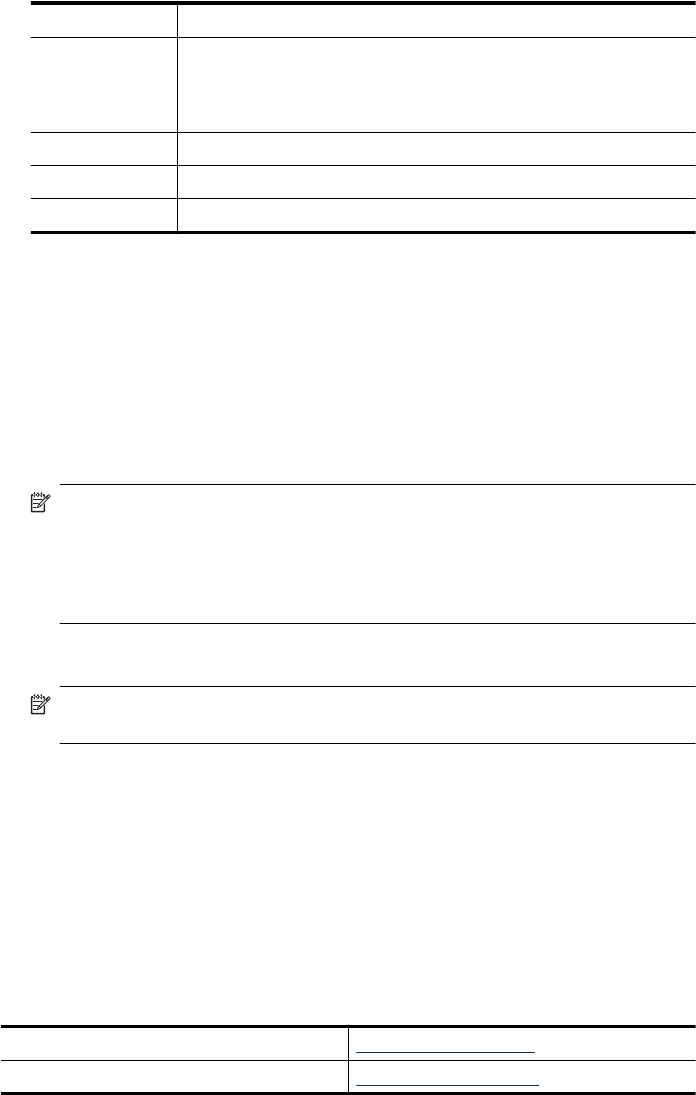
1 Telephone wall jack
2 Use the phone cord supplied in the box with the device to connect to the
1-LINE port
You might need to connect the supplied phone cord to the adapter
provided for your country/region.
3 Parallel splitter
4 Computer with modem
5 Telephone
To set up the device on the same phone line as a computer with two phone ports
1. Remove the white plug from the port labeled 2-EXT on the back of the device.
2. Find the phone cord that connects from the back of your computer (your computer
dial-up modem) to a telephone wall jack. Disconnect the cord from the telephone wall
jack and plug it into the port labeled 2-EXT on the back of the device.
3. Connect a phone to the "OUT" port on the back of your computer dial-up modem.
4. Using the phone cord supplied in the box with the device, connect one end to your
telephone wall jack, then connect the other end to the port labeled 1-LINE on the back
of the device.
NOTE: You might need to connect the supplied phone cord to the adapter
provided for your country/region.
If you do not use the supplied cord to connect from the telephone wall jack to the
device, you might not be able to fax successfully. This special phone cord is
different from the phone cords you might already have in your home or office.
5. If your modem software is set to receive faxes to your computer automatically, turn
off that setting.
NOTE: If you do not turn off the automatic fax reception setting in your modem
software, the device will not be able to receive faxes.
6. Turn off the Auto Answer setting.
7. Run a fax test.
You must be available to respond in person to incoming fax calls, or the device cannot
receive faxes.
If you encounter problems setting up the device with optional equipment, contact your
local service provider or vendor for further assistance.
Serial-type fax setup
For information on setting up the device for faxing using a serial-type phone system, see
the Fax Configuration Web site for your country/region.
Austria www.hp.com/at/faxconfig
Germany www.hp.com/de/faxconfig
Chapter 8
128 Configure and manage