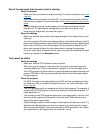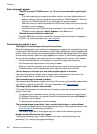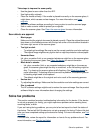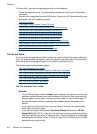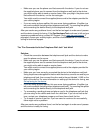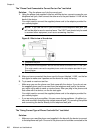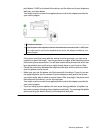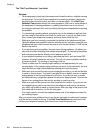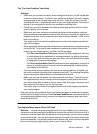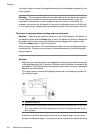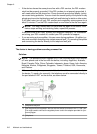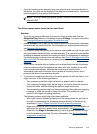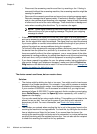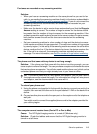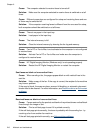The "Fax Line Condition" test failed
Solution:
• Make sure you connect the device to an analog phone line or you will not be able
to send or receive faxes. To check if your phone line is digital, connect a regular
analog phone to the line and listen for a dial tone. If you do not hear a normal
sounding dial tone, it might be a phone line set up for digital phones. Connect the
device to an analog phone line and try sending or receiving a fax.
• Check the connection between the telephone wall jack and the device to make
sure the phone cord is secure.
• Make sure you have correctly connected the device to the telephone wall jack.
Using the phone cord supplied in the box with the device, connect one end to your
telephone wall jack, then connect the other end to the port labeled 1-LINE on the
back of the device.
You might need to connect the supplied phone cord to the adapter provided for
your country/region.
• Other equipment, which uses the same phone line as the device, might be causing
the test to fail. To find out if other equipment is causing a problem, disconnect
everything from the phone line, and then run the test again.
ƕ If the Fax Line Condition Test passes without the other equipment, then one
or more pieces of the equipment is causing problems; try adding them back
one at a time and rerunning the test each time, until you identify which piece
of equipment is causing the problem.
ƕ If the Fax Line Condition Test fails without the other equipment, connect the
device to a working phone line and continue reviewing the troubleshooting
information in this section.
• If you are using a phone splitter, this can cause faxing problems. (A splitter is a
two-cord connector that plugs into a telephone wall jack.) Try removing the splitter
and connecting the device directly to the telephone wall jack.
• Make sure you use the phone cord that came with the device. If you do not use
the supplied phone cord to connect from the telephone wall jack to the device,
you might not be able to send or receive faxes. After you plug in the phone cord
that came with the device, run the fax test again.
You might need to connect the supplied phone cord to the adapter provided for
your country/region.
After you resolve any problems found, run the fax test again to make sure it passes
and the device is ready for faxing. If the Fax Line Condition test continues to fail and
you experience problems faxing, contact your telephone company and have them
check the phone line.
The display always shows Phone Off Hook
Solution: You are using the wrong type of phone cord. Make sure you are using
the phone cord that came with the device to connect the device to your phone line. If
the phone cord that came with the device is not long enough, you can use a coupler
to extend the length. You can purchase a coupler at an electronics store that carries
phone accessories. You will also need another phone cord, which can be a standard
phone cord that you might already have in your home or office.
Solve fax problems 209