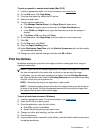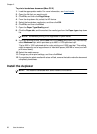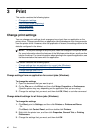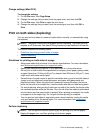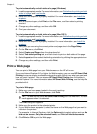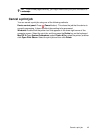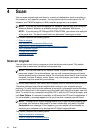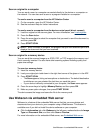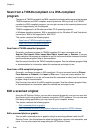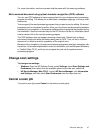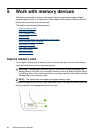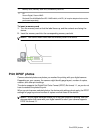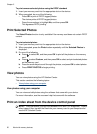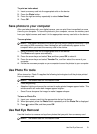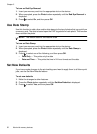Scan an original to a computer
You can send a scan to a computer connected directly to the device or a computer on
the network. You can also send a scan to a program installed on a computer.
To send a scan to a computer from the HP Solution Center
1. On the computer, open the HP Solution Center.
2. See the onscreen Help for further instructions.
To send a scan to a computer from the device control panel (direct connect)
1. Load the original on the scanner glass. For more information, see
Load originals.
2. Press the Scan button.
3. Press the arrow keys to select the computer that you want to send the document to,
and then press OK.
4. Press START SCAN.
NOTE: When the scan is complete, the program that you have selected opens and
displays the document that you have scanned.
Scan an original to a memory device
You can send the scanned image as a JPEG, PDF, or TIFF image to the memory card
that is currently inserted. You also have other scanning options including quality and
paper size settings.
To scan to a memory device
1. Insert the memory device.
2. Load your original print-side down in the right-front corner of the glass or in the ADF.
3. Press START SCAN.
• The Scan appears, listing various options or destinations. The default destination
is whichever one you selected the last time you used this menu.
• If your device is directly connected to your computer, the Scan menu appears.
4. Press the arrow keys to highlight Memory Device, and then press OK.
5. Make any scan option changes, then press START SCAN.
The device scans the image and saves the file to the memory card.
Use Webscan via embedded Web server
Webscan is a feature of the embedded Web server that lets you scan photos and
documents from your device to your computer using a Web browser. This feature is
available even if you did not install the device software on your computer.
Ÿ Click the Information tab, click Webscan in the left pane, make selections for Image
Type and Document Size, and then click Scan or Preview.
For more information on the embedded Web server, see
Embedded Web server.
Use Webscan via embedded Web server 45