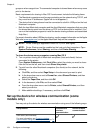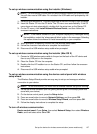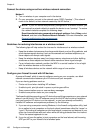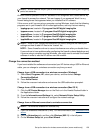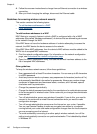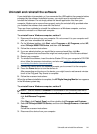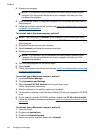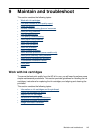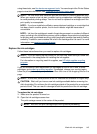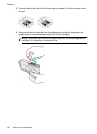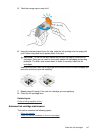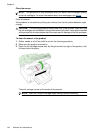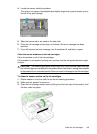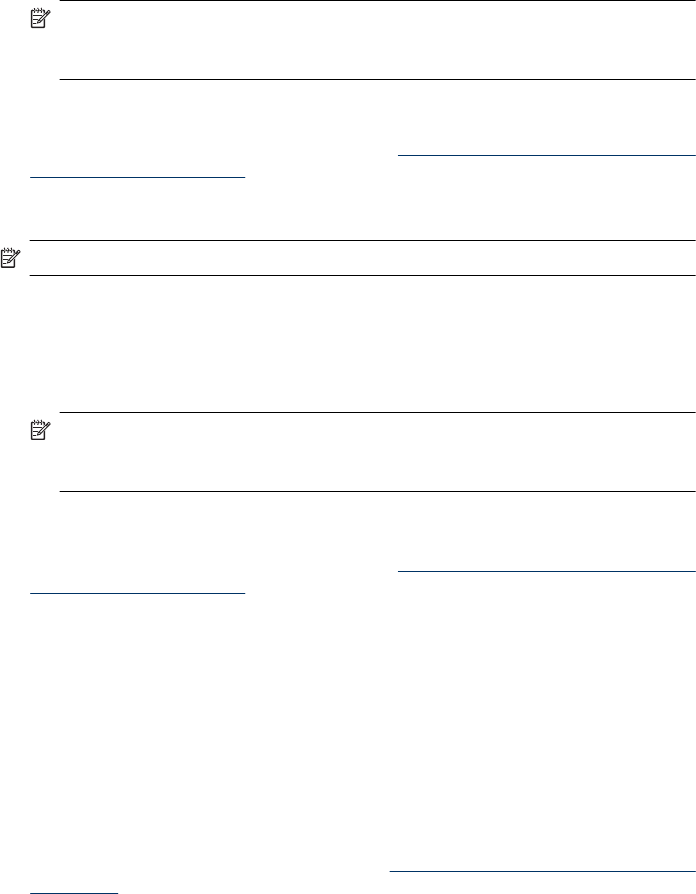
4. Restart your computer.
NOTE: It is important that you disconnect the device before restarting your
computer. Do not connect the device to your computer until after you have
reinstalled the software.
5. Insert the device Starter CD into your computer's CD-ROM drive and then start the
Setup program.
6. Follow the onscreen instructions and also see
Install the software before connecting
the device (recommended).
To uninstall from a Windows computer, method 3
NOTE: Use this method if Uninstall is not available in the Windows Start menu.
1. Insert the device Starter CD into your computer's CD-ROM drive, and then start the
Setup program.
2. Disconnect the device from your computer.
3. Select Uninstall and follow the onscreen directions.
4. Restart your computer.
NOTE: It is important that you disconnect the device before restarting your
computer. Do not connect the device to your computer until after you have
reinstalled the software.
5. Start the Setup program for the device again.
6. Select Install.
7. Follow the onscreen instructions and also see
Install the software before connecting
the device (recommended).
To uninstall from a Macintosh computer, method 1
1. Launch HP Device Manager.
2. Click Information and Settings.
3. Select Uninstall HP AiO Software from the pull-down menu.
Follow the onscreen instructions.
4. After the software is uninstalled, restart your computer.
5. To reinstall the software, insert the device Starter CD into your computer's CD-ROM
drive.
6. On the desktop, open the CD-ROM, and then double-click HP All-in-One Installer.
7. Follow the onscreen instructions and also see
Install the software for network or direct
connection.
To uninstall from a Macintosh computer, method 2
1. Open the Finder.
2. Double-click Applications.
3. Double-click Hewlett-Packard.
4. Select your device, and then double-click Uninstall.
Chapter 8
142 Configure and manage