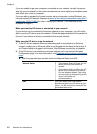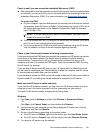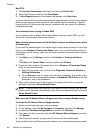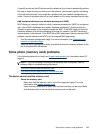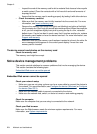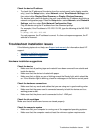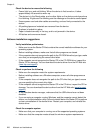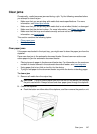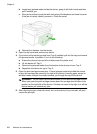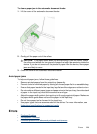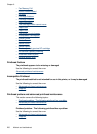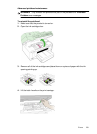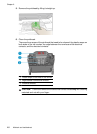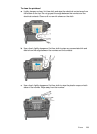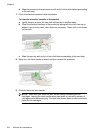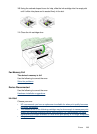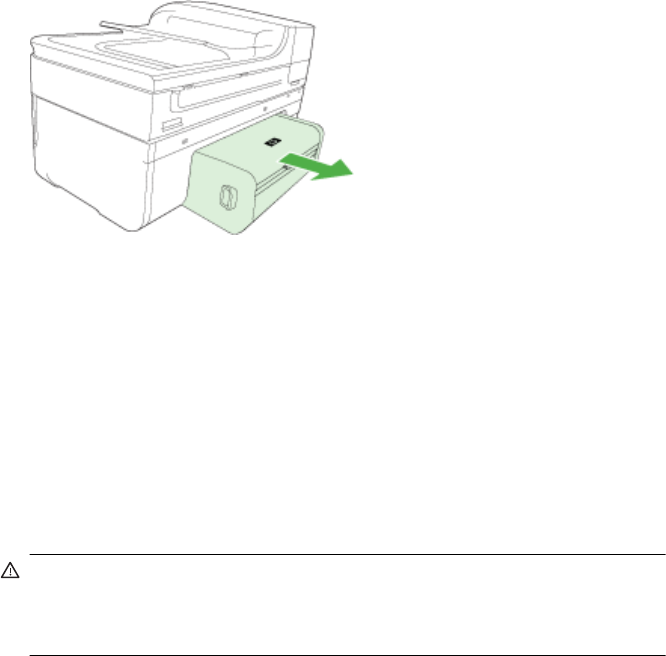
b. Locate any jammed media inside the device, grasp it with both hands and then
pull it towards you.
c. If the jam is not there, push the latch on the top of the duplexer and lower its cover.
If the jam is inside, carefully remove it. Close the cover.
d. Reinsert the duplexer into the device.
3. Open the top cover and remove any debris.
4. If you have not found the jam and have Tray 2 installed, pull out the tray and remove
the jammed media, if possible. If not, do the following:
a. Ensure the device is turned off and disconnect the power cord.
b. Lift the device off Tray 2.
c. Remove the jammed media from the bottom of the device or from Tray 2.
d. Reposition the device on top of Tray 2.
5. Open the print carriage access door. If there is paper remaining inside the device,
ensure the carriage has moved to the right of the device, free any paper scraps or
wrinkled media, and pull the media towards you through the top of the device.
WARNING! Do not reach into the device when it is on and the carriage is stuck.
When you open the print carriage access door, the carriage should return to its
position on the right side of the device. If it does not move to the right, turn off the
device before you remove any jam.
6. After clearing the jam, close all covers, turn on the device (if you turned it off) and
resend the print job.
Chapter 9
228 Maintain and troubleshoot