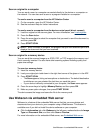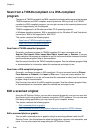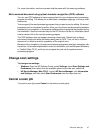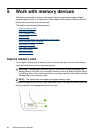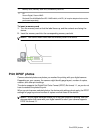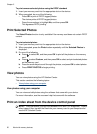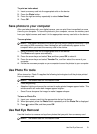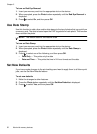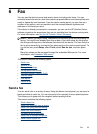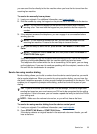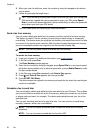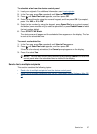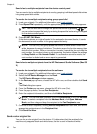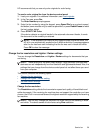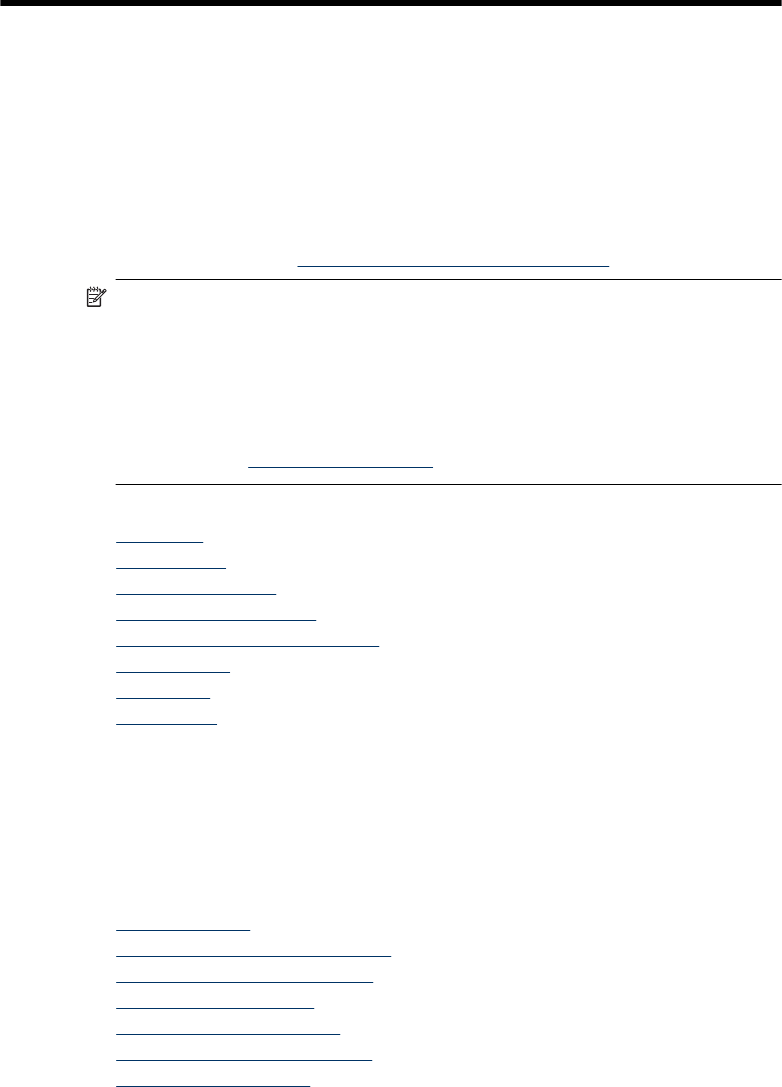
6Fax
You can use the device to send and receive faxes, including color faxes. You can
schedule faxes to be sent at a later time and set up speed-dials to send faxes quickly and
easily to frequently used numbers. From the device control panel, you can also set a
number of fax options, such as resolution and the contrast between lightness and
darkness on the faxes you send.
If the device is directly connected to a computer, you can use the HP Solution Center
software to perform fax procedures that are not available from the device control panel.
For more information, see
Use the HP Solution Center (Windows).
NOTE: Before you begin faxing, make sure you have set up the device properly for
faxing. You might have already done this as part of the initial setup, by using either
the device control panel or the software that came with the device. You can verify the
fax is set up correctly by running the fax setup test from the device control panel. To
run the fax test, press Setup, select Tools, select Run fax test, and then press
OK.
Many fax setups can be managed through the embedded Web server. For more
information, see
Embedded Web server.
This section contains the following topics:
•
Send a fax
•
Receive a fax
•
Change fax settings
•
Set up speed-dial entries
•
Fax over Internet Protocol (FoIP)
•
Test fax setup
•
Use reports
•
Cancel a fax
Send a fax
You can send a fax in a variety of ways. Using the device control panel, you can send a
black-and-white or color fax. You can also send a fax manually from an attached phone.
This allows you to speak with the recipient before sending the fax.
This section contains the following topics:
•
Send a basic fax
•
Send a fax manually from a phone
•
Send a fax using monitor dialing
•
Send a fax from memory
•
Schedule a fax to send later
•
Send a fax to multiple recipients
•
Send a color original fax
Fax 53