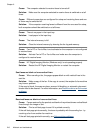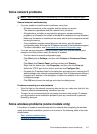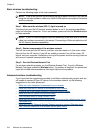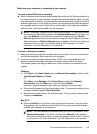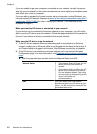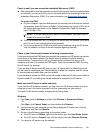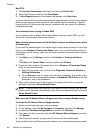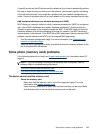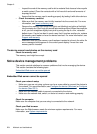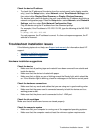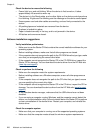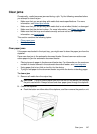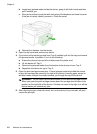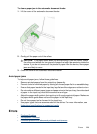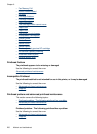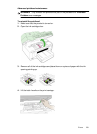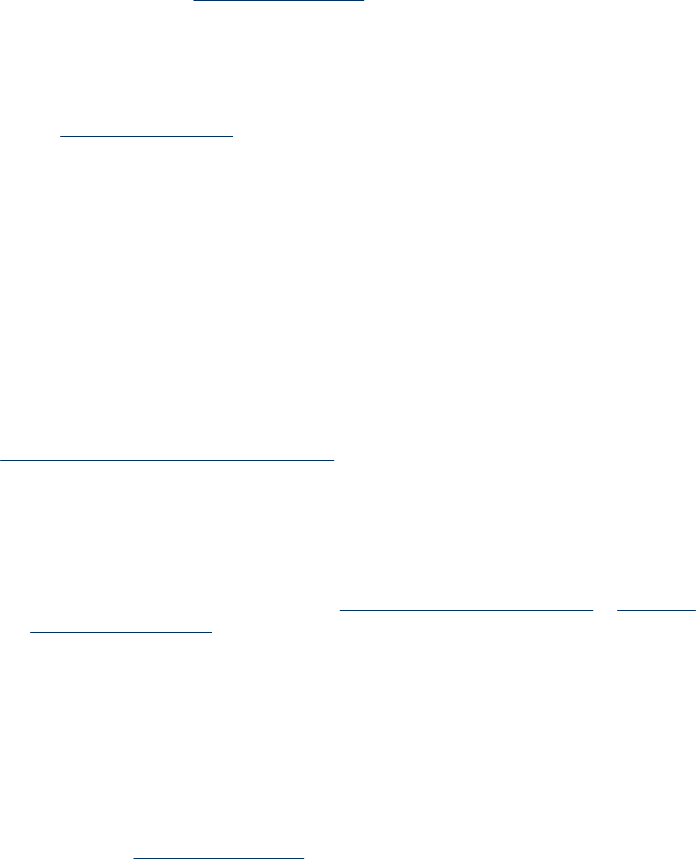
ƕ Inspect the ends of the memory card for dirt or material that closes a hole or spoils
a metal contact. Clean the contacts with a lint-free cloth and small amounts of
isopropyl alcohol.
ƕ Assure that the memory card is working properly by testing it with other devices.
• Check the memory card slot
ƕ Make sure that the memory card is fully inserted into the correct slot. For more
information, see
Insert a memory card.
ƕ Remove the memory card (when the light is not blinking) and shine a flashlight
into the empty slot. See if any of the small pins inside are bent. When the computer
is off, you can straighten slightly bent pins by using the tip of a thin, retracted
ballpoint pen. If a pin has bent in such a way that it touches another pin, replace
the memory card reader or have the device serviced. For more information, see
Support and warranty.
ƕ Make sure that only one memory card has been inserted at a time in the slots. An
error message should appear on the control-panel display if more than one
memory card is inserted.
The device cannot read photos on the memory card
Check the memory card
The memory card might be corrupt.
Solve device management problems
This section provide solutions to common problems that involve managing the device.
This section contains the following topic:
Embedded Web server cannot be opened
Embedded Web server cannot be opened
Check your network setup
• Make sure you are not using a phone cord or a cross cable to connect the device to
the network. For more information, see
Configure the device (Windows) or Configure
the device (Mac OS X).
• Make sure the network cable is securely connected to the device.
• Make sure the network hub, switch, or router is turned on and working properly.
Check the computer
Make sure the computer that you are using is connected to the network.
Check your Web browser
Make sure the Web browser meets the minimum system requirements. For more
information, see
System requirements.
Chapter 9
224 Maintain and troubleshoot