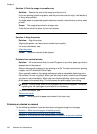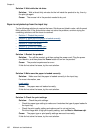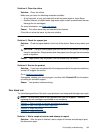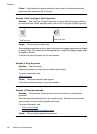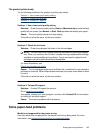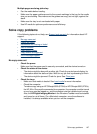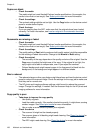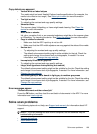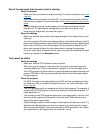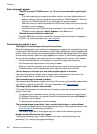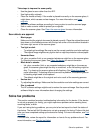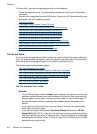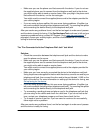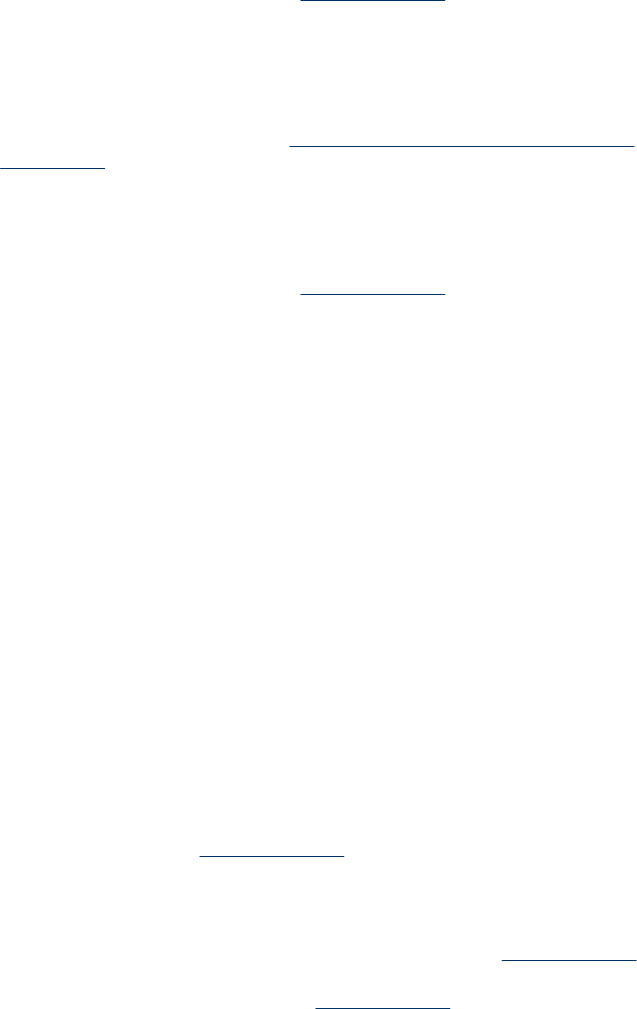
Copies are blank
• Check the media
The media might not meet Hewlett-Packard media specifications (for example, the
media is too moist or too rough). See
Select print media for more information.
• Check the settings
The contrast setting might be set too light. Use the Copy button on the device control
panel to create darker copies.
• Check the trays
If you are copying from the ADF, make sure that the originals have been loaded
correctly. For more information, see
Load an original in the automatic document
feeder (ADF).
Documents are missing or faded
• Check the media
The media might not meet Hewlett-Packard media specifications (for example, the
media is too moist or too rough). See
Select print media for more information.
• Check the settings
The quality setting of Fast (which produces draft-quality copies) might be responsible
for the missing or faded documents. Change to the Normal or Best setting.
• Check the original
ƕ The accuracy of the copy depends on the quality and size of the original. Use the
Copy menu to adjust the brightness of the copy. If the original is too light, the
copy might not be able to compensate, even if you adjust the contrast.
ƕ Colored backgrounds might cause images in the foreground to blend into the
background, or the background might appear in a different shade.
Size is reduced
• The reduce/enlarge or other copy feature might have been set from the device control
panel to reduce the scanned image. Check the settings for the copy job to make sure
that they are for normal size.
• The HP photo and imaging software settings might be set to reduce the scanned
image. Change the settings, if needed. See the onscreen Help for the HP photo and
imaging software for more information.
Copy quality is poor
• Take steps to improve the copy quality
ƕ Use quality originals.
ƕ Load the media correctly. If the media is loaded incorrectly, it might skew, causing
unclear images. See
Select print media for more information.
ƕ Use or make a carrier sheet to protect your originals.
• Check the device
ƕ The scanner lid might not be closed properly.
ƕ The scanner glass or lid backing might need cleaning. See
Clean the device for
more information.
ƕ The ADF might need cleaning. See
Clean the device for more information.
Chapter 9
198 Maintain and troubleshoot