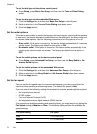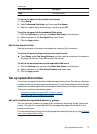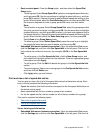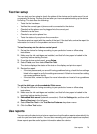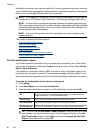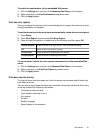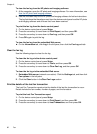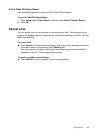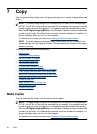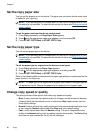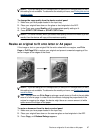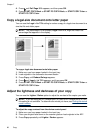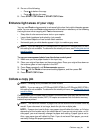To view the fax log from the HP photo and imaging software
1. At the computer, open the HP photo and imaging software. For more information, see
Use the HP photo and imaging software.
2. See the onscreen Help for the HP photo and imaging software for further instructions.
The log lists faxes that have been sent from the device control panel and the HP photo
and imaging software and all faxes that have been received.
To print the fax log from the device control panel
1. On the device control panel, press Setup.
2. Press the arrow key to move down to Print Report, and then press OK.
3. Press the arrow key to move down to Fax Log, and then press OK.
4. Press OK again to print the log.
To view the fax log from the embedded Web server
Ÿ On the Information tab, click Log in the left pane, then click the Fax Log sub-tab.
Clear the fax log
Use the following steps to clear the fax log.
To clear the fax log via the device control panel
1. On the device control panel, press Setup.
2. Press the arrow key to move down to Tools, and then press OK.
3. Press the arrow key to move down to Clear Fax Log, and then press OK.
To clear the fax log via the embedded Web server
1. Embedded Web server (network connection): Click the Settings tab, and then click
Fax options in the left pane.
2. Click the Clear button in theClear Fax Logs section.
Print the details of the last fax transaction
The Last Fax Transaction report prints the details of the last fax transaction to occur.
Details include the fax number, number of pages, and the fax status.
To print the Last Fax Transaction report
1. On the device control panel, press Setup.
2. Press the arrow key to move down to Print Report, and then press OK.
3. Press the arrow key to move down to Last Transaction, and then press OK.
Chapter 6
82 Fax