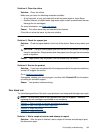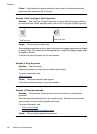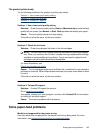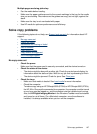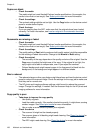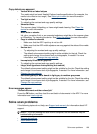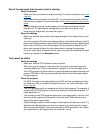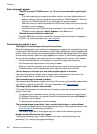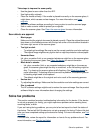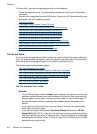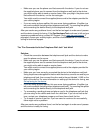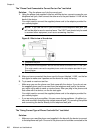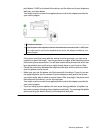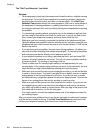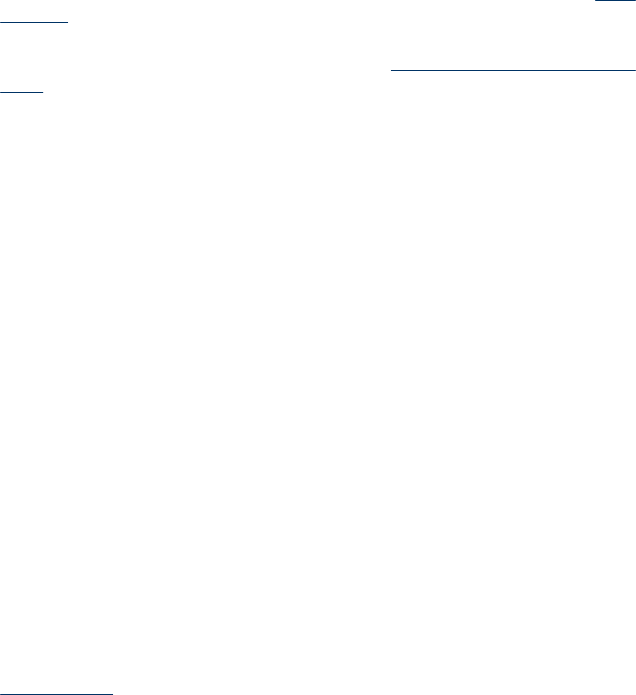
Part of the document did not scan or text is missing
• Check the original
ƕ Make sure that you loaded the original correctly. For more information, see
Load
originals.
ƕ If you scanned the document from the ADF, try scanning the document directly
from the scanner glass. For more information, see
Load an original on the scanner
glass.
ƕ Colored backgrounds can cause images in the foreground to blend into the
background. Try adjusting the settings before you scan the original, or try
enhancing the image after you scan the original.
• Check the settings
ƕ Make sure that the input media size is large enough for the original that you are
scanning.
ƕ If you are using the HP photo and imaging software, the default settings in the HP
photo and imaging software might be set to automatically perform a specific task
other than the one that you are attempting. See the onscreen Help for the HP
photo and imaging software for instructions about changing the properties.
ƕ If you are scanning to a memory device, make sure you have selected the exact
media size instead of the Automatic option.
Text cannot be edited
• Check the settings
ƕ Make sure that the OCR software is set to edit text.
ƕ When you scan the original, make sure that you select a document type that
creates editable text. If text is classified as a graphic, it is not converted to text.
ƕ Your OCR program might be linked to a word-processing program that does not
perform OCR tasks. See the product software Help for more information about
linking programs.
• Check the originals
ƕ For OCR, the original must be loaded into the ADF with the top forward and face-
up. Make sure that you loaded the original correctly. For more information, see
Load originals.
ƕ The OCR program might not recognize text that is tightly spaced. For example, if
the text that the OCR program converts has missing or combined characters, "rn"
might appear as "m."
ƕ The accuracy of the OCR program depends on the image quality, text size, and
structure of the original and the quality of the scan itself. Make sure that your
original has good image quality.
ƕ Colored backgrounds can cause images in the foreground to blend too much. Try
adjusting the settings before you scan the original, or try enhancing the image
after you scan the original. If you are performing an OCR operation on an original,
any colored text on the original does not scan well, if at all.
Solve scan problems 201