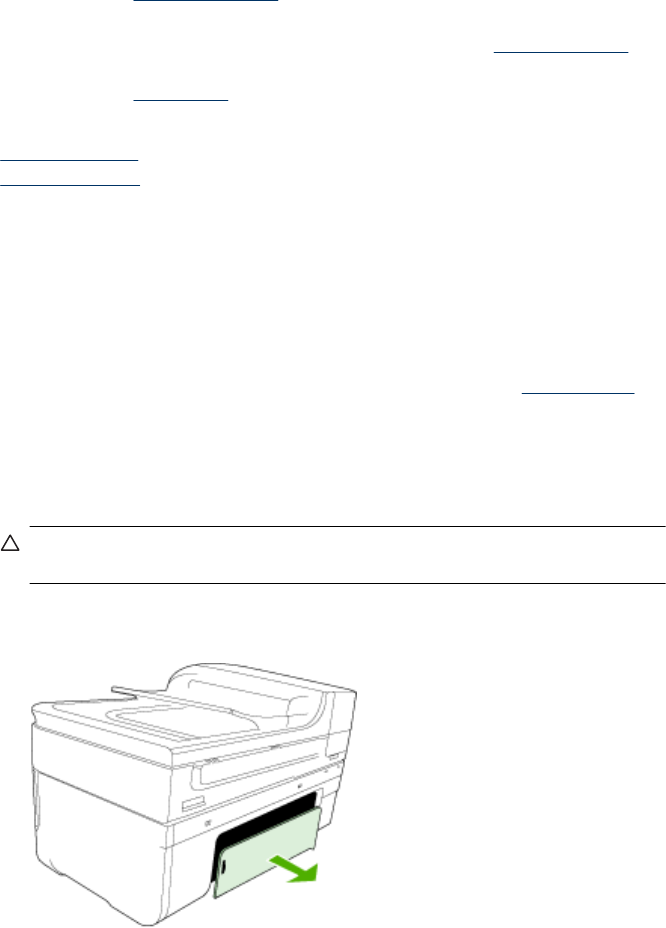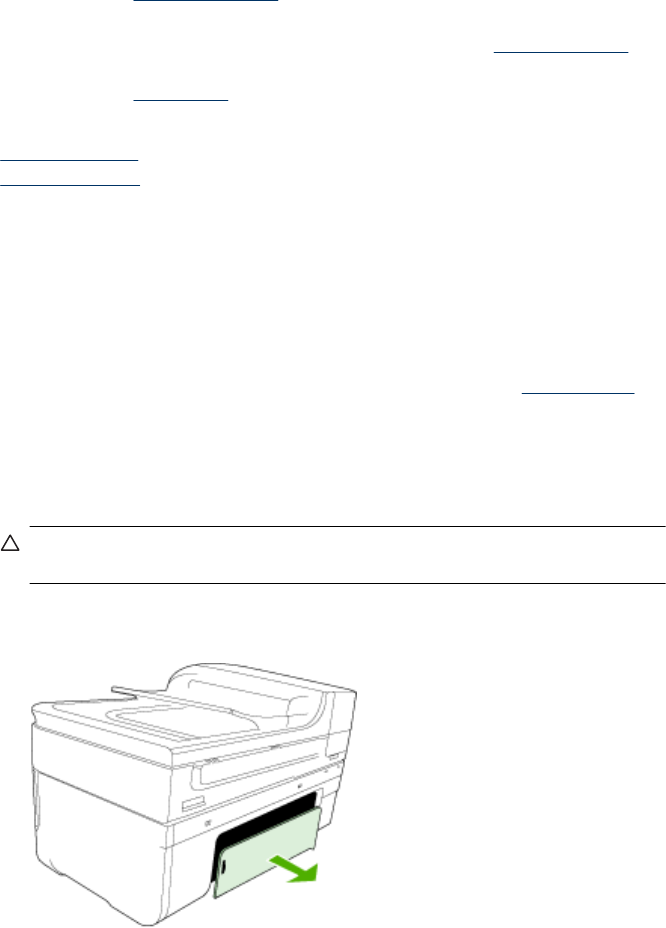
Clear jams
Occasionally, media becomes jammed during a job. Try the following remedies before
you attempt to clear the jam.
• Make sure that you are printing with media that meets specifications. For more
information, see
Select print media.
• Make sure that you are printing with media that is not wrinkled, folded, or damaged.
• Make sure that the device is clean. For more information, see
Clean the device.
• Make sure that the trays are loaded correctly and are not too full. For more
information, see
Load media.
This section contains the following topics:
•
Clear paper jams
•
Avoid paper jams
Clear paper jams
If the paper was loaded in the input tray, you might need to clear the paper jam from the
duplexer.
Paper can also jam in the automatic document feeder. Several common actions can
cause paper to jam the automatic document feeder:
• Placing too much paper in the document feeder tray. For information on the maximum
number of sheets allowed in the automatic document feeder, see
Load originals.
• Using paper that is too thick or too thin for the device.
• Trying to add paper to the document feeder tray while the device is feeding pages.
To clear a jam
1. Remove all media from the output tray.
CAUTION: Trying to clear a paper jam from the front of the device can damage
the print mechanism. Always access and clear paper jams through the duplexer.
2. Check the duplexer.
a. Push the button on either side of the duplexer, and then remove the panel or unit.
Clear jams 227