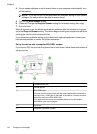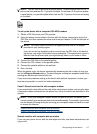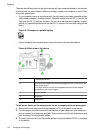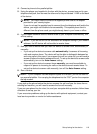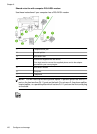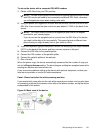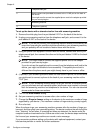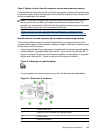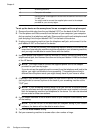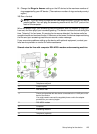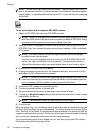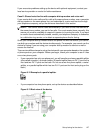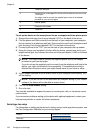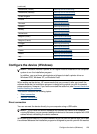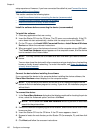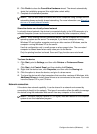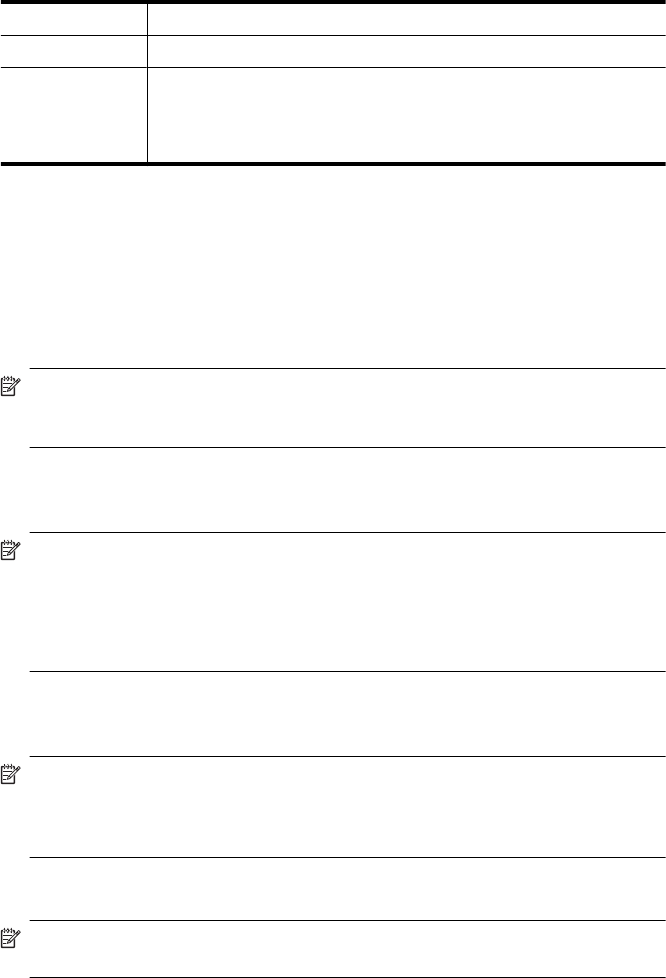
5 Answering machine
6 Computer with modem
7 Use the phone cord supplied in the box with the device to connect to the
"1-LINE" port
You might need to connect the supplied phone cord to the adapter
provided for your country/region.
To set up the device on the same phone line as a computer with one phone port
1. Remove the white plug from the port labeled 2-EXT on the back of the HP device.
2. Find the phone cord that connects from the back of your computer (your computer
dial-up modem) to a telephone wall jack. Disconnect the cord from the telephone wall
jack and plug it into the port labeled 2-EXT on the back of the device.
3. Unplug your answering machine from the telephone wall jack, and connect it to the
port labeled 2-EXT on the back of the device.
NOTE: If you do not connect your answering machine directly to the device, fax
tones from a sending fax machine might be recorded on your answering machine,
and you might not be able to receive faxes with the device.
4. Using the phone cord supplied in the box with the HP device, connect one end to your
telephone wall jack, then connect the other end to the port labeled 1-LINE on the back
of the HP device.
NOTE: You might need to connect the supplied phone cord to the adapter
provided for your country/region.
If you do not use the supplied cord to connect from the telephone wall jack to the
device, you might not be able to fax successfully. This special phone cord is
different from the phone cords you might already have in your home or office.
5. (Optional) If your answering machine does not have a built-in phone, for convenience
you might want to connect a phone to the back of your answering machine at the
"OUT" port.
NOTE: If your answering machine does not let you connect an external phone,
you can purchase and use a parallel splitter (also known as a coupler) to connect
both the answering machine and telephone to the device. You can use standard
phone cords for these connections.
6. If your modem software is set to receive faxes to your computer automatically, turn
off that setting.
NOTE: If you do not turn off the automatic fax reception setting in your modem
software, the device will not be able to receive faxes.
7. Turn on the Auto Answer setting.
8. Set your answering machine to answer after a low number of rings.
Chapter 8
124 Configure and manage