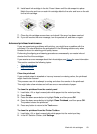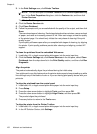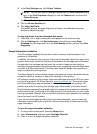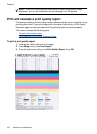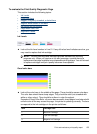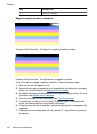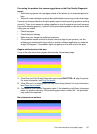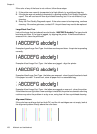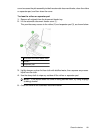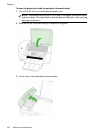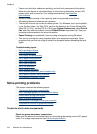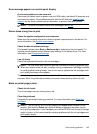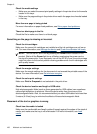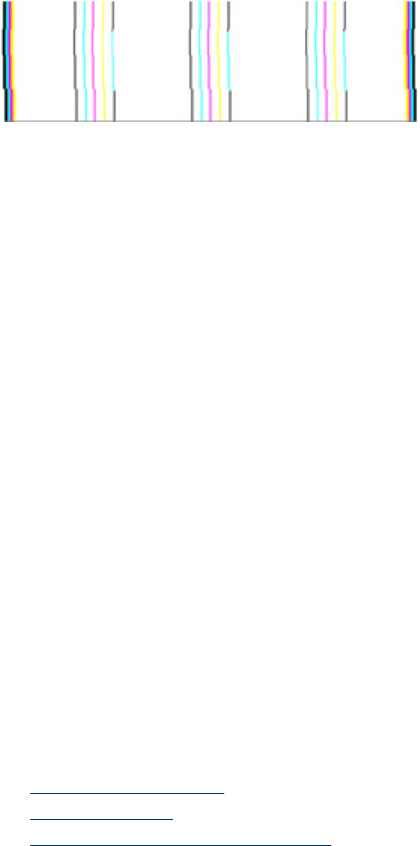
Example of a good alignment pattern. The lines are straight.
Examples of a bad alignment pattern. The lines are jagged - align the printer. If that does
not work, contact HP.
If the Print Quality Diagnostic report indicates that the printer is working correctly, try the
following:
• Check the paper
• Check the print settings
• Make sure your image file has sufficient resolution
• If the problem seems confined to a band near the edge of a print, use the software
you installed with the device or another software application to rotate the image 180
degrees. The problem may not appear on the other end of the print.
If the Print Quality Diagnostic report indicates that the printer is not working correctly, try
the following:
• Use genuine HP ink cartridges - HP cannot guarantee the quality of non-HP ink.
• Clean the printhead.
• Align the device.
• If none of these solutions work, contact HP.
Clean the device
This section provides instructions for keeping the device in top working condition. Perform
these maintenance procedures as necessary.
Dust or dirt on the scanner glass, scanner lid backing, or scanner frame can slow down
performance, degrade the quality of scans, and affect the accuracy of special features.
This section contains the following topics:
•
Clean the scanner glass
•
Clean the exterior
•
Clean the automatic document feeder
Clean the scanner glass
To clean the scanner glass
1. Turn off the device.
2. Lift the scanner lid.
Clean the device 159