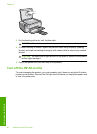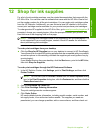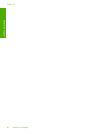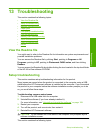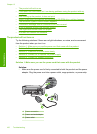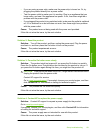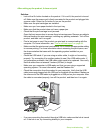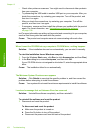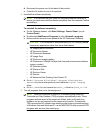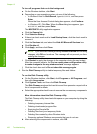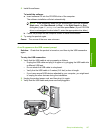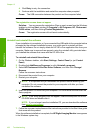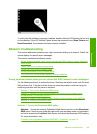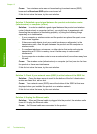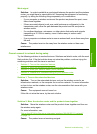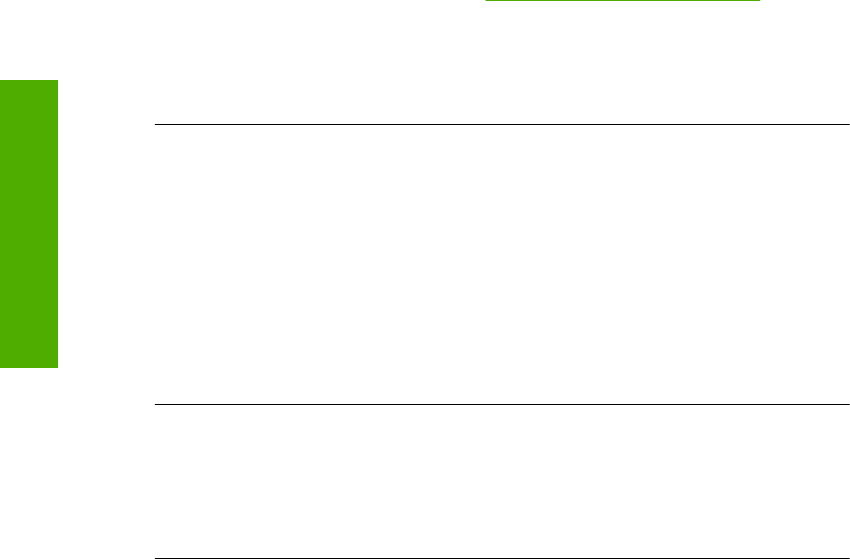
• Check other printers or scanners. You might need to disconnect older products
from your computer.
• Try connecting the USB cable to another USB port on your computer. After you
check the connections, try restarting your computer. Turn off the product, and
then turn it on again.
• After you check the connections, try restarting your computer. Turn off the
product, and then turn it on again.
• If necessary, remove and then install the software you installed with the product
again. For more information, see “
Uninstall and reinstall the software”
on page 108.
tart For more information on setting up the product and connecting it to your computer,
see the Start Here guide that came with the product.
Cause: The product and computer were not communicating with each other.
When I insert the CD-ROM into my computer’s CD-ROM drive, nothing happens
Solution: If the installation does not run automatically, you can start it manually.
To start the installation from a Windows computer
1. From the Windows Start menu, click Run (or click Accessories, and then Run).
2. In the Run dialog box, enter d:\setup.exe, and then click OK.
If your CD-ROM drive is not assigned to drive letter D, enter the appropriate drive
letter.
Cause: The installation failed to run automatically.
The Minimum System Checks screen appears
Solution: Click Details to see what the specific problem is, and then correct the
problem before attempting to install the software.
Cause: Your system did not meet the minimum requirements to install the software.
I received a message that an Unknown Error has occurred
Solution: Uninstall the software completely, and then reinstall it.
To uninstall the software and reset the product
1. Disconnect and reset the product.
To disconnect and reset the product
a. Make sure the product is turned on.
b. Press the On button to turn off the product.
c. Disconnect the power cord from the back of the product.
Chapter 13
104 Troubleshooting
Troubleshooting