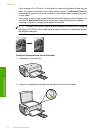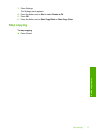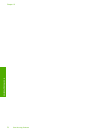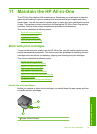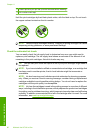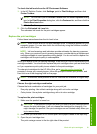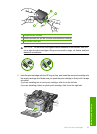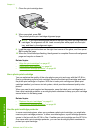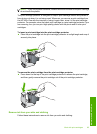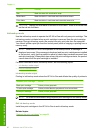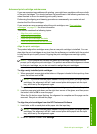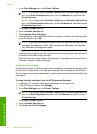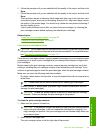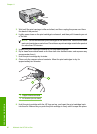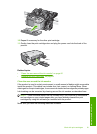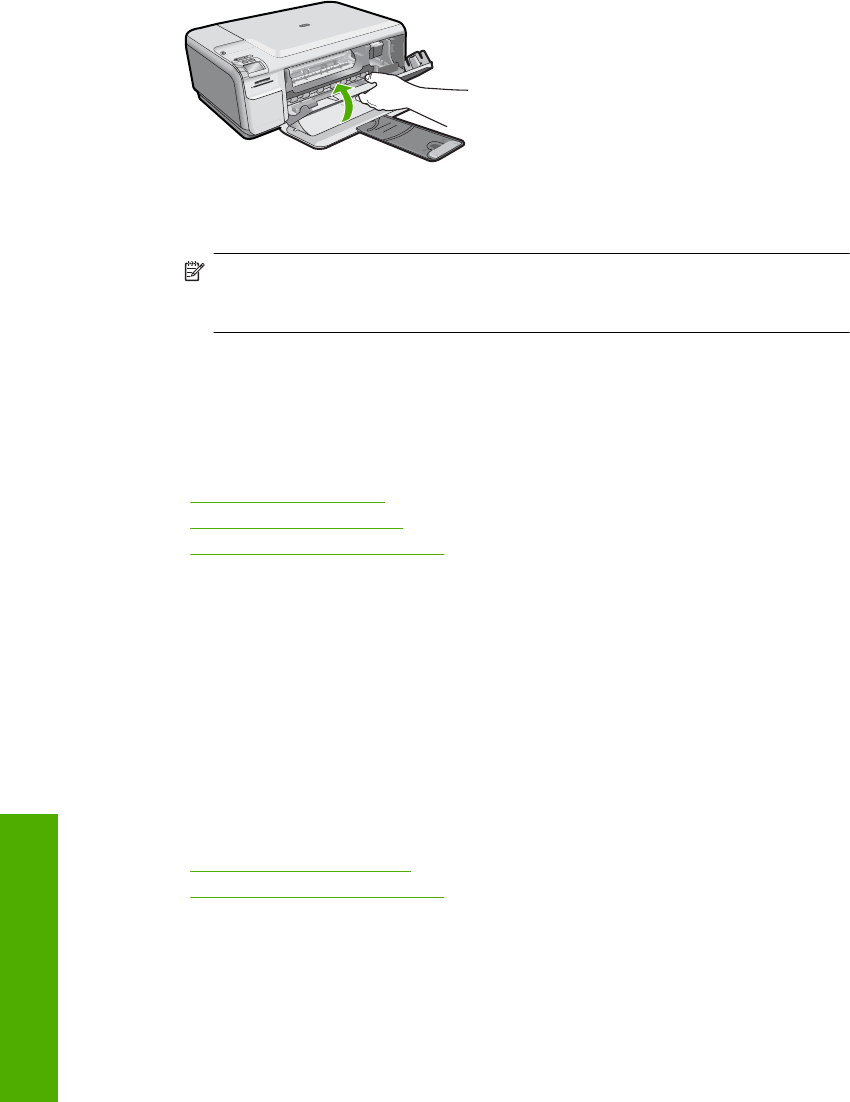
7. Close the print cartridge door.
8. When prompted, press OK.
The product prints a print cartridge alignment page.
NOTE: If you have colored paper loaded in the input tray when you align the print
cartridges, the alignment will fail. Load unused plain white paper into the input
tray, and then try the alignment again.
9. Load the page print side down on the right front corner of the glass, and then press
OK to scan the page.
10. When the On button stops flashing, the alignment is complete. Remove the alignment
page and recycle or discard it.
Related topics
•“
Align the print cartridges” on page 87
•“
Use a photo print cartridge” on page 84
•“
Use the print cartridge protector” on page 84
Use a photo print cartridge
You can optimize the quality of the color photos you print and copy with the HP All-in-
One by purchasing a photo print cartridge. Remove the black print cartridge and insert
the photo print cartridge in its place. With the tri-color print cartridge and photo print
cartridge installed, you have a six-ink system, which provides enhanced quality color
photos.
When you want to print regular text documents, swap the black print cartridge back in.
Use a print cartridge protector or an airtight plastic container to keep your print cartridge
secure when it is not being used.
Related topics
•“
Replace the print cartridges” on page 81
•“
Use the print cartridge protector” on page 84
Use the print cartridge protector
In some countries/regions, when you purchase a photo print cartridge, you might also
receive a print cartridge protector. In other countries/regions, a print cartridge protector
comes in the box with the HP All-in-One. If neither your print cartridge nor the HP All-in-
One came with a print cartridge protector, you can use an airtight plastic container to
protect your print cartridge.
Chapter 11
84 Maintain the HP All-in-One
Maintain the HP All-in-One