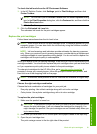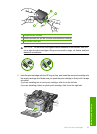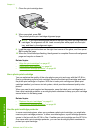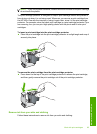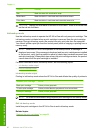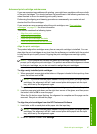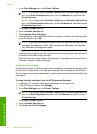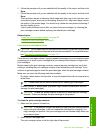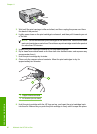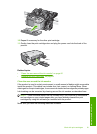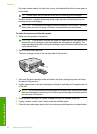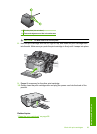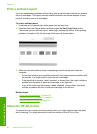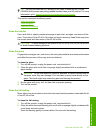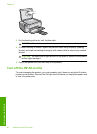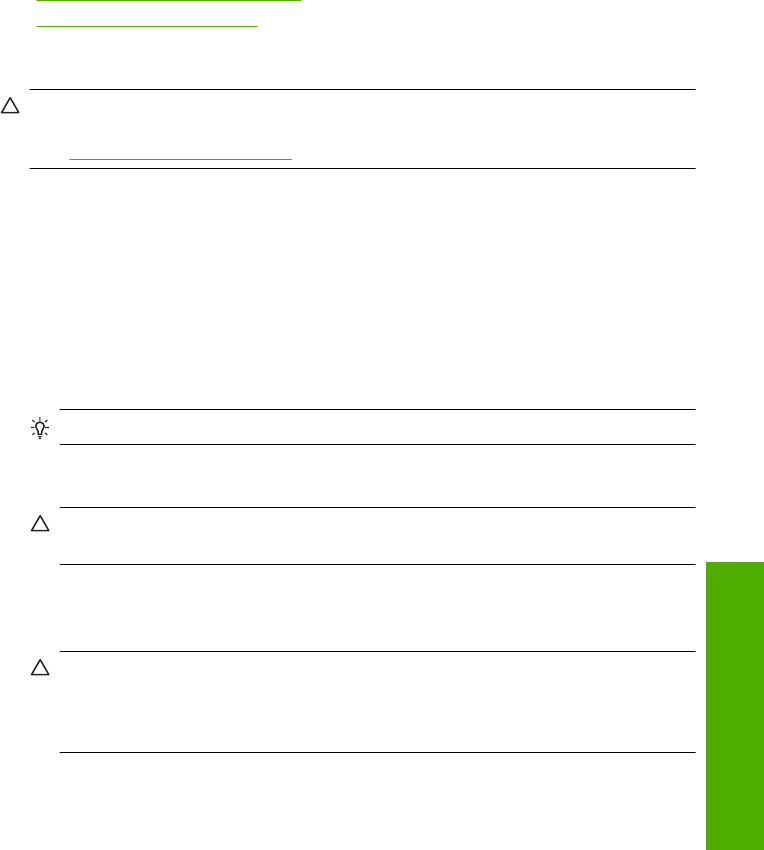
6. Follow the prompts until you are satisfied with the quality of the output, and then click
Done.
7. Follow the prompts until you are satisfied with the quality of the output, and then click
Done.
There are three stages of cleaning. Each stage lasts from one to two minutes, uses
one sheet of paper, and uses an increasing amount of ink. After each stage, review
the quality of the printed page. You should only initiate the next phase of cleaning if
the print quality is poor.
If print quality still seems poor after you clean the print cartridges, try cleaning the
print cartridge contacts before replacing the affected print cartridge.
Related topics
•“
Clean the print cartridge contacts” on page 89
•“
Replace the print cartridges” on page 81
Clean the print cartridge contacts
CAUTION: Do not clean the print cartridge contacts unless you are having a problem
with print quality and other measures have not been successful. For more information,
see “
Print quality troubleshooting” on page 115.
Clean the print cartridge contacts if you get repeated messages on your computer screen
prompting you to check a print cartridge after you already have cleaned or aligned the
print cartridges.
Before cleaning the print cartridge contacts, remove the print cartridge and verify that
nothing is covering the print cartridge contacts, then reinstall the print cartridge. If you
continue to get messages to check the print cartridges, clean the print cartridge contacts.
Make sure you have the following materials available:
• Dry foam rubber swabs, lint-free cloth, or any soft material that will not come apart or
leave fibers.
TIP: Coffee filters are lint-free and work well for cleaning print cartridges.
• Distilled, filtered, or bottled water (tap water might contain contaminants that can
damage the print cartridges).
CAUTION: Do not use platen cleaners or alcohol to clean the print cartridge
contacts. These can damage the print cartridge or the product.
To clean the print cartridge contacts
1. Make sure the product is turned on.
CAUTION: If the product is turned off when you open the print cartridge door to
access the print cartridges, it will not release the cartridges for changing. You
might damage the product if the print cartridges are not docked safely when you
try to remove them.
2. Open the print cartridge door.
The print carriage moves to the far right side of the product.
Work with print cartridges 89
Maintain the HP All-in-One