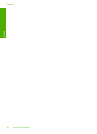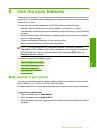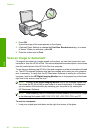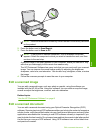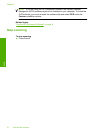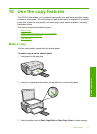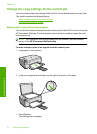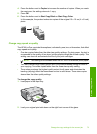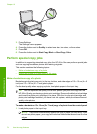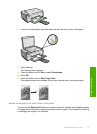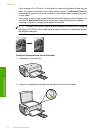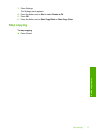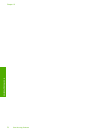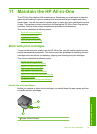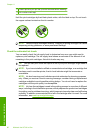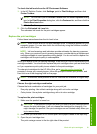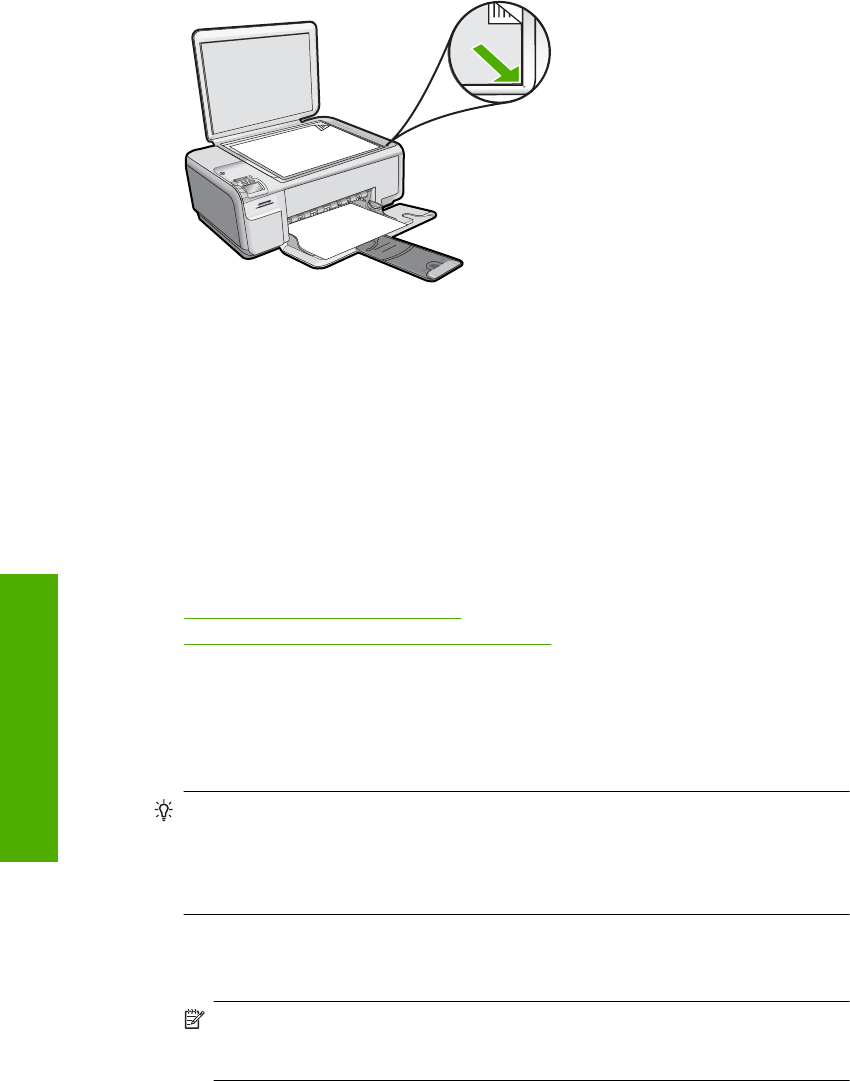
3. Press Settings.
The Settings menu appears.
4. Press the button next to Quality to select one star, two stars, or three stars.
5. Press OK.
6. Press the button next to Start Copy Black or Start Copy Color.
Perform special copy jobs
In addition to supporting standard copy jobs, the HP All-in-One can perform special jobs
such as copying borderless photos and resizing originals.
This section contains the following topics:
•
Make a borderless copy of a photo
•
Resize an original to fit onto letter or A4 paper
Make a borderless copy of a photo
Borderless printing lets you print to the top, bottom, and side edges of 10 x 15 cm (4 x 6
inch) and 13 x 18 cm (5 x 7 inch) photo paper.
For the best quality when copying a photo, load photo paper in the input tray.
TIP: You can optimize the quality of the color photos you print and copy with the
HP All-in-One by purchasing a photo print cartridge. Remove the black print cartridge
and insert the photo print cartridge in its place. With the tri-color print cartridge and
photo print cartridge installed, you have a six-ink system, which provides enhanced
quality color photos.
To make a borderless 13 x 18 cm (5 x 7 inch) copy of a photo from the control panel
1. Load photo paper in the input tray.
NOTE: The product automatically detects the type of paper you are using. If you
do not use photo paper, your copy will include a white border around one or more
edges.
Chapter 10
74 Use the copy features
Use the copy features