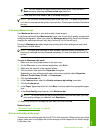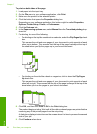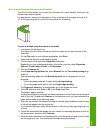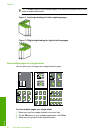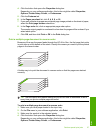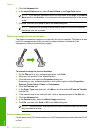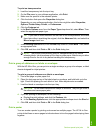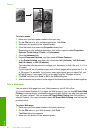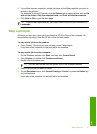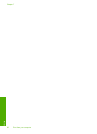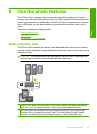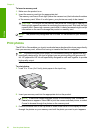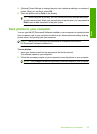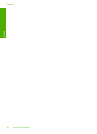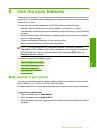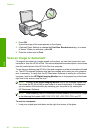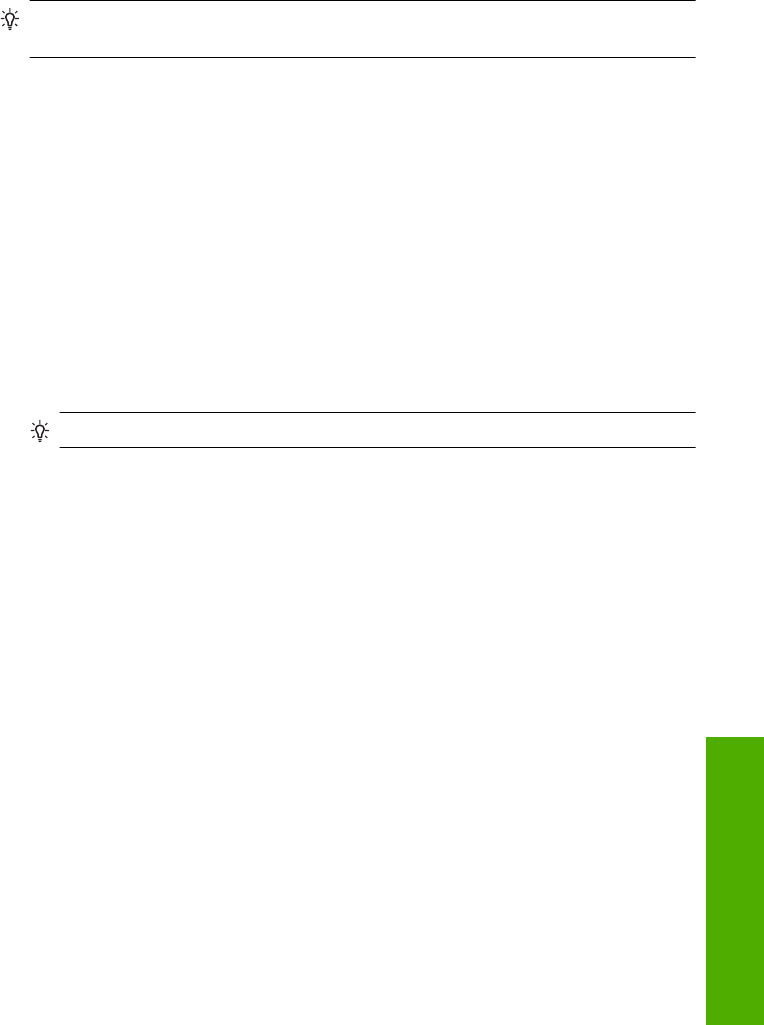
4. If your Web browser supports it, select the items on the Web page that you want to
include in the printout.
For example, in Internet Explorer, click the Options tab to select options such as As
laid out on screen, Only the selected frame, and Print all linked documents.
5. Click Print or OK to print the Web page.
TIP: To print Web pages correctly, you might need to set your print orientation to
Landscape.
Stop a print job
Although you can stop a print job from either the HP All-in-One or the computer, HP
recommends you stop it from the HP All-in-One for best results.
To stop a print job from the product
▲ Press Cancel. If the print job does not stop, press Cancel again.
It can take a few moments for the print job to be cancelled.
To stop a print job from the computer
1. On the Windows taskbar, click Start, and then click Control Panel.
2. Click Printers (or double-click Printers and Faxes).
3. Double-click the product icon.
TIP: You can also double-click the printer icon in the Windows taskbar.
4. Select the print job you want to cancel.
5. On the Document menu, click Cancel Printing or Cancel, or press the Delete key
on your keyboard.
It can take a few moments for the print job to be cancelled.
Stop a print job 61
Print