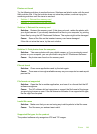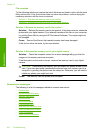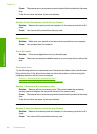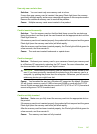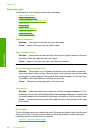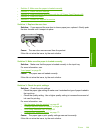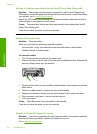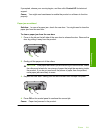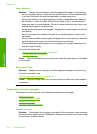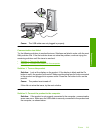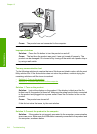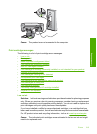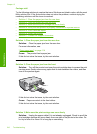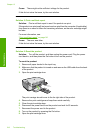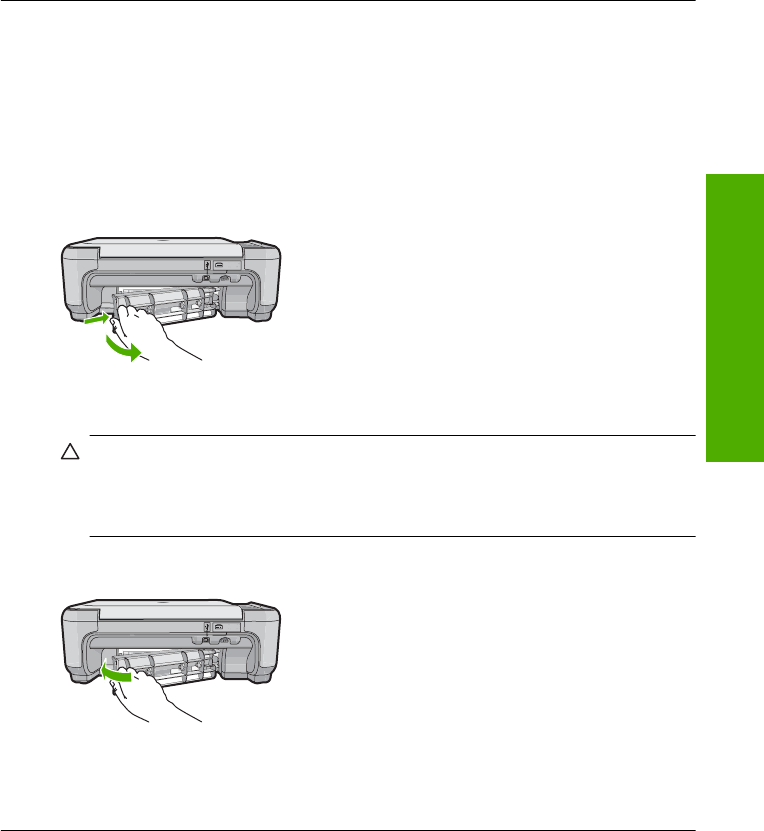
If prompted, choose your country/region, and then click Contact HP for technical
support.
Cause: You might need assistance to enable the product or software to function
properly.
Paper jam or misfeed
Solution: In case of a paper jam, check the rear door. You might need to clear the
paper jam from the rear door.
To clear a paper jam from the rear door
1. Press in the tab on the left side of the rear door to release the door. Remove the
door by pulling it away from the product.
2. Gently pull the paper out of the rollers.
CAUTION: If the paper tears when you are removing it from the rollers, check
the rollers and wheels for torn pieces of paper that might be remaining inside
the product. If you do not remove all the pieces of paper from the product,
more paper jams are likely to occur.
3. Replace the rear door. Gently push the door forward until it snaps into place.
4. Press OK on the control panel to continue the current job.
Cause: Paper had jammed in the product.
Errors 211
Troubleshooting