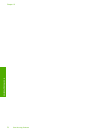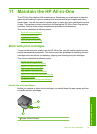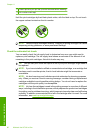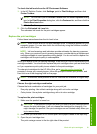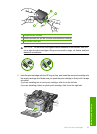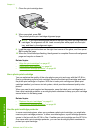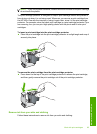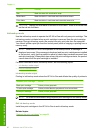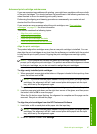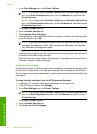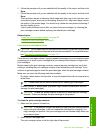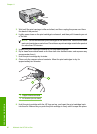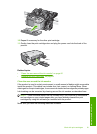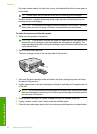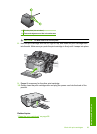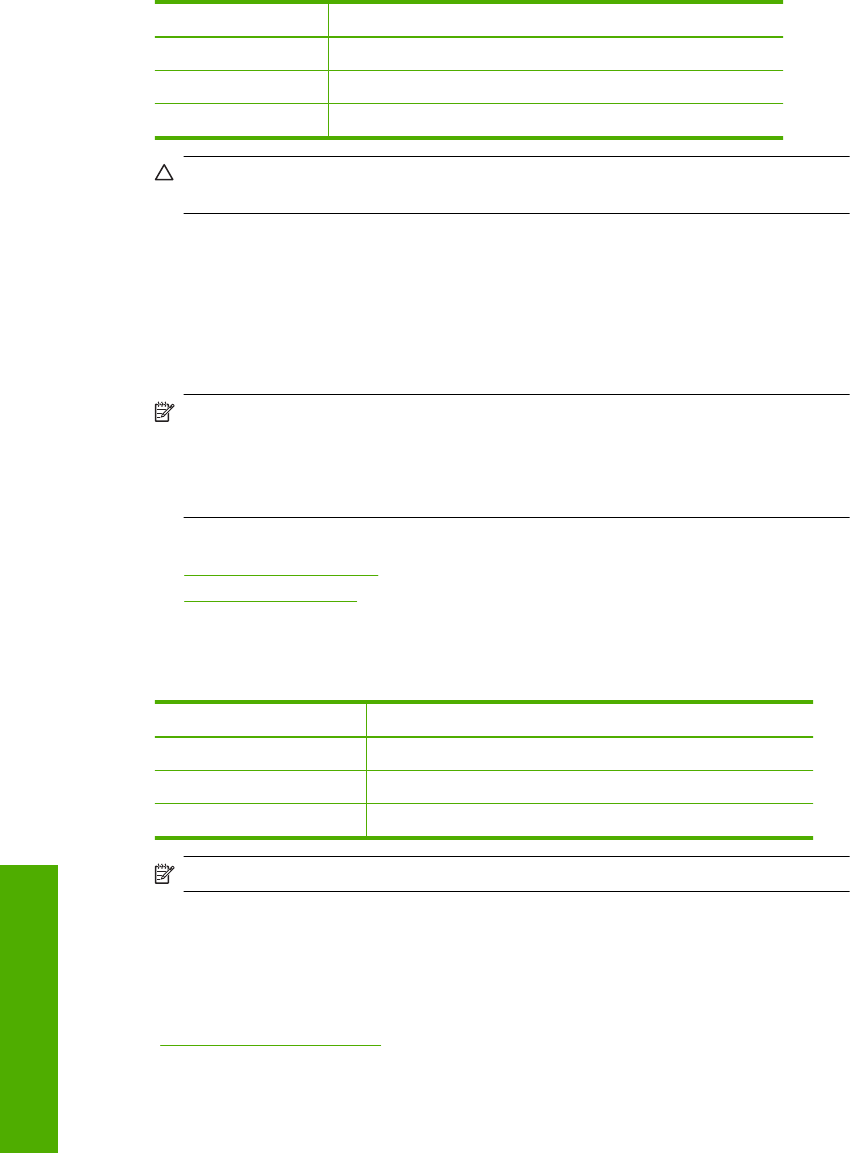
Surface Remedy
Skin Wash the area with an abrasive soap.
White fabric Wash the fabric in cold water and use chlorine bleach.
Color fabric Wash the fabric in cold water and use sudsy ammonia.
CAUTION: Always use cold water to remove ink from fabric. Warm or hot water can
set the ink into the fabric.
Ink-backup mode
Use the ink-backup mode to operate the HP All-in-One with only one print cartridge. The
ink-backup mode is initiated when a print cartridge is removed from the print cartridge
carriage. During ink-backup mode, the product can only print jobs from the computer.
You cannot initiate a print job from the control panel (such as copying or printing from a
memory card).
NOTE: When the HP All-in-One operates in ink-backup mode, a message is
displayed on screen. If the message is displayed and two print cartridges are installed
in the product, verify that the protective piece of plastic tape has been removed from
each print cartridge. When plastic tape covers the print cartridge contacts, the product
cannot detect that the print cartridge is installed.
For more information about ink-backup mode, see the following topics:
•
Ink-backup mode output
•
Exit ink-backup mode
Ink-backup mode output
Printing in ink-backup mode slows the HP All-in-One and affects the quality of printouts.
Installed print cartridge Result
Black print cartridge Colors print as grayscale.
Tri-color print cartridge Colors print but black is grayed and is not a true black.
Photo print cartridge Colors print as grayscale.
NOTE: HP does not recommend using the photo print cartridge for ink-backup mode.
Exit ink-backup mode
Install two print cartridges in the HP All-in-One to exit ink-backup mode.
Related topics
“
Replace the print cartridges” on page 81
Chapter 11
86 Maintain the HP All-in-One
Maintain the HP All-in-One