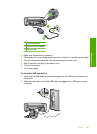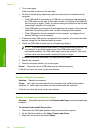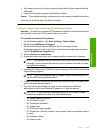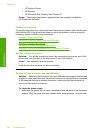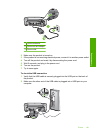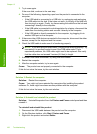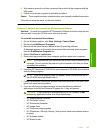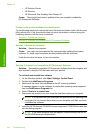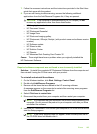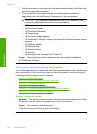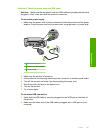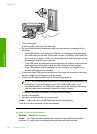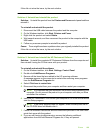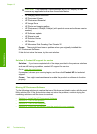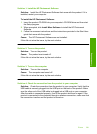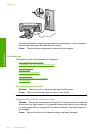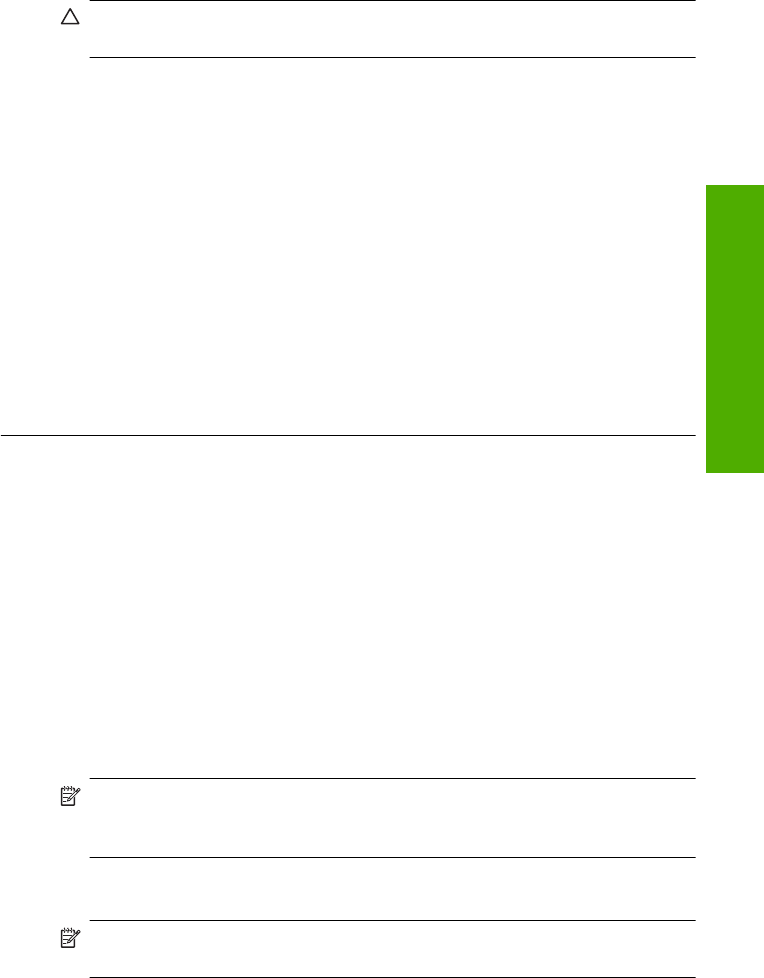
7. Follow the onscreen instructions and the instructions provided in the Start Here
guide that came with the product.
8. If you are still having trouble scanning, remove the following additional
applications from the Add/Remove Programs list, if they are present.
CAUTION: If the computer is manufactured by HP or Compaq, do not
remove any applications other than those listed below.
• HP Imaging device functions
• HP Document Viewer
• HP Photosmart Essential
• HP Image Zone
• HP Photo and imaging gallery
• HP Photosmart, Officejet, Deskjet, (with product name and software version
number)
• HP Software update
• HP Share to web
• HP Solution Center
•HP Director
• HP Memories Disk Greeting Card Creator 32
Cause: There might have been a problem when you originally installed the
HP Photosmart Software.
Required software component was not found or was incorrectly installed
Solution: Uninstall the complete HP Photosmart Software from the computer and
then reinstall it using the CD that came with your product.
To uninstall and reinstall the software
1. On the Windows taskbar, click Start, Settings, Control Panel.
2. Double-click Add/Remove Programs.
3. Remove all the items that are related to the HP scanning software.
A message appears on the computer to restart after removing some programs
from the Add/Remove Programs list.
4. Select Click here to restart later.
5. Disconnect the product from your computer and then restart your computer.
NOTE: It is important that you disconnect the product before restarting your
computer. Do not connect the product to your computer until after you have
reinstalled the software.
6. Insert the HP Photosmart CD-ROM into your computer’s CD-ROM drive and then
start the Setup program.
NOTE: If the Setup program does not appear, locate the setup.exe file on
the CD-ROM drive and double-click it.
Errors 195
Troubleshooting