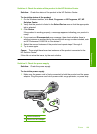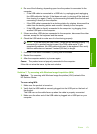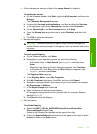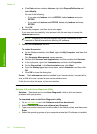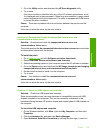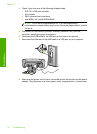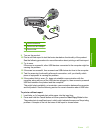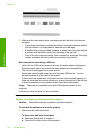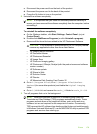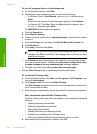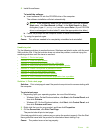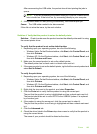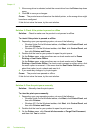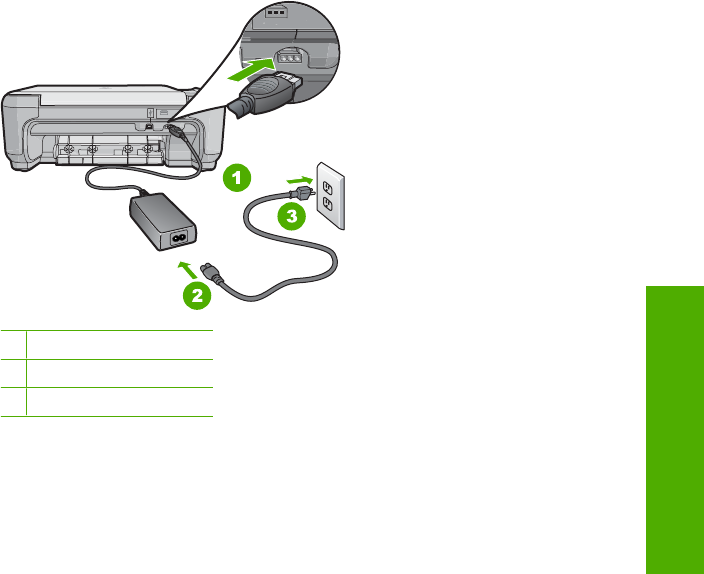
1 Power connection
2 Power cord and adaptor
3 Power outlet
9. Turn on the product.
10. Print a self-test report to test the basic standalone functionality of the product.
See the following procedure for more information about printing a self-test report.
11. Try to scan.
If the scan is successful, other USB devices connected to the computer might be
causing the problem.
12. If the scan is successful, then connect one USB device at a time to the computer.
13. Test the scanning functionality after each connection, until you identify which
piece of equipment is causing the problem.
14. If the product fails to scan. Or, does not establish communication with the
computer along with any of the USB devices plugged in, then connect a powered
USB hub between the product and the computer.
This might help to establish, or to maintain, communication between the computer
and the product. See the following section for more information about USB hubs.
To print a self-test report
1. Load letter or A4 unused plain white paper into the input tray.
2. Press and hold the Cancel button and then press the Start Copy Color button.
The product prints a self-test report, which might indicate the source of the printing
problem. A sample of the ink test area of the report is shown below.
Errors 177
Troubleshooting