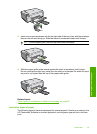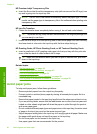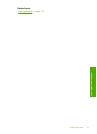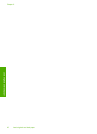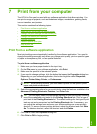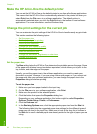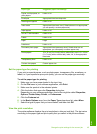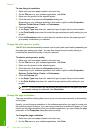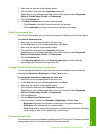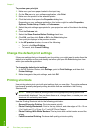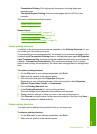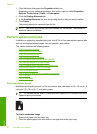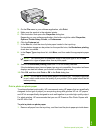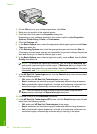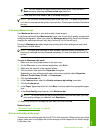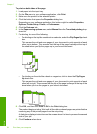
3. Make sure the product is the selected printer.
4. Click the button that opens the Properties dialog box.
Depending on your software application, this button might be called Properties,
Options, Printer Setup, Printer, or Preferences.
5. Click the Features tab.
6. In the Basic Options area, do one of the following:
• Click Portrait to print the document vertically on the page.
• Click Landscape to print the document horizontally on the page.
Scale the document size
The HP All-in-One allows you to print the document at a different size than the original.
To scale the document size
1. Make sure you have paper loaded in the input tray.
2. On the File menu in your software application, click Print.
3. Make sure the product is the selected printer.
4. Click the button that opens the Properties dialog box.
Depending on your software application, this button might be called Properties,
Options, Printer Setup, Printer, or Preferences.
5. Click the Features tab.
6. In the Resizing options area, click Scale to paper size, and then click the
appropriate paper size from the drop-down list.
Change the saturation, brightness, or color tone
You can change the intensity of colors and the level of darkness in your printout by
adjusting the Saturation, Brightness, or Color Tone options.
To change the saturation, brightness, or color tone
1. Make sure you have paper loaded in the input tray.
2. On the File menu in your software application, click Print.
3. Make sure the product is the selected printer.
4. Click the button that opens the Properties dialog box.
Depending on your software application, this button might be called Properties,
Options, Printer Setup, Printer, or Preferences.
5. Click the Color tab.
6. Click the More Color Options button.
7. Move the sliders to adjust the Saturation, Brightness, or Color Tone.
• Brightness indicates the lightness or darkness of the printed document.
• Saturation is the relative purity of printed colors.
• Color Tone affects the perceived warmth or coolness of printed colors, by adding
more orange or blue tones, respectively, to your image.
Preview your print job
You can preview your print job before sending it to the HP All-in-One. This helps to prevent
wasting paper and ink on projects that do not print as expected.
Change the print settings for the current job 47
Print