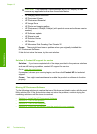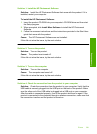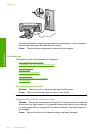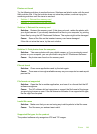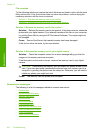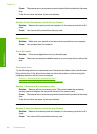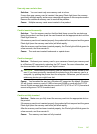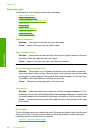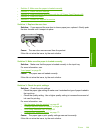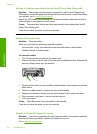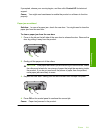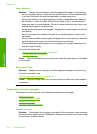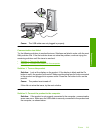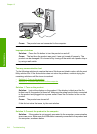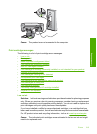Paper messages
The following is a list of paper-related error messages:
•
Paper upside down
•
Paper orientation error
•
Cannot load paper from input tray
•
Ink is drying
•
Out of paper
•
Paper jam or misfeed
•
Paper mismatch
•
Wrong paper width
Paper upside down
Solution: Load paper in the input tray print side down.
Cause: Paper in the input tray was upside down.
Paper orientation error
Solution: Insert paper into the input tray with the short edge forward and the print
side down. Slide the paper forward until it stops.
Cause: Paper in the input tray was in landscape orientation.
Cannot load paper from input tray
Solution: If the product is out of paper or there are only a few sheets remaining,
load more paper in the input tray. If there is paper in the input tray, remove the paper,
tap the stack of paper against a flat surface, and reload the paper into the input tray.
Press OK on the control panel to continue your print job.
Cause: There was not enough paper in the input tray.
Ink is drying
Solution: Leave the sheet in the output tray until the message disappears. If it is
necessary to remove the printed sheet before the message disappears, carefully hold
the printed sheet on the underside or the edges, and place it on a flat surface to dry.
Cause: Transparencies and some other media require a drying time that is longer
than normal.
Out of paper
Try the following solutions to resolve the issue. Solutions are listed in order, with the most
likely solution first. If the first solution does not solve the problem, continue trying the
remaining solutions until the issue is resolved.
•
Solution 1: Replace the rear door
Chapter 13
208 Troubleshooting
Troubleshooting