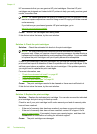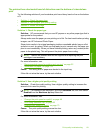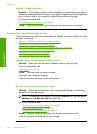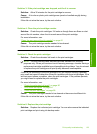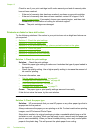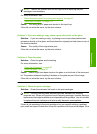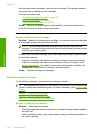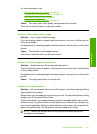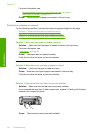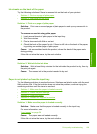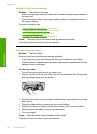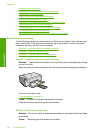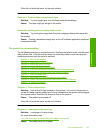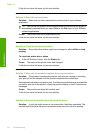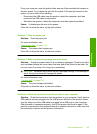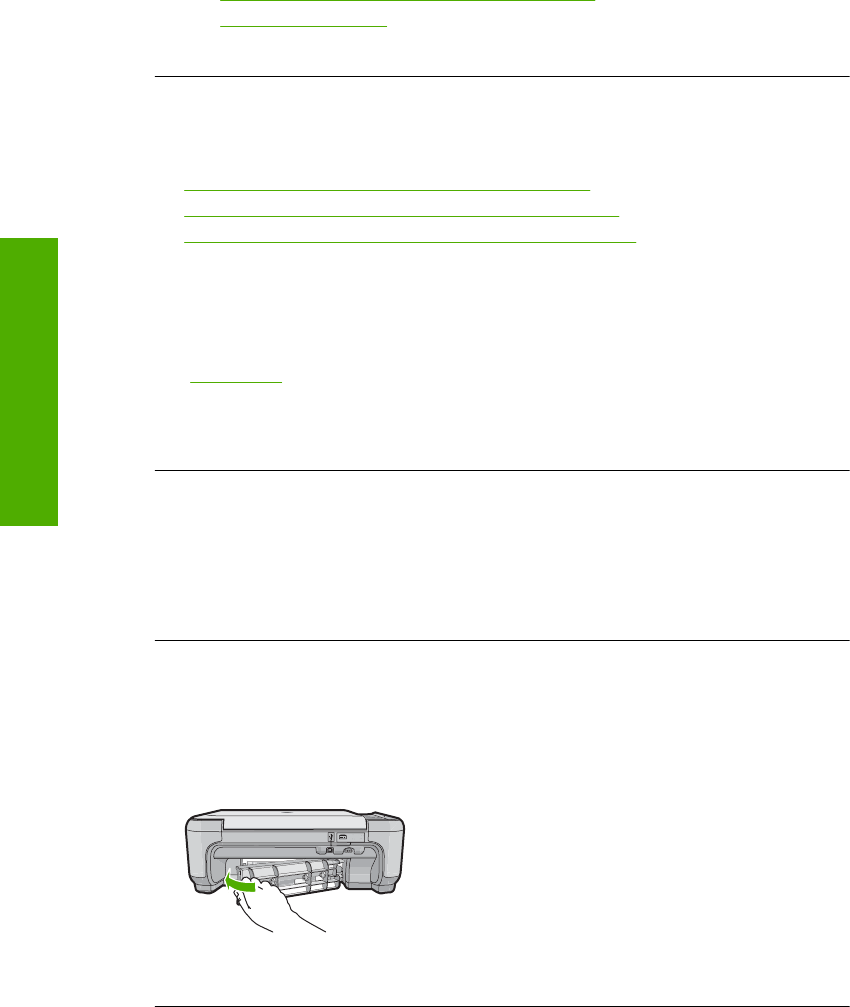
For more information, see:
•“
Recommended papers for printing and copying” on page 32
•“
Information on paper” on page 115
Cause: The wrong kind of paper was loaded in the input tray.
Printouts are slanted or skewed
Try the following solutions if your printout does not appear straight on the page.
•
Solution 1: Make sure the paper is loaded correctly
•
Solution 2: Make sure only one type of paper is loaded
•
Solution 3: Ensure that the rear door is securely installed
Solution 1: Make sure the paper is loaded correctly
Solution: Make sure that the paper is loaded correctly in the input tray.
For more information, see:
“
Load paper” on page 34
Cause: The paper was not loaded correctly.
If this did not solve the issue, try the next solution.
Solution 2: Make sure only one type of paper is loaded
Solution: Load only one type of paper at a time.
Cause: More than one type of paper was loaded in the input tray.
If this did not solve the issue, try the next solution.
Solution 3: Ensure that the rear door is securely installed
Solution: Make sure that the rear door is securely installed.
If you removed the rear door to clear a paper jam, replace it. Gently push the door
forward until it snaps into place.
Cause: The rear door was not securely installed.
Chapter 13
128 Troubleshooting
Troubleshooting