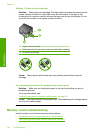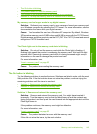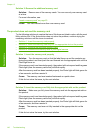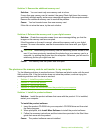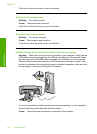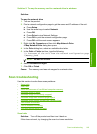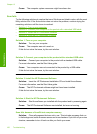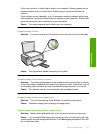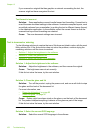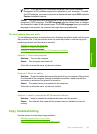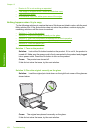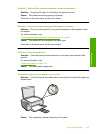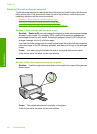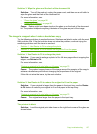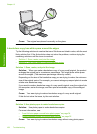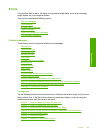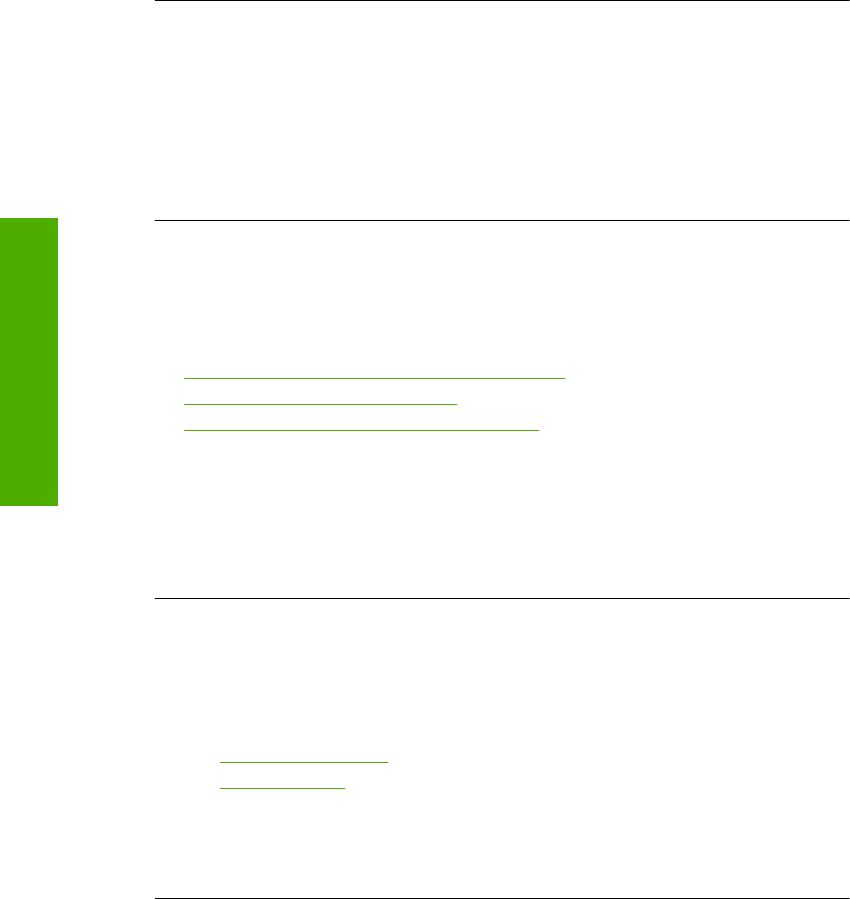
If you scanned an original that has graphics or artwork surrounding the text, the
scanner might not have recognized the text.
Text format is incorrect
Solution: Some applications cannot handle framed text formatting. Framed text is
one of the scan document settings in the software. It maintains complex layouts, such
as multiple columns from a newsletter, by putting the text in different frames (boxes)
in the destination application. In the software, select the correct format so that the
scanned text layout and formatting are retained.
Cause: The scan document settings were incorrect.
Text is incorrect or missing
Try the following solutions to resolve the issue. Solutions are listed in order, with the most
likely solution first. If the first solution does not solve the problem, continue trying the
remaining solutions until the issue is resolved.
•
Solution 1: Adjust the brightness in the software
•
Solution 2: Clean the glass and lid
•
Solution 3: Select the correct OCR language
Solution 1: Adjust the brightness in the software
Solution: Adjust the brightness in the software, and then rescan the original.
Cause: The brightness was not set correctly.
If this did not solve the issue, try the next solution.
Solution 2: Clean the glass and lid
Solution: Turn off the product, unplug the power cord, and use a soft cloth to wipe
the glass and the back of the document lid.
For more information, see:
•“
Clean the lid backing” on page 95
•“
Clean the glass” on page 95
Cause: Debris might have been stuck on the glass or on the back of the document
lid. The product interprets anything it detects on the glass as part of the image.
If this did not solve the issue, try the next solution.
Solution 3: Select the correct OCR language
Solution: Select the correct OCR language in the software.
Chapter 13
152 Troubleshooting
Troubleshooting