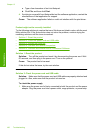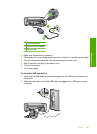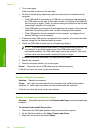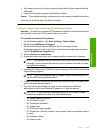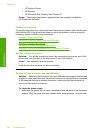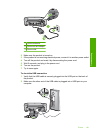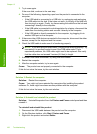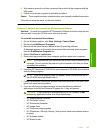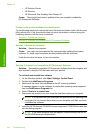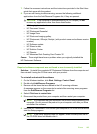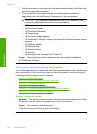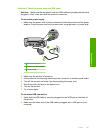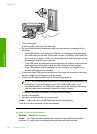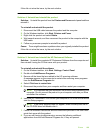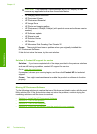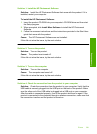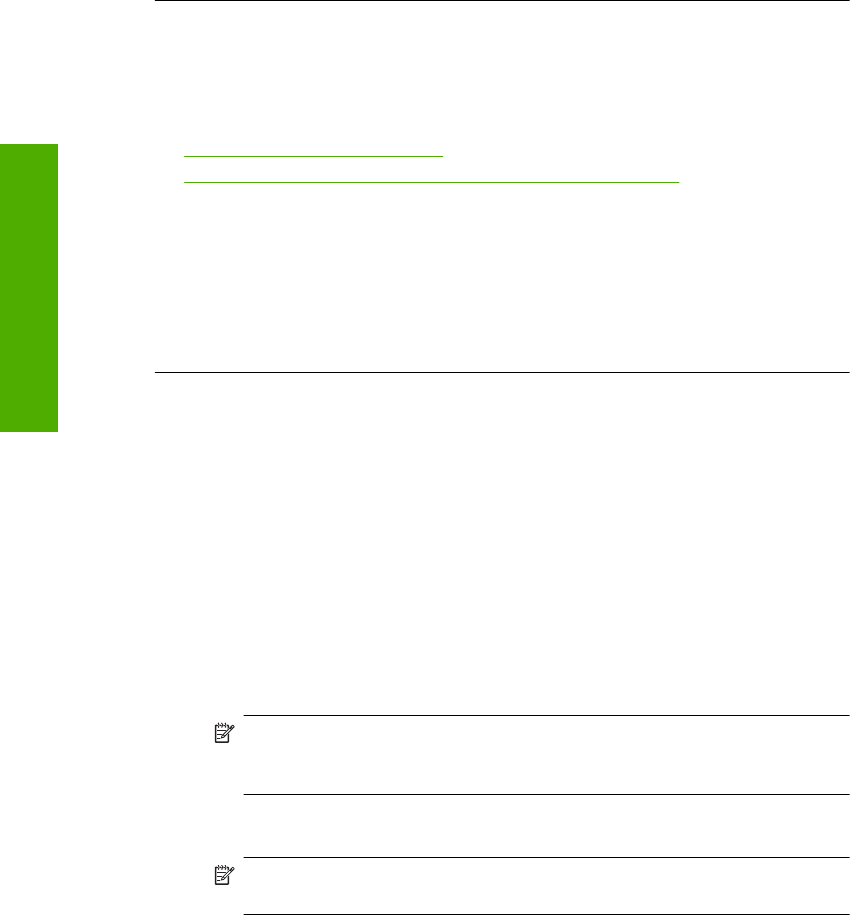
• HP Solution Center
•HP Director
• HP Memories Disk Greeting Card Creator 32
Cause: There might have been a problem when you originally installed the
HP Photosmart Software.
Product could not find available scan destinations
Try the following solutions to resolve the issue. Solutions are listed in order, with the most
likely solution first. If the first solution does not solve the problem, continue trying the
remaining solutions until the issue is resolved.
•
Solution 1: Restart the computer
•
Solution 2: Uninstall and reinstall the HP Photosmart Software
Solution 1: Restart the computer
Solution: Restart the computer.
Cause: You might not have restarted the computer after installing the product
software. Or, there might have been another problem with the computer.
If this did not solve the issue, try the next solution.
Solution 2: Uninstall and reinstall the HP Photosmart Software
Solution: Uninstall the complete HP Photosmart Software from the computer and
then reinstall it using the CD that came with your product.
To uninstall and reinstall the software
1. On the Windows taskbar, click Start, Settings, Control Panel.
2. Double-click Add/Remove Programs.
3. Remove all the items that are related to the HP scanning software.
A message appears on the computer to restart after removing some programs
from the Add/Remove Programs list.
4. Select Click here to restart later.
5. Disconnect the product from your computer and then restart your computer.
NOTE: It is important that you disconnect the product before restarting your
computer. Do not connect the product to your computer until after you have
reinstalled the software.
6. Insert the HP Photosmart CD-ROM into your computer’s CD-ROM drive and then
start the Setup program.
NOTE: If the Setup program does not appear, locate the setup.exe file on
the CD-ROM drive and double-click it.
Chapter 13
194 Troubleshooting
Troubleshooting