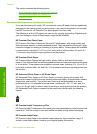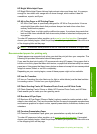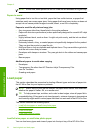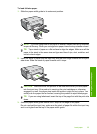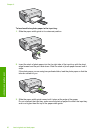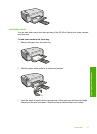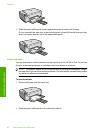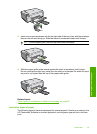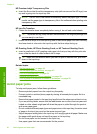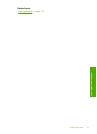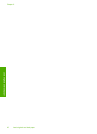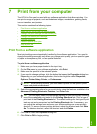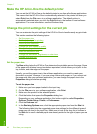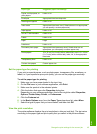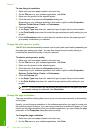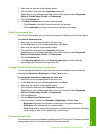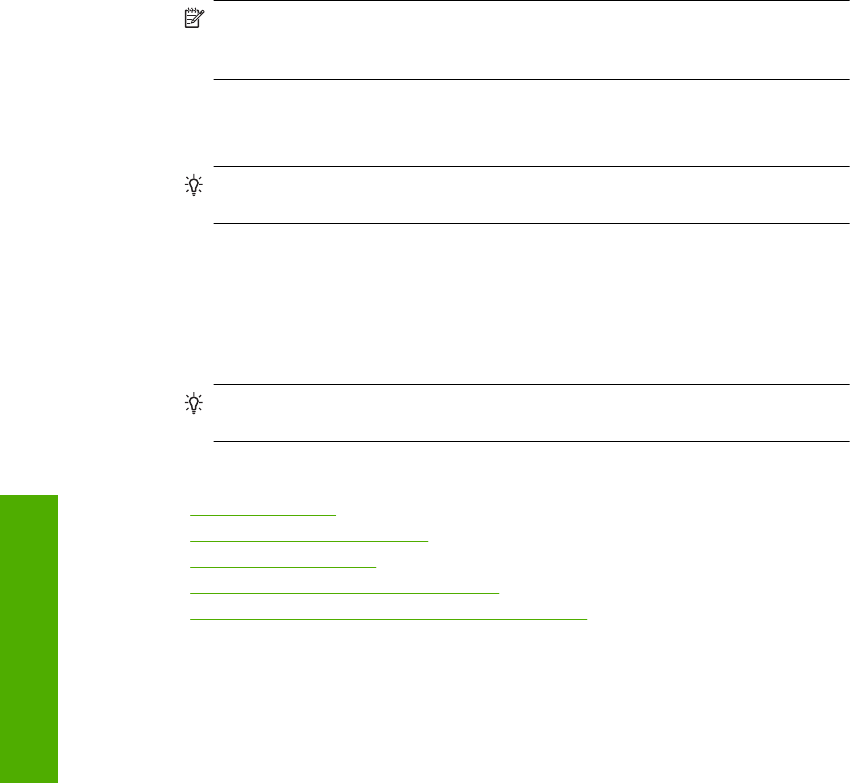
HP Premium Inkjet Transparency Film
▲ Insert the film so that the white transparency strip (with arrows and the HP logo) is on
top and is going into the input tray first.
NOTE: The HP All-in-One cannot automatically detect the paper type. For best
results, set the paper type to transparency film in the software before printing onto
transparency film.
HP Iron-On Transfers
1. Flatten the transfer sheet completely before using it; do not load curled sheets.
TIP: To prevent curling, keep transfer sheets sealed in the original package until
you are ready to use them.
2. Locate the blue stripe on the nonprinting side of the transfer paper and then manually
feed one sheet at a time into the input tray with the blue stripe facing up.
HP Greeting Cards, HP Photo Greeting Cards, or HP Textured Greeting Cards
▲ Insert a small stack of HP greeting card paper into the input tray with the print side
down; slide the stack of cards forward until it stops.
TIP: Make sure the area on which you want to print is inserted first, print side
down in the input tray.
Related topics
•“
Set the paper size” on page 44
•“
Set the paper type for printing” on page 45
•“
Print on transparencies” on page 58
•“
Reverse an image for iron-on transfers” on page 58
•“
Print a group of addresses on labels or envelopes” on page 59
Avoid paper jams
To help avoid paper jams, follow these guidelines.
• Remove printed papers from the output tray frequently.
• Prevent curled or wrinkled photo paper by storing all unused photo paper flat in a
resealable bag.
• Ensure that paper loaded in the input tray lays flat and the edges are not bent or torn.
• If you are printing labels, ensure that the label sheets are no more than two years old.
Labels on older sheets might peel off when the paper is pulled through the product,
and cause paper jams.
• Do not combine different paper types and paper sizes in the input tray; the entire stack
of paper in the input tray must be the same size and type.
• Adjust the paper-width guide in the input tray to fit snugly against all paper. Make sure
the paper-width guide does not bend the paper in the input tray.
• Do not force paper too far forward in the input tray.
• Use paper types that are recommended for the product.
Chapter 6
40 Load originals and load paper
Load originals and load paper