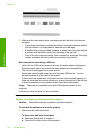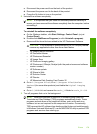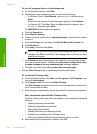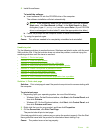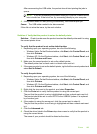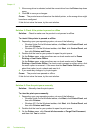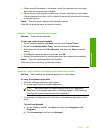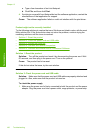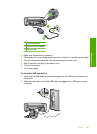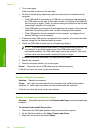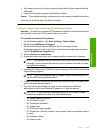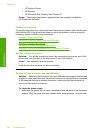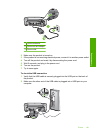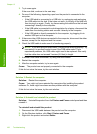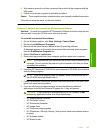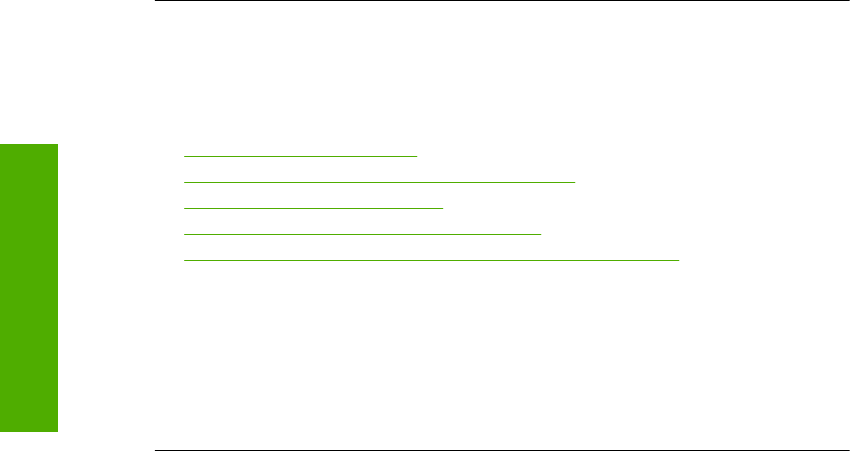
c. Type a few characters of text into Notepad.
d. Click File, and then click Print.
4. If printing is successful from Notepad but not the software application, contact the
manufacturer of that application for support.
Cause: The software application failed or could not interface with the print driver .
Product might not be correctly installed
Try the following solutions to resolve the issue. Solutions are listed in order, with the most
likely solution first. If the first solution does not solve the problem, continue trying the
remaining solutions until the issue is resolved.
•
Solution 1: Reset the product
•
Solution 2: Check the power cord and USB cable
•
Solution 3: Restart the computer
•
Solution 4: Uninstall and reinstall the product
•
Solution 5: Uninstall and reinstall the HP Photosmart Software
Solution 1: Reset the product
Solution: Turn off the product and reset it by disconnecting the power cord. Wait
60 seconds, and then plug in the power cord. Turn on the product.
Cause: The product had to be reset.
If this did not solve the issue, try the next solution.
Solution 2: Check the power cord and USB cable
Solution: Make sure that the power cord and USB cable are properly attached and
plugged in. Also, make sure that the product is turned on.
To check the power supply
1. Make sure the power cord is firmly connected to both the product and the power
adaptor. Plug the power cord into a power outlet, surge protector, or power strip.
Chapter 13
186 Troubleshooting
Troubleshooting