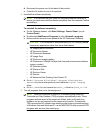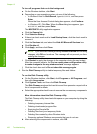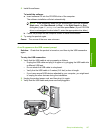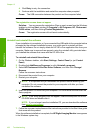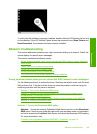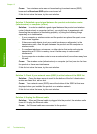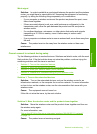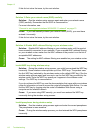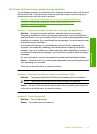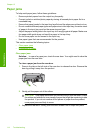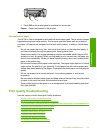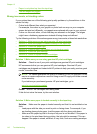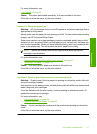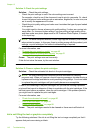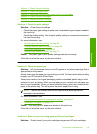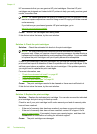The Printer Not Found screen appears during installation
Try the following solutions to resolve the issue. Solutions are listed in order, with the most
likely solution first. If the first solution does not solve the problem, continue trying the
remaining solutions until the issue is resolved.
•
Solution 1: Temporarily disable the anti-virus or anti-spyware applications
•
Solution 2: Temporarily disable the Virtual Private Network (VPN)
•
Solution 3: Turn on the product
Solution 1: Temporarily disable the anti-virus or anti-spyware applications
Solution: Uninstall the product software, and then reboot your computer.
Temporarily disable anti-virus or anti-spyware applications, and then reinstall the
product software. You can re-enable your anti-virus or anti-spyware applications after
installation is complete. If you see firewall pop-up messages, you must always accept
or allow the pop-up messages.
If the screen still appears, try uninstalling the product software, rebooting your
computer, and temporarily disabling your firewall before reinstalling the product
software. You can re-enable your firewall application after installation is complete. If
you still see firewall pop-up messages, you must always accept or allow the pop-up
messages.
For more information, see the documentation provided with the firewall software.
Cause: A firewall, anti-virus, or anti-spyware application was preventing the product
from accessing your computer.
If this did not solve the issue, try the next solution.
Solution 2: Temporarily disable the Virtual Private Network (VPN)
Solution: Temporarily disable the VPN before proceeding with the installation.
NOTE: The product functionality will be limited during VPN sessions.
Cause: An open VPN was preventing the product from accessing your computer.
If this did not solve the issue, try the next solution.
Solution 3: Turn on the product
Solution: Turn on the product.
Cause: The product was not turned on.
Network troubleshooting 113
Troubleshooting