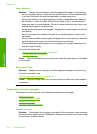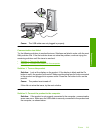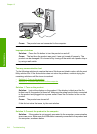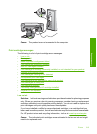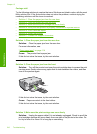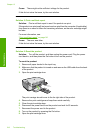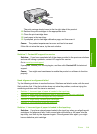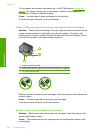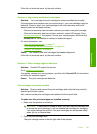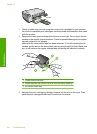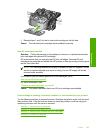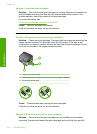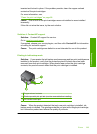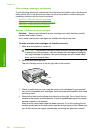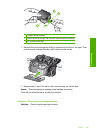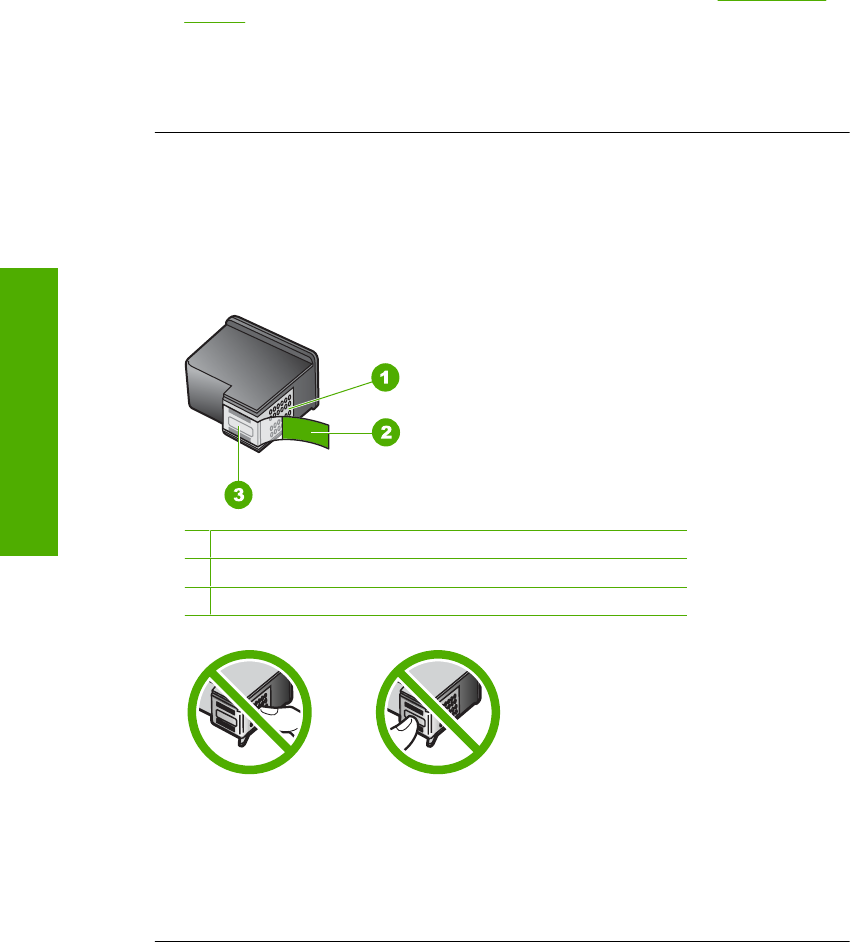
To find support and warranty information, go to the HP Web site at www.hp.com/
support. If prompted, choose your country/region, and then click Contact HP for
information on calling for technical support.
Cause: Incorrect type of paper was loaded in the input tray.
If this did not solve the issue, try the next solution.
Solution 2: Make sure the protective tape is removed from the print cartridges
Solution: Check each print cartridge. The tape might have been removed from the
copper-colored contacts, but still might cover the ink nozzles. If the tape is still
covering the ink nozzles, carefully remove the tape from the print cartridges. Do not
touch the ink nozzles or the copper-colored contacts.
1 Copper-colored contacts
2 Plastic tape with pink pull tab (must be removed before installing)
3 Ink nozzles under tape
Remove and then reinsert the print cartridges. Verify that they are fully inserted and
locked in place.
Cause: Protective tape was covering the print cartridges.
If this did not solve the issue, try the next solution.
Solution 3: Check if print cartridges are fully inserted
Solution: Remove and then reinsert the print cartridges. Verify that they are fully
inserted and locked in place.
Cause: The contacts on the print cartridge were not touching the contacts in the
print carriage.
Chapter 13
220 Troubleshooting
Troubleshooting