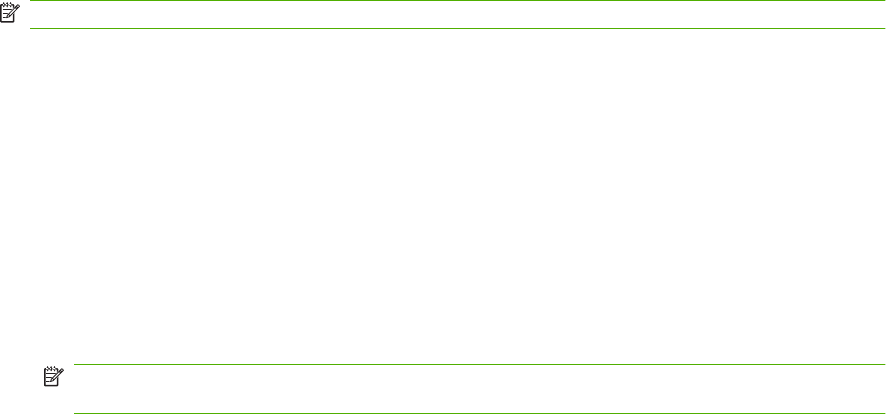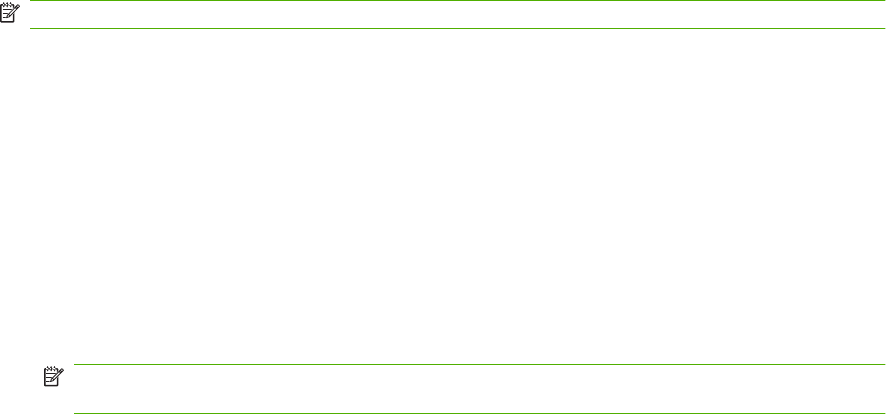
7. Select Yes or No to indicate whether you would like to change the subject line for each e-mail.
8. Select Yes or No to indicate whether you would like to add a Reply To address for each e-mail
sent.
9. Press OK to complete the e-mail configuration process.
Send a scanned document to an e-mail recipient
1. Place the document to be scanned on the flatbed glass or in the document feeder.
NOTE: Legal paper must be placed in the document feeder.
2. If the product control panel has a Start Email button, press Start Email.
-or-
If the product control panel does not have a Start Email button, press Scan Menu, and the use the
arrow buttons to select Send an E-mail. Then press OK.
3. Specify the e-mail recipient and other information:
Send to a new e-mail recipient:
a. Use the arrow buttons to select Enter a New E-mail Address, and then press OK.
b. Use the alphanumeric keypad to type the recipient's e-mail address, and then press OK.
NOTE: When typing a recipient or other information, use the left arrow button to delete
incorrect keystrokes, and use the up or right arrow buttons to add a space.
c. Select Yes or No to indicate whether you would like to save this e-mail address to the contact
list, and then press OK.
d. If your settings require you to set the subject of the e-mail and/or a reply-to address, provide
that information and then press OK.
Send to an existing e-mail contact:
a. Use the arrow buttons to select Use E-mail Contacts, and then press OK.
b. Use the arrow buttons to select a recipient, and then press OK.
c. If your settings require you to set the subject of the e-mail and/or a reply-to address, provide
that information and then press OK.
Send to a recipient in your e-mail history:
a. Use the arrow buttons to select Use E-mail History, and then press OK.
b. Use the arrow buttons to select a recipient, and then press OK.
c. If your settings require you to set the subject of the e-mail and/or a reply-to address, provide
that information and then press OK.
After specifying the recipient and other e-mail header information, the document is scanned and sent.
ENWW Use scan 103