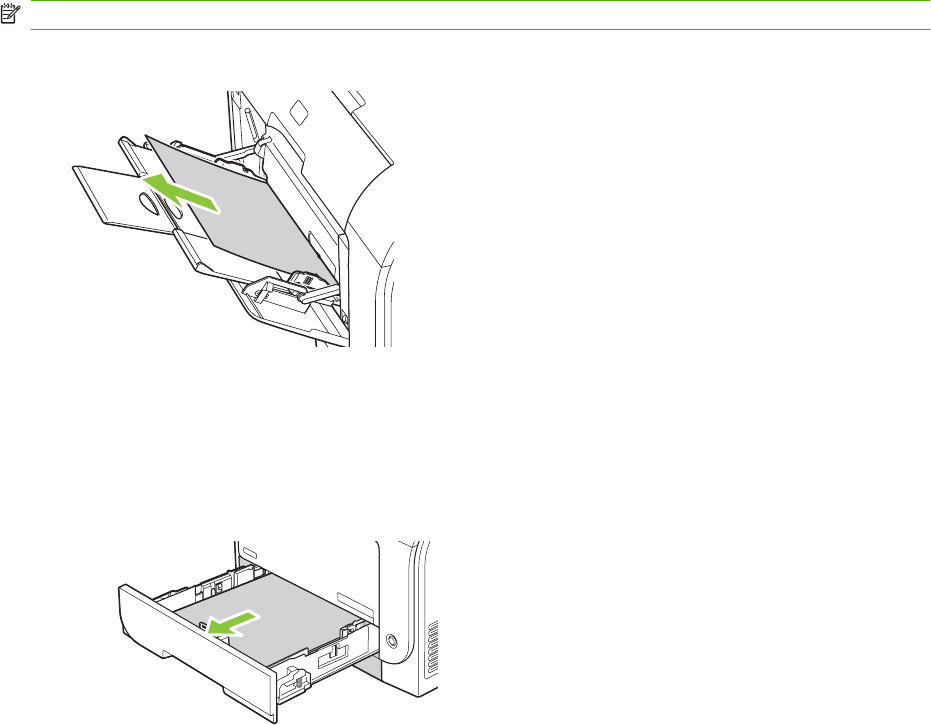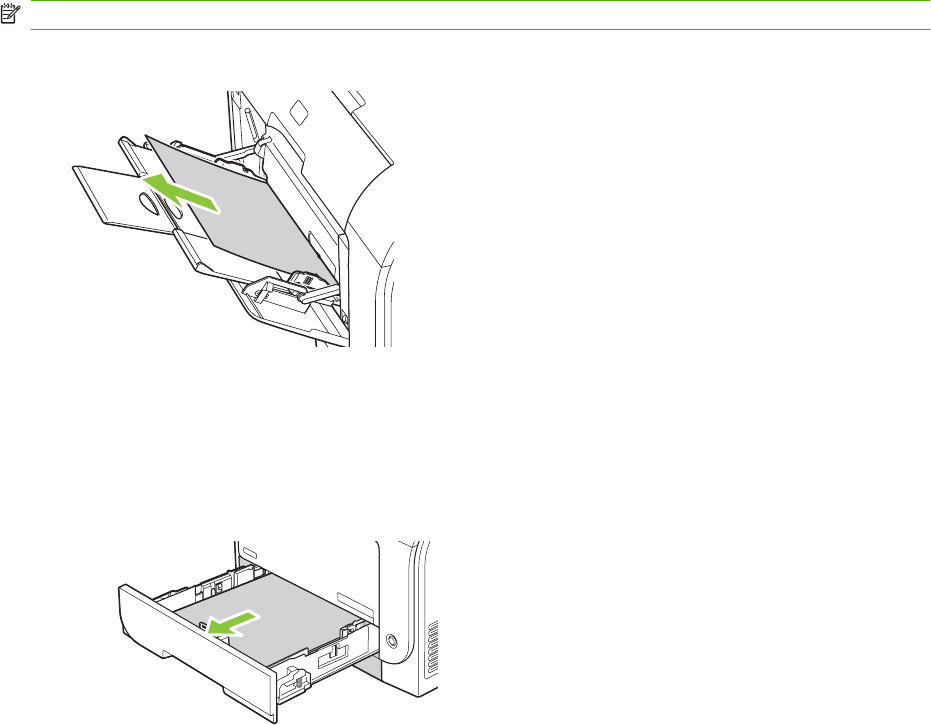
Where to look for jams
Jams can occur in these locations:
●
In the automatic document feeder (ADF)
●
In input areas
●
In the automatic duplexer (where applicable)
●
In output areas
●
Inside the product (paper path)
Find and remove the jam by using the instructions on the following pages. If the location of the jam is
not obvious, first look inside the product.
Loose toner might remain in the product after a jam. This problem typically resolves itself after a few
sheets have been printed.
Clear jams in tray 1
NOTE: If the sheet tears, make sure that all of the fragments are removed before you resume printing.
Pull the jammed sheet from tray 1.
If paper has entered far enough into tray 1, remove tray 2, drop the tray 1 plate down, and then remove
the paper from the opening.
Clear jams in tray 2
1. Pull out tray 2 and place it on a flat surface.
208 Chapter 15 Problem solve ENWW