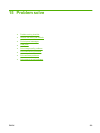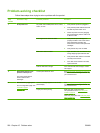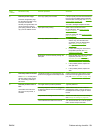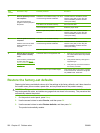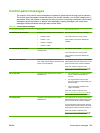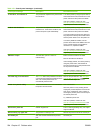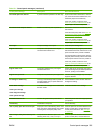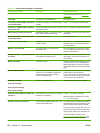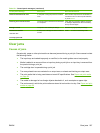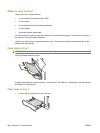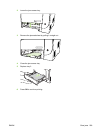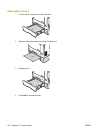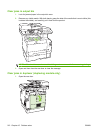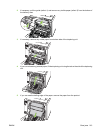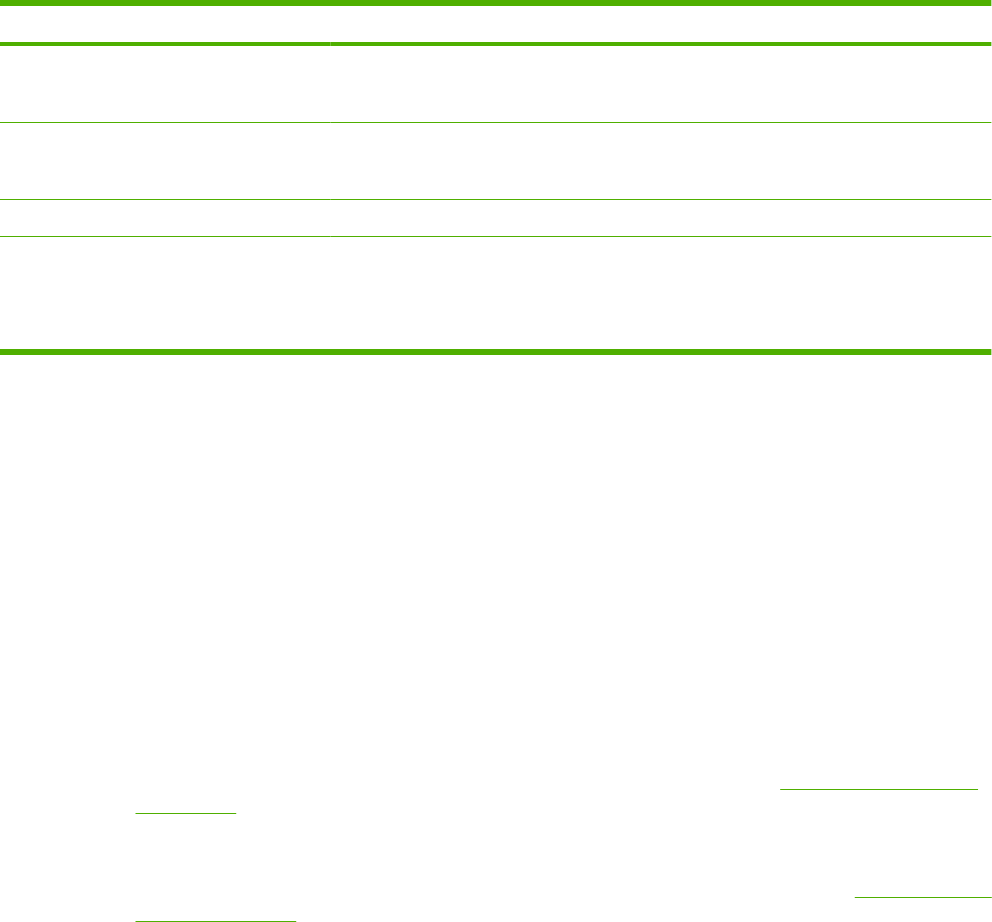
Control panel message Description Recommended action
Scanner reserved for PC scan A computer is using the product to create a
scan.
Wait until the computer scan has finished, or
cancel the scan from the computer software,
or press Cancel.
Scanning error Cannot connect The product cannot transmit scan information
to a computer.
Verify that the connection cable is not loose
or damaged. Replace the cable if necessary,
and try the scan again.
Settings cleared The product has cleared job settings. Re-enter any appropriate job settings.
Used black installed
alternates with
to accept, press OK
A used printer cartridge has been installed or
moved.
Press OK to return to the Ready state.
Clear jams
Causes of jams
Occasionally, paper or other print media can become jammed during a print job. Some causes include
the following events:
●
The input trays are loaded improperly or overfilled, or the media guides are not set properly.
●
Media is added to or removed from an input tray during a print job or an input tray is removed from
the product during a print job.
●
The cartridge door is opened during a print job.
●
Too many sheets have accumulated in an output area, or sheets are blocking an output area.
●
The print media that is being used does not meet HP specifications. See
Paper and print media
on page 53.
●
The media is damaged or has foreign objects attached to it, such as staples or paper clips.
●
The environment in which the print media was stored is too humid or too dry. See
Paper and print
media on page 53.
Table 15-1 Control-panel messages (continued)
ENWW Clear jams 207