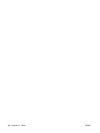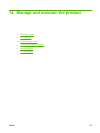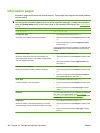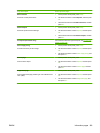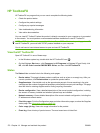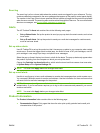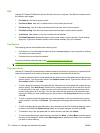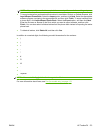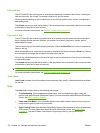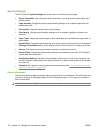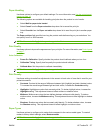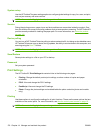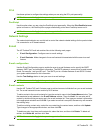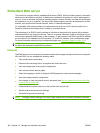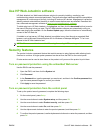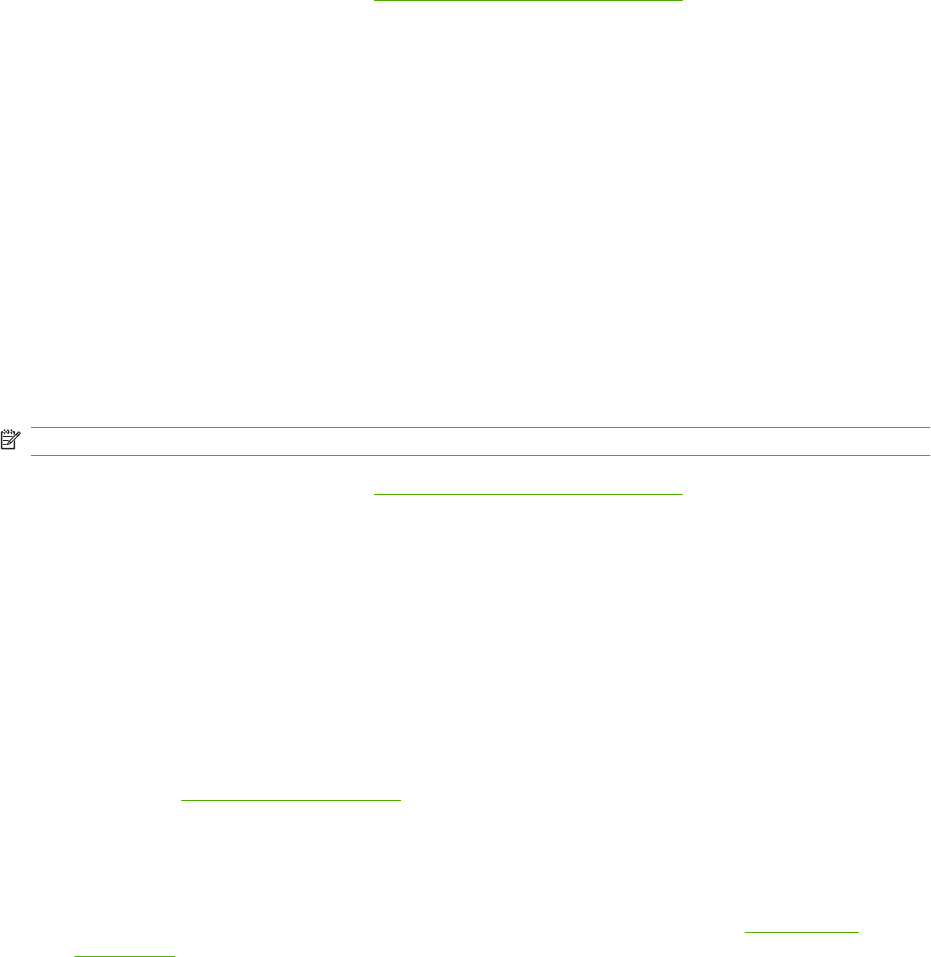
Fax send log
The HP ToolboxFX fax send log lists all recently sent faxes and information about them, including the
date and time sent, job number, fax number, page count, and the results.
Click any column heading in the fax send log to re-sort the information in that column in ascending or
descending order.
The Results column provides the fax status. If the fax attempt was unsuccessful, this column provides
a description of why the fax was not sent.
For more information about faxes, see
Fax (fax models only) on page 113.
Fax receive log
The HP ToolboxFX fax receive log provides a list of all recently received faxes and information about
them including the date and time received, job number, fax number, page count, results, and an
abbreviated fax image.
The fax receive log can be used to block future faxes. Check the Block Fax box next to a received fax
listed on the log.
When a computer that is connected to the product receives a fax, the fax contains a View link. Clicking
this link opens a new page that provides information about the fax.
Click on any column heading in the fax receive log to re-sort the information in that column in ascending
or descending order.
The Results column provides the fax status. If the fax attempt was unsuccessful, this column provides
a description of why the fax was not received.
NOTE: You must click Apply before the changes take effect.
For more information about faxes, see Fax (fax models only) on page 113.
Junk Faxes
Junk Faxes provides a list of all numbers that are blocked. Add, modify, or delete blocked fax numbers
on this tab.
Help
The Help folder contains links to the following main pages:
●
Troubleshooting. View troubleshooting help topics, print troubleshooting pages, clean the
product, and open Microsoft Office Basic Colors. For more information about Microsoft Office Basic
Colors, see
Match colors on page 92.
●
Paper and Print Media. Print information about how to obtain optimal results from your product
using various types of paper and print media.
●
Color Printing Tools. Open Microsoft Office Basic Colors or the full palette of color with associated
RGB values. For more information about Microsoft Office Basic Colors, see
Match colors
on page 92. Use the HP Basic Color Match to adjust spot colors in your printed output.
174 Chapter 14 Manage and maintain the product ENWW