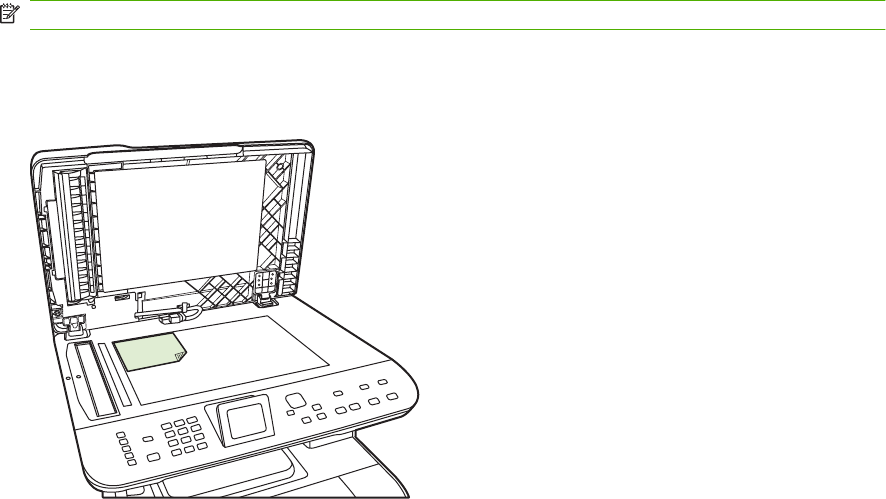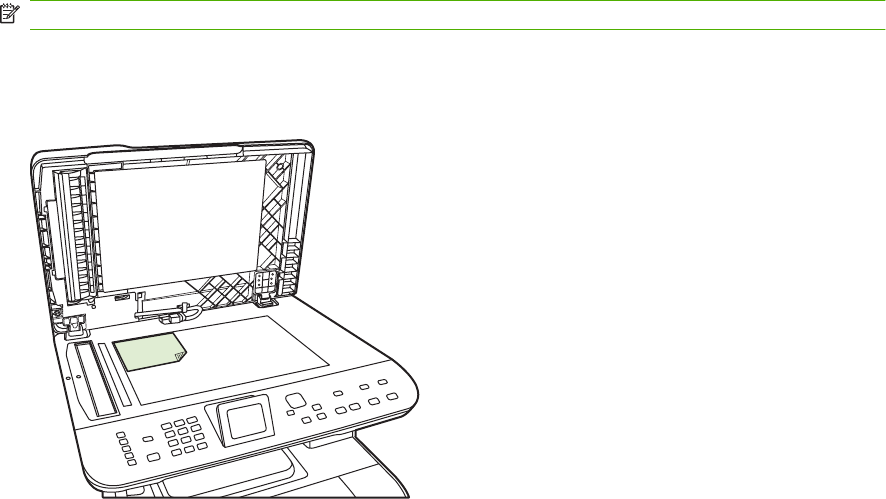
Copy two-sided documents manually
Set the multiple-page flatbed copy setting
The multiple-page flatbed copy setting must be set to On before the product will produce two-sided
copies from the flatbed scanner.
1. On the product control panel, press Setup.
2. Use the arrow buttons to select Copy setup, and then press OK.
3. Press OK to select Default Multi-page.
4. Use the arrow buttons to select On or Off.
5. Press OK to save the selection.
NOTE: The factory-set default for automatic copy collation is On.
Copy two-sided documents manually (HP Color LaserJet CM2320 MFP Memory-Card Model only)
1. Load the first page of the document on the flatbed glass.
2. Press Copy Menu.
3. Use the arrow buttons to select Options.
4. Use the arrow buttons to select Multi-page copy.
5. Use the arrow buttons to select On.
6. Press OK, and then press Start Copy Black or Start Copy Color.
7. Remove the first page, and then load the second page onto the flatbed scanner.
8. Press OK, and then repeat the process until all of the pages in the original have been copied.
9. When the copy job is completed, press Start Copy Black or Start Copy Color to return the product
to Ready mode.
ENWW Duplex (two-sided) copy jobs 87