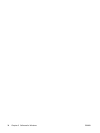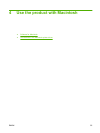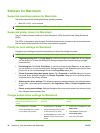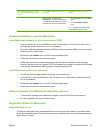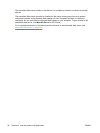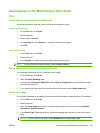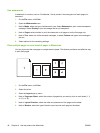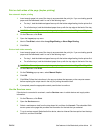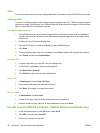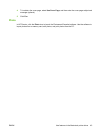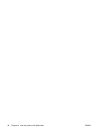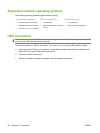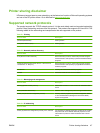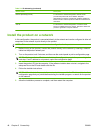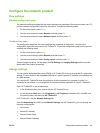Scan
For more information about tasks and settings described in this section, see the HP Director online Help.
Scanning tasks
To scan to a software program, scan an item using the program itself. Any TWAIN-compliant program
can scan an image. If the program is not TWAIN-compliant, save the scanned image to a file then place,
open, or import the file in the software program.
Use page-by-page scanning
1. Lift the flatbed scanner lid and load the original that is to be scanned face-down on the flatbed
scanner with the upper-left corner of the document at the lower-right corner of the glass. Gently
close the lid.
2. Double-click the HP Director desktop alias.
3. Click the HP Director, and then click Scan to open the HP dialog box.
4. Click Scan.
5. To scan multiple pages, load the next page and click Scan. Repeat until all pages are scanned.
6. Click Finish, and then click Destinations.
Scan from ADF
1. Load the pages face up in the ADF with the top edge first.
2. In HP Director click Scan to open the HP dialog box.
3. Click Scan first or Scan all.
4. Click Finish and then select the scan destinations.
Scan to file
1. In Destinations, choose Save To File(s).
2. Name the file and specify the destination location.
3. Click Save. The original is scanned and saved.
Scan to e-mail
1. In Destinations, choose E-mail.
2. A blank e-mail opens with the scanned document as an attachment.
3. Enter an e-mail recipient, add text, or other attachments, then click Send.
Fax (HP LaserJet CM2320 Fax Model / CM2320 Memory-Card Model only)
1. In the software program, on the File menu, select Print.
2. Click PDF, and then select Fax PDF.
3. Enter a fax number in the To field.
42 Chapter 4 Use the product with Macintosh ENWW