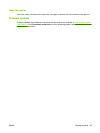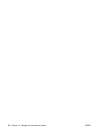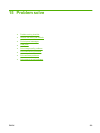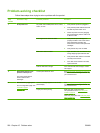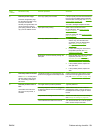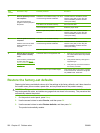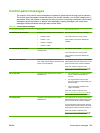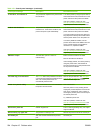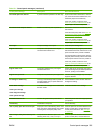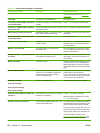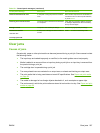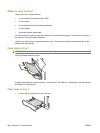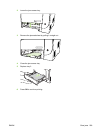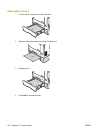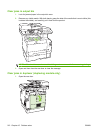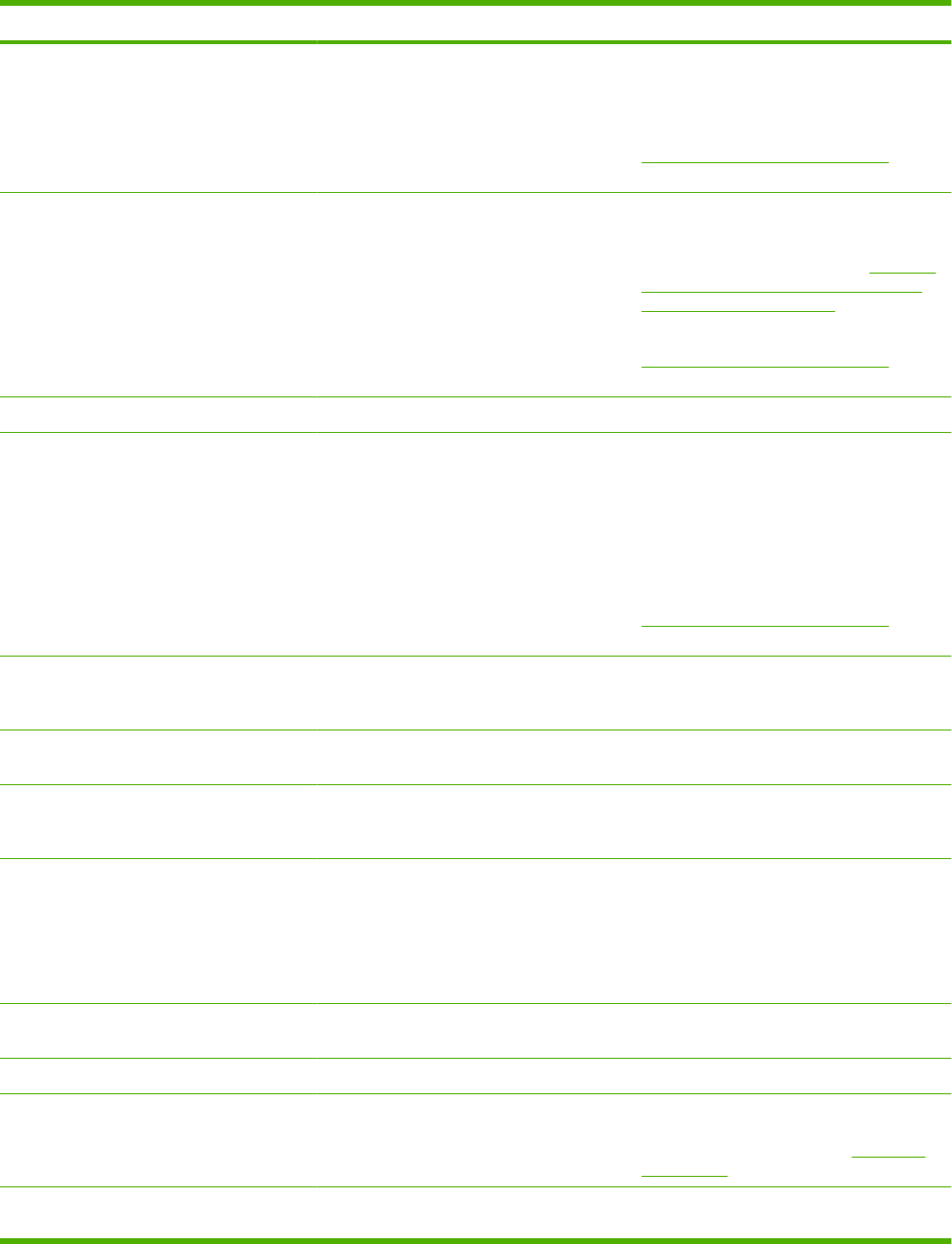
Control panel message Description Recommended action
Doc feeder jam Clear, Reload A piece of media is jammed in the ADF tray. Open the document release door, clear the
jam, close the document release door, and
reload the paper into the ADF tray.
If the error persists, contact HP. See
www.hp.com/support/CM2320series or the
support flyer that came in the product box.
Document feeder mispick. Reload Media in the ADF tray was not picked up. Remove the media from the ADF tray, and
then reload it.
Clean the ADF pickup roller. See
Clean the
automatic document feeder (ADF) pickup
roller assembly on page 192.
If the error persists, contact HP. See
www.hp.com/support/CM2320series or the
support flyer that came in the product box.
Door open The print-cartridge door is open. Close the print-cartridge door.
Engine Comm. Error The product has experienced an engine
communication timeout error.
Turn off the power by using the power switch,
wait at least 30 seconds, and then turn on the
power and wait for the product to initialize.
If a surge protector is being used, remove it.
Plug the product directly into the wall socket.
Use the power switch to turn the product on.
If the error persists, contact HP. See
www.hp.com/support/CM2320series or the
support flyer that came in the product box.
Engine comm. error The product experienced a print engine
communication error.
Actions that do not require the print engine
(such as sending a fax) can still be performed;
however, printing is not available.
Engine error, press OK The product experienced a print engine error. This is a warning message only. Job output
might be affected.
Fit to Page on flatbed only The copy reduce/enlarge feature (called "Fit
to Page") applies only to copies made from
the flatbed scanner.
Use the flatbed or select another reduction/
enlargement setting.
Install black cartridge
Install cyan cartridge
Install magenta cartridge
Install yellow cartridge
One of the color cartridges is not installed with
the door closed.
Install the indicated color cartridge.
Invalid driver Press OK You are using the incorrect printer driver. Select the printer driver that is appropriate for
your product.
Invalid entry Invalid data or response. Correct the entry.
Jam in (area), Open door and clear jam Paper jam in one of the following areas: drum
area, fuser area, duplex feeding area, duplex
receiving area, and duplex pickup area.
Clear the jam from the area indicated on the
product control panel, and then follow the
control panel instructions. See
Clear jams
on page 207.
Jam in Tray #, Clear jam and then press
OK
The product has detected a jam in one of the
following areas: tray 1, tray 2, or tray 3.
Clear the jam from the area indicated on the
product control panel, and then follow the
Table 15-1 Control-panel messages (continued)
ENWW Control-panel messages 205