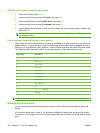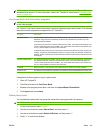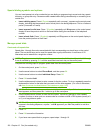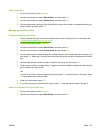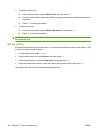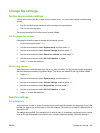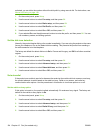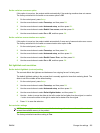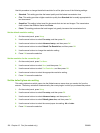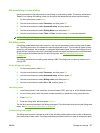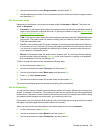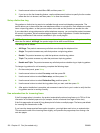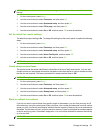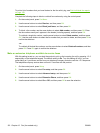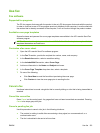Use this procedure to change the default resolution for all fax jobs to one of the following settings:
●
Standard: This setting provides the lowest quality and the fastest transmission time.
●
Fine: This setting provides a higher resolution quality than Standard that is usually appropriate for
text documents.
●
Superfine: This setting is best used for documents that mix text and images. The transmission
time is slower than Fine but faster than Photo.
●
Photo: This setting produces the best images, but greatly increases the transmission time.
Set the default resolution setting
1. On the control panel, press Setup.
2. Use the arrow buttons to select Fax setup, and then press OK.
3. Use the arrow buttons to select Advanced setup, and then press OK.
4. Use the arrow buttons to select Default Fax Resolution, and then press OK.
5. Use the arrow buttons to change the resolution setting.
6. Press OK to save the selection.
Set the resolution for the current fax job
1. On the control panel, press Fax Menu.
2. Use the arrow buttons to select Send, and then press OK.
3. Use the arrow buttons to select Fax Resolution, and then press OK.
4. Use the arrow buttons to select the appropriate resolution setting.
5. Press OK to save the selection.
Set the default glass-size setting
This setting determines which paper size the flatbed scanner scans when you send a fax from the
scanner. The factory-set default is determined by the country/region in which you purchased the product.
1. On the control panel, press Setup.
2. Use the arrow buttons to select Fax setup, and then press OK.
3. Use the arrow buttons to select Advanced setup, and then press OK.
4. Use the arrow buttons to select Default glass size, and then press OK.
5. Use the arrow buttons to select the correct paper size setting: A4 or Letter.
6. Press OK to save the selection.
126 Chapter 12 Fax (fax models only) ENWW