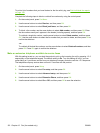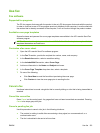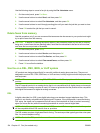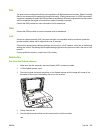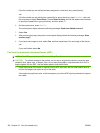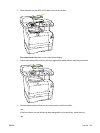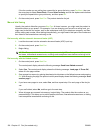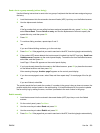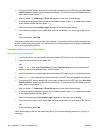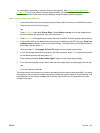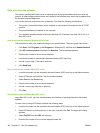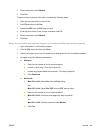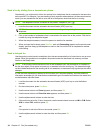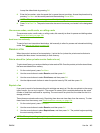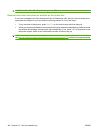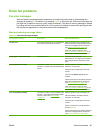6. If the product ADF sensor detects that no document is loaded into the ADF input tray, Send from
flatbed scanner? appears on the control-panel display. To send the fax from the flatbed scanner,
select Yes, and then press OK.
After you press OK, Load page: X Press OK appears on the control-panel display.
7. If you have already placed the document on the flatbed scanner, press OK (or place the document
on the flatbed scanner and then press OK).
After scanning the page, Another page? appears on the control-panel display.
8. If you have more pages to scan, select Yes, and then repeat step 7 for each page of the fax job.
-or-
If you are finished, select No.
The product sends the fax to the number that it redialed. If the number is busy or does not answer, the
product redials the number based on its redial setting. If all redial attempts fail, the product updates the
fax activity log by adding the error.
Use speed dials and group-dial entries
Send a fax by using a speed dial
1. Load the document into the automatic document feeder (ADF) input tray or on the flatbed scanner.
2. Press the one-touch key for the speed dial.
-or-
Press Fax Menu, then select Phone Book. Choose Select an entry and use the alphanumeric
buttons to specify the speed-dial entry, and then press OK.
3. Load the document into the automatic document feeder (ADF) input tray or on the flatbed scanner.
4. Press Start Fax. If the pages that you want to send are in the ADF, then faxing begins automatically.
5. If the product ADF sensor detects that no document is loaded into the ADF input tray, Send from
flatbed scanner? appears on the control-panel display. To send the fax from the flatbed scanner,
select Yes, and then press OK.
After you press OK, Load page: X Press OK appears on the control-panel display.
6. If you have already placed the document on the flatbed scanner, press OK (or place the document
on the flatbed scanner and then press OK).
After scanning the page, Scan another page? appears on the control-panel display.
7. If you have more pages to scan, select Yes, and then repeat step 6 for each page of the fax job.
-or-
If you are finished, select No.
When the last page of the fax has exited the product, you can start sending another fax, copying, or
scanning.
140 Chapter 12 Fax (fax models only) ENWW