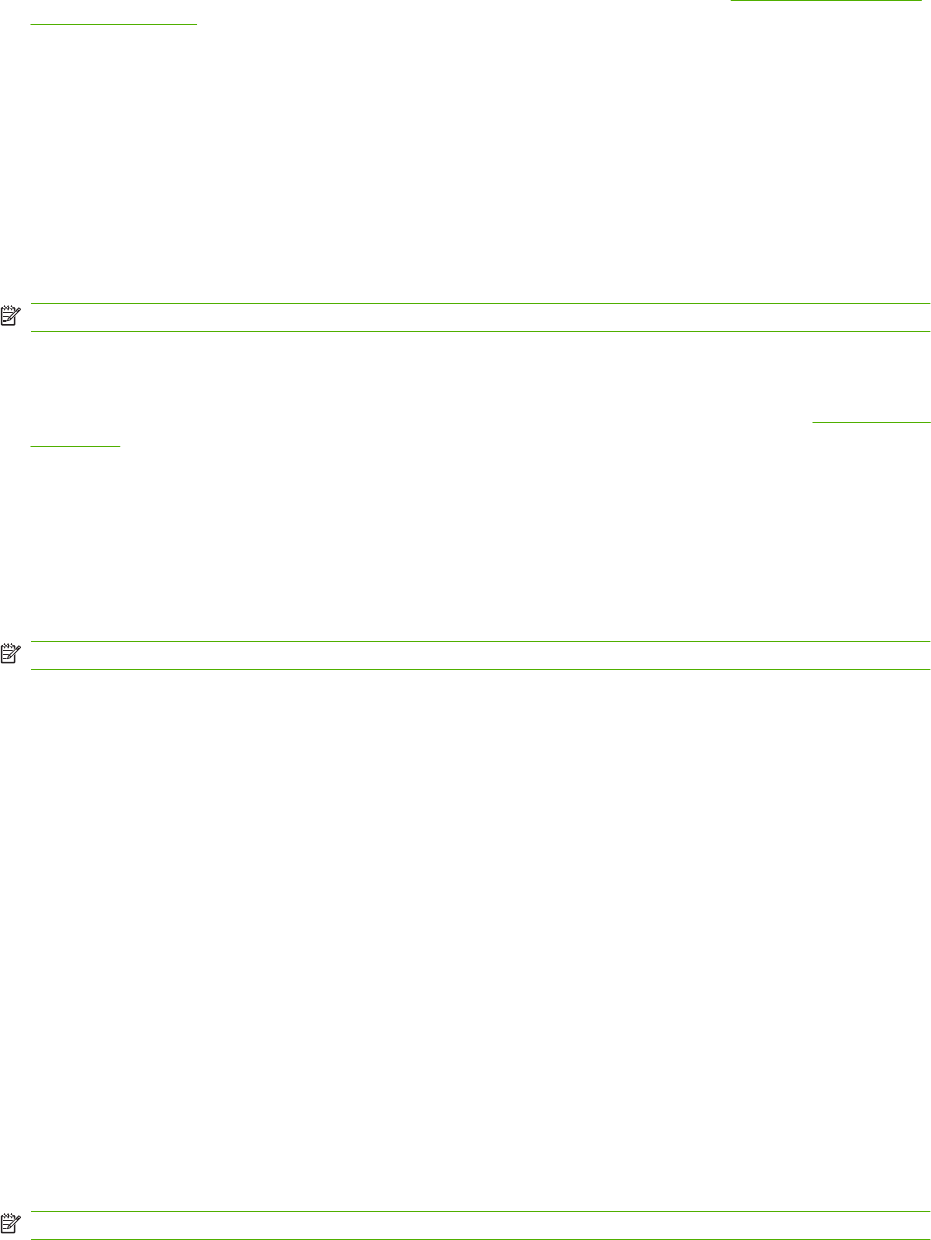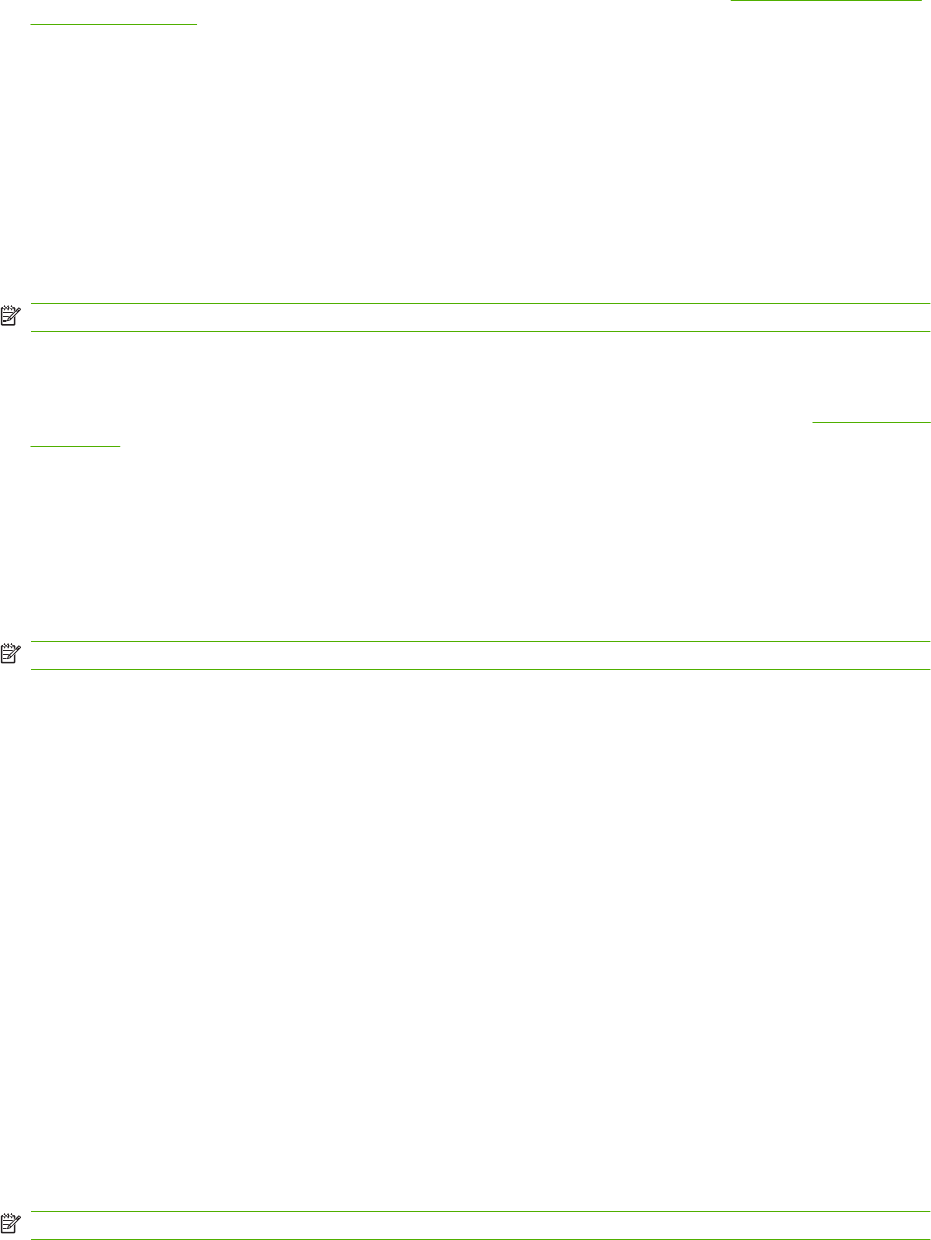
Paper Handling
Use these options to configure your default settings. For more information, see Use the control-panel
menus on page 10.
The following options are available for handling print jobs when the product is out of media:
●
Select Wait for paper to be loaded.
●
Select Cancel from the Paper out action drop-down list to cancel the print job.
●
Select Override from the Paper out action drop-down list to send the print job to another paper
tray.
The Paper out time field specifies how long the product waits before acting on your selections. You
can specify from 0 to 3600 seconds.
NOTE: You must click Apply before your changes take effect.
Print Quality
Use these options to improve the appearance of your print jobs. For more information, see Control panel
on page 7.
Color Calibration
●
Power On Calibration. Specify whether the product should calibrate when you turn it on.
●
Calibration Timing. Specify how frequently the product should calibrate.
●
Calibrate Now. Set the product to calibrate immediately.
NOTE: You must click Apply before your changes take effect.
Print Density
Use these settings to make fine adjustments in the amount of each color of toner that is used for your
printed documents.
●
Contrasts. Contrast is the range of difference between light (highlight) and dark (shadow) colors.
To increase the overall range between light and dark colors, increase the Contrasts setting.
●
Highlights. Highlights are colors that are nearly white. To darken highlight colors, increase the
Highlights setting. This adjustment does not affect midtone or shadow colors.
●
Midtones. Midtones are colors that are halfway between white and solid density. To darken
midtone colors, increase the Midtones setting. This adjustment does not affect highlight or shadow
colors.
●
Shadows. Shadows are colors that are nearly solid density. To darken shadow colors, increase
the Shadows setting. This adjustment does not affect highlight or midtone colors.
Paper Types
Use these options to configure print modes that correspond to the various media types. To reset all
modes to factory default settings, select Restore modes.
NOTE: You must click Apply before your changes take effect.
ENWW HP ToolboxFX 177