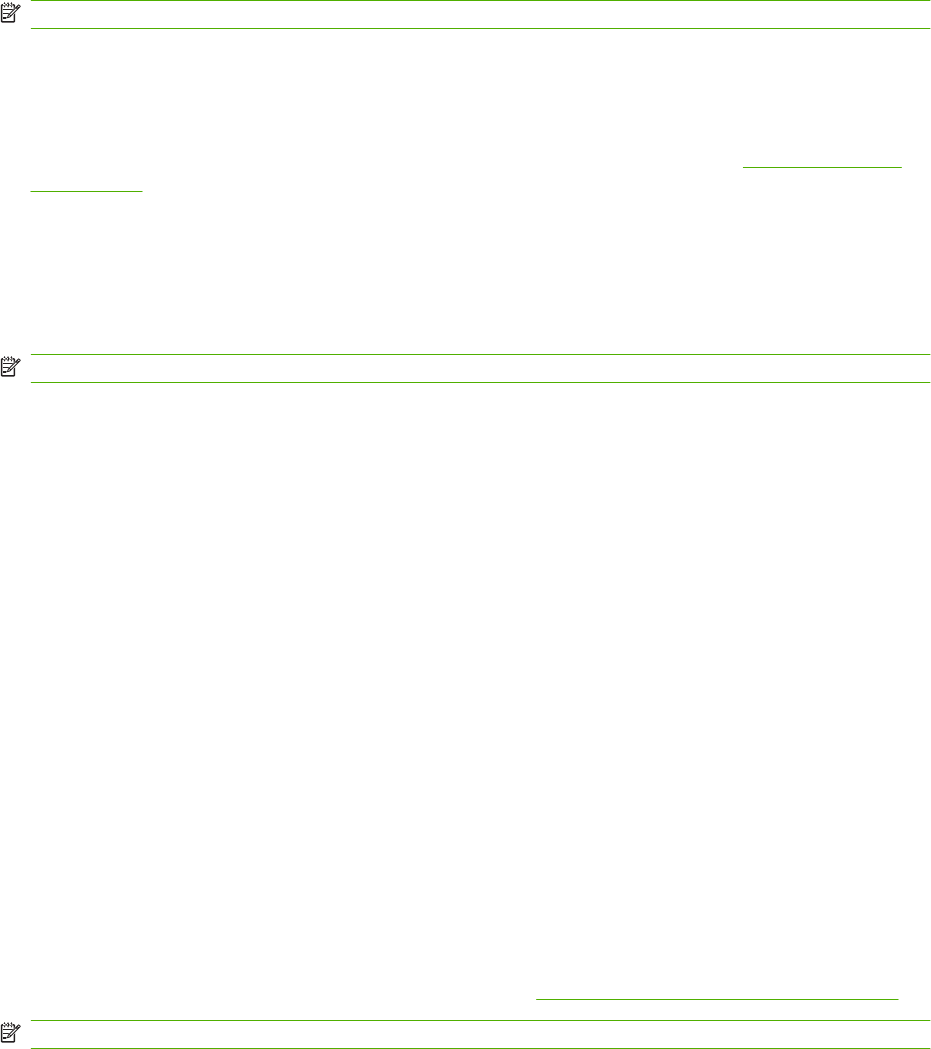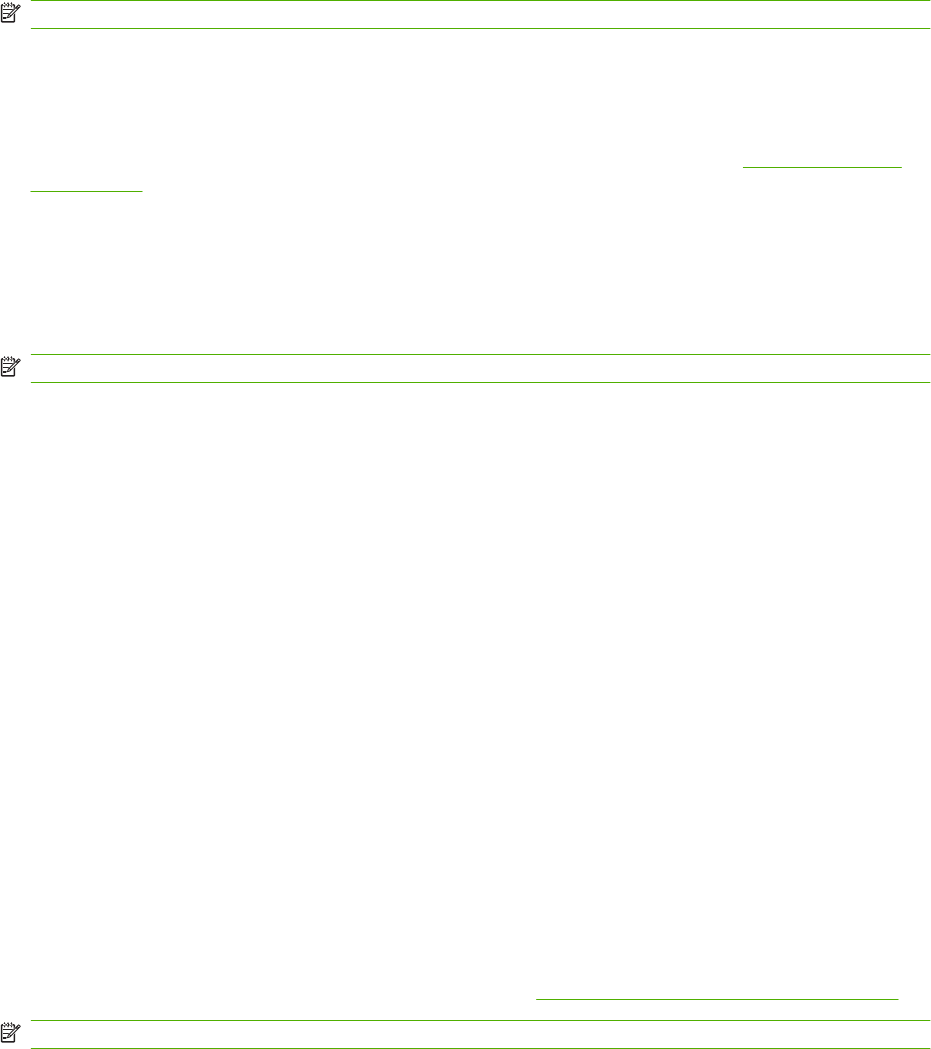
System setup
Use the HP ToolboxFX system settings options to configure global settings for copy, fax, scan, and print,
such as jam recovery and auto-continue.
NOTE: You must click Apply before the changes take effect.
Service
During the printing process, paper, toner and dust particles can accumulate inside the product. Over
time, this buildup can cause print-quality problems such as toner specks or smearing. The HP ToolboxFX
provides an easy method for cleaning the paper path. For more information, see
Clean the product
on page 191.
Device polling
You can turn off HP ToolboxFX device polling to reduce network traffic, but doing so also disables some
HP ToolboxFX features: pop-up alerts, fax log updates, the ability to receive faxes to this computer, and
scanning using the Scan To button.
NOTE: You must click Apply before the changes take effect.
Save/Restore
Saves printer settings to a file on your PC for backup.
Password
Set you system password.
Print Settings
The HP ToolboxFX Print Settings tab contains links to the following main pages:
●
Printing. Change the default product print settings, such as number of copies and paper
orientation.
●
PCL5. View and change the PCL5 settings.
●
PostScript. View and change the PS settings.
●
Photo. Change the photo settings and enable/disable the photo card slots (photo card models
only).
Printing
Use these options to configure the settings for all print functions. These are the same options that are
available on the control panel. For more information, see
Use the control-panel menus on page 10.
NOTE: You must click Apply before your changes take effect.
178 Chapter 14 Manage and maintain the product ENWW