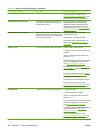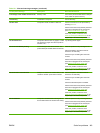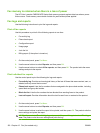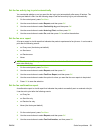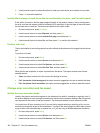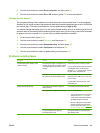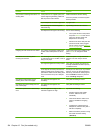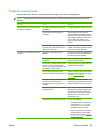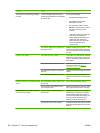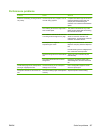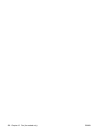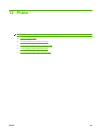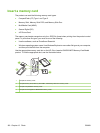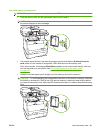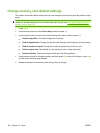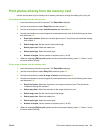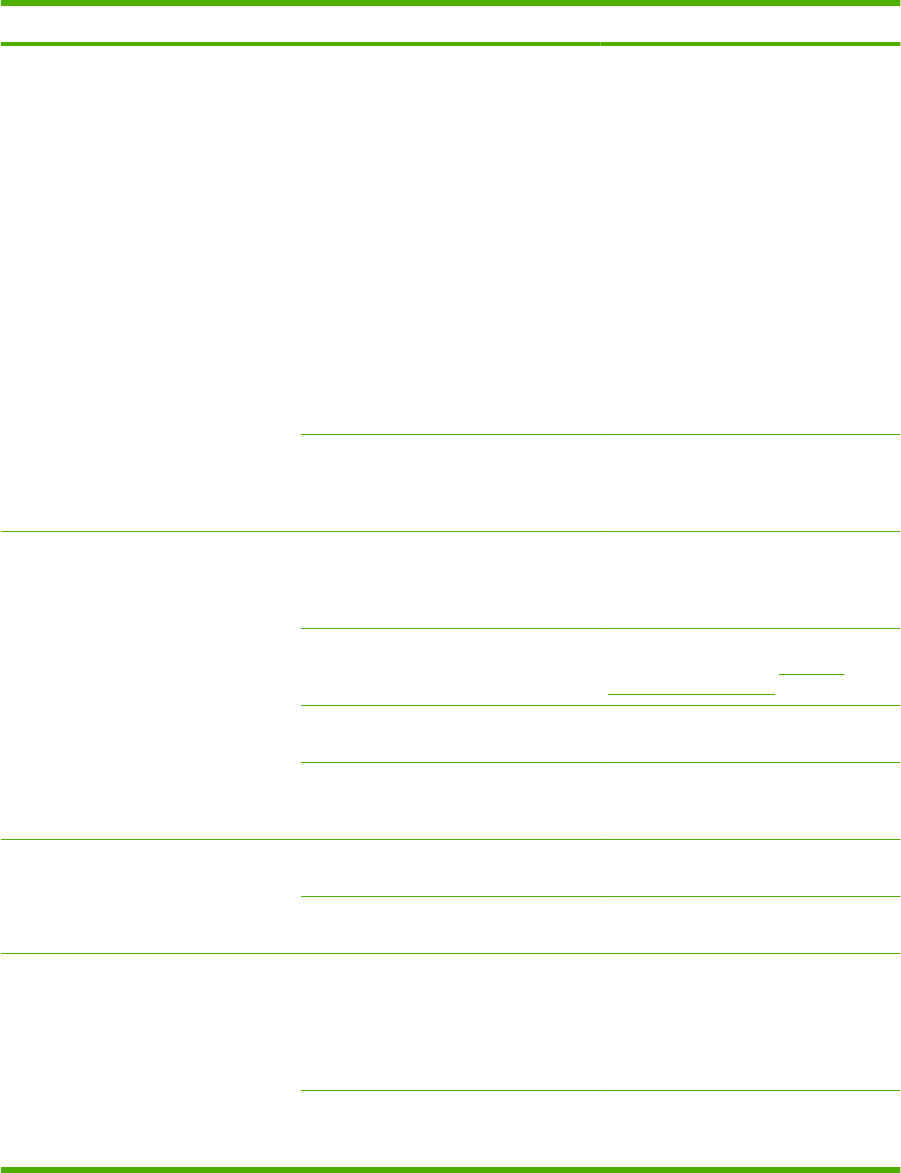
Problem Cause Solution
The product is not answering incoming
fax calls.
A voice-messaging service might be
interfering with the product as it attempts
to answer calls.
Do one of the following:
●
Disable the messaging service.
●
Get a telephone line that is
dedicated to fax calls.
●
Set the product answer mode to
Manual. In manual mode, you must
start the fax-receive process
yourself.
●
Leave the product set to automatic
mode and lower the rings-to-
answer setting for the product to a
number less than the rings-to-
answer setting for the voice mail.
The product will answer all
incoming calls.
The product might be out of paper and
the memory is full.
Refill the media input tray. Press OK. The
product prints all of the faxes it has saved
in memory and then resumes answering
fax calls.
Faxes are not printing. The media input tray is empty. Load media. Any faxes that are received
while the input tray is empty are stored in
memory and will print after the tray has
been refilled.
The product has encountered an error. Check the control panel for an error
message, and then see
Fax error
messages on page 147.
The sending fax number is on the junk
faxes list.
Check the junk faxes list and remove the
number.
The Private Receive feature is turned on. Turn off the Private Receive feature or
access the saved faxes using the preset
PIN.
Faxes are printing on two pages instead
of one.
The autoreduction setting might not be
set correctly.
Turn on the autoreduction setting.
The incoming faxes might have been
sent on larger media.
Adjust the autoreduction setting to allow
larger pages to be printed on one page.
Received faxes are too light, are blank,
or have poor print quality.
The product ran out of toner while
printing a fax.
The product stores the most recently
printed faxes. (The amount of memory
that is available determines the actual
number of faxes stored for reprinting.) As
soon as possible, replace the print
cartridge, and then reprint the fax.
The fax that was sent was too light. Contact the sender and have the sender
resend the fax after altering the contrast
settings.
156 Chapter 12 Fax (fax models only) ENWW