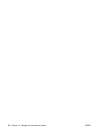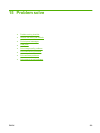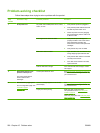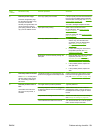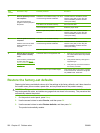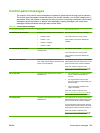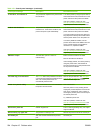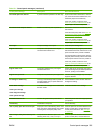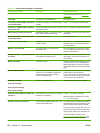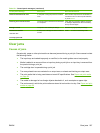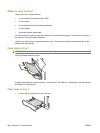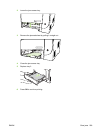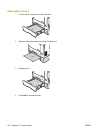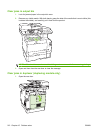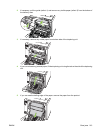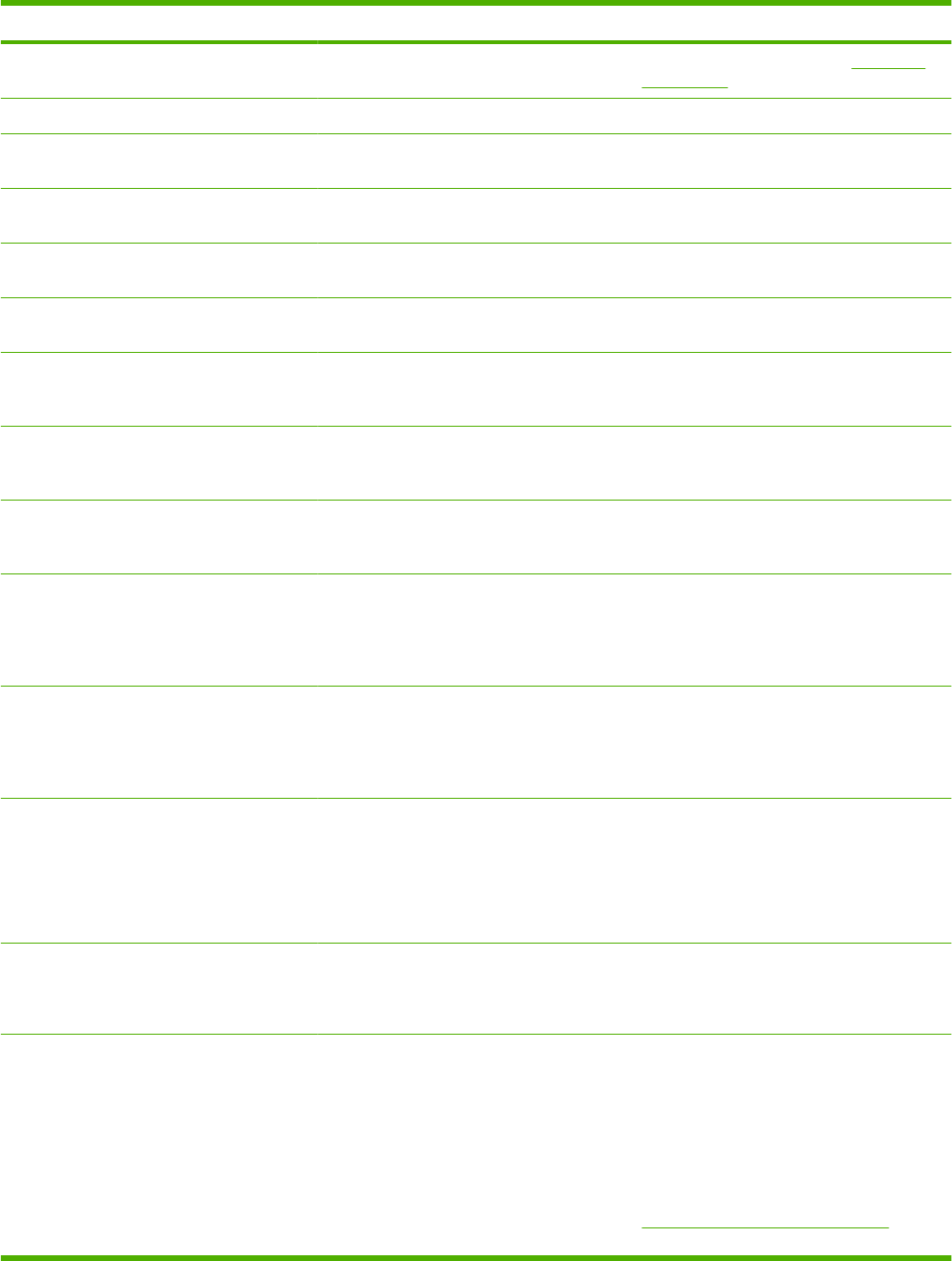
Control panel message Description Recommended action
control panel instructions. See Clear jams
on page 207.
Load paper Out of paper in all available trays. Load paper in trays.
Load Tray # <TYPE> <SIZE>, Press OK to
use available media
Device is processing job, but a matching tray
is empty.
Press OK to use existing available media.
Load Tray 1, <PLAIN> <SIZE> / Cleaning
mode, OK to start
Load a clean blank sheet of paper. Cleaning
mode paper prompt.
Press OK to begin the cleaning procedures.
Manual duplex Load tray #, Press OK Manual duplex mode. “#” is the tray number
where the first half of the job printed.
Load paper in the correct tray in the correct
orientation.
Manual feed <SIZE> <TYPE>, Press OK to
use available media
Print Manual Feed mode. Load paper into tray 1.
Memory is low Try again later The product does not have enough memory
to start a new job.
Wait until the current job is finished before
starting a new job. Turn power off and then
on to clear memory.
Memory is low. Press OK The product memory has been almost
completely filled.
Allow the product to finish the job, or press
Setup to cancel the job. Turn power off and
then on to clear memory.
Memory low Only 1 copy made Press OK
to continue
The product does not have enough memory
to complete the collated copy job.
Break the job into smaller jobs that contain
fewer pages. Turn power off and then on to
clear memory.
Misprint, Press OK Feed delay misprint. Verify that the media was inserted far enough
into the input tray. In tray 2, verify that the
paper-length guide is in the correct position
for the media size that you are using. Reload
paper.
Non-HP supply Installed A new supply has been installed that is not
made by HP. This message is appears for
several seconds, and then the product
returns to the Ready state.
If you believe you purchased an HP supply,
please call the HP fraud hotline at
1-877-219-3183. Service or repairs that are
required as a result of using non-HP supplies
is not covered under HP warranty.
Order black cartridge
Order cyan cartridge
Order magenta cartridge
Order yellow cartridge
A color print cartridge is low. Order the indicated color print cartridge.
Print failure Press OK If error repeats turn
off then on
The product could not print the current page
because of its complexity.
PressSetup to clear the message.
Allow the product to finish the job, or press
Cancel to cancel the job.
Scanner error #, Turn off then on The product has experienced an error in the
scanner sub-assembly area.
Turn off the power by using the power switch,
wait at least 30 seconds, and then turn on the
power and wait for the product to initialize.
If a surge protector is being used, remove it.
Plug the product directly into the wall socket.
Use the power switch to turn the product on.
If the error persists, contact HP. See
www.hp.com/support/CM2320series or the
support flyer that came in the product box.
Table 15-1 Control-panel messages (continued)
206 Chapter 15 Problem solve ENWW