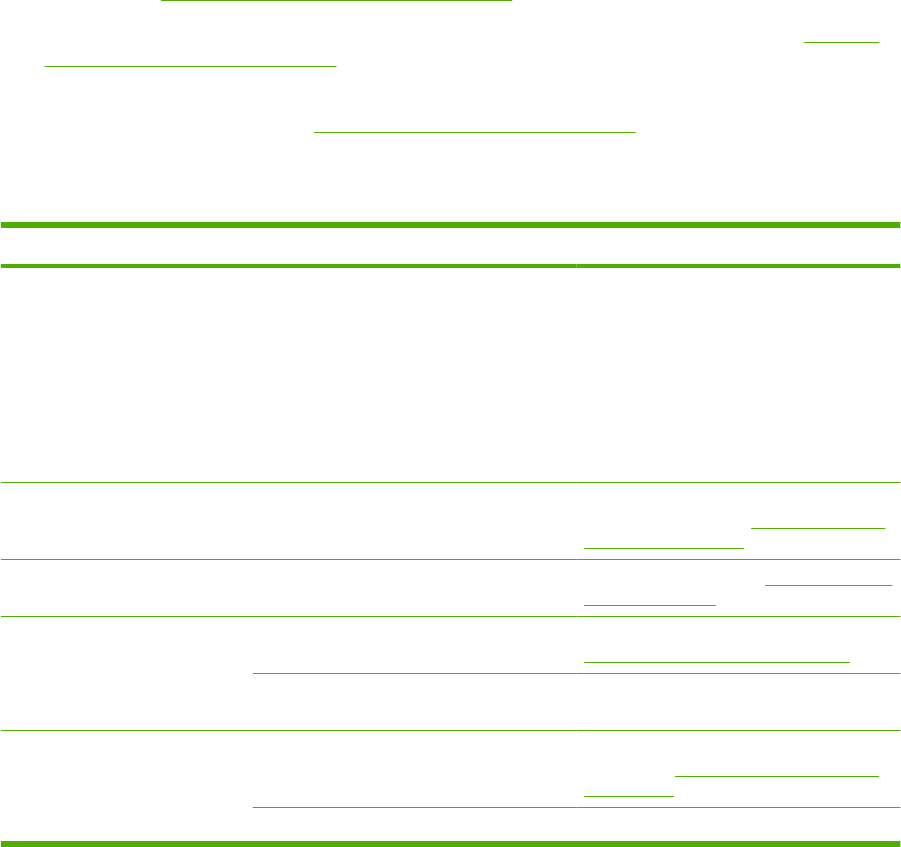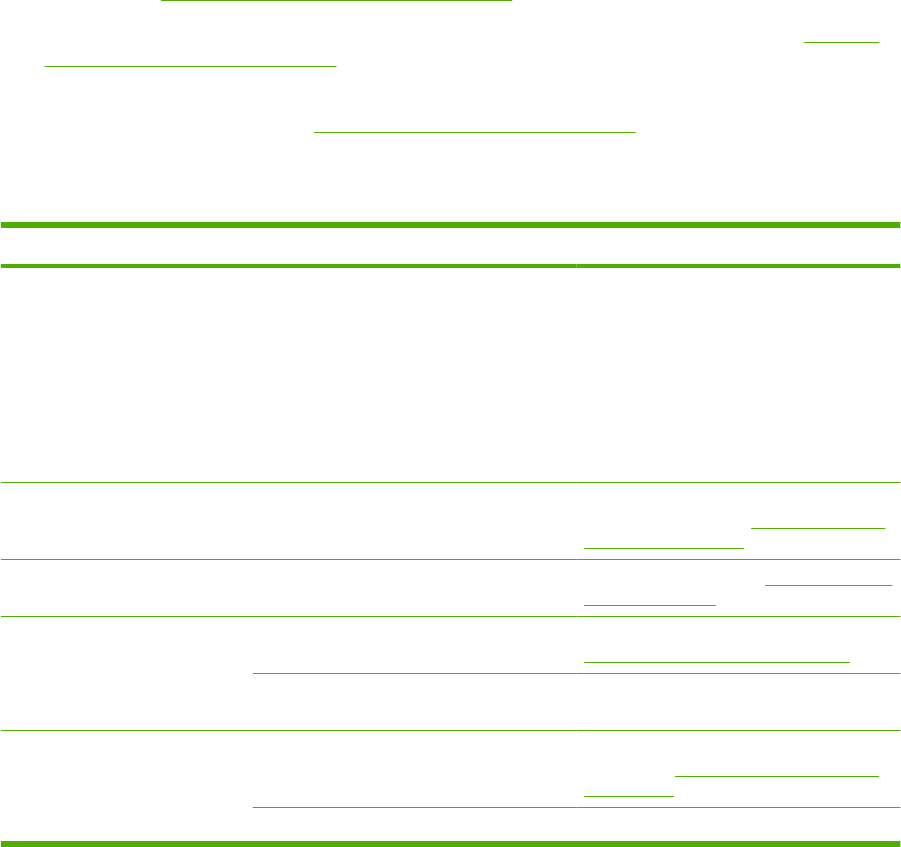
Scan-quality problems
Prevent scan-quality problems
The following are a few simple steps you can take to improve copy and scan quality.
●
Use the flatbed scanner, rather than the automatic document feeder (ADF) input tray, to scan.
●
Use high-quality originals.
●
Load the media correctly. If the media is loaded incorrectly, it might skew, which causes unclear
images. See
Load paper and print media on page 59 for instructions.
●
Adjust the software settings according to how you plan to use the scanned page. See
Scanner
resolution and color on page 107 for more information.
●
If your product frequently feeds more than one page at a time, the separation pad might need to
be replaced. Contact HP. See
www.hp.com/support/CM2320series or the support flyer that came
in the product box.
Solve scan-quality problems
Problem Cause Solution
Blank pages The original might have been loaded upside
down.
In the automatic document feeder (ADF), put
the top end of the stack of originals into the
ADF input tray, with the media stack face-up
and the first page to be scanned on top of
the stack.
Place the original document face-down on
the flatbed scanner with the upper-left
corner of the document at the corner
indicated by the icon on the scanner.
Too light or dark The resolution and color levels may be set
incorrectly.
Verify that you have the correct resolution
and color settings. See
Scanner resolution
and color on page 107.
Unwanted lines The ADF glass might be dirty. Clean the ADF glass. See Clean the scanner
glass on page 195 (step 3).
Black dots or streaks Ink, glue, correction fluid, or an unwanted
substance might be on the glass.
Clean the flatbed scanner surface. See
Clean the scanner glass on page 195.
The power to the product might have
fluctuated.
Reprint the job.
Unclear text The resolution levels might be set
incorrectly.
Verify that the correct resolution settings are
correct. See
Scanner resolution and color
on page 107.
The media is not laying flat on the glass. Close the scanner lid tightly.
234 Chapter 15 Problem solve ENWW