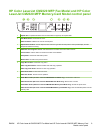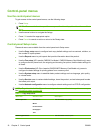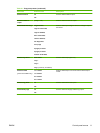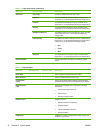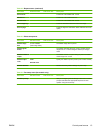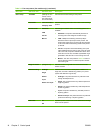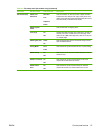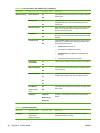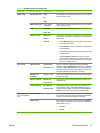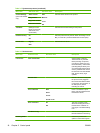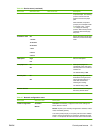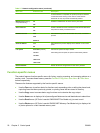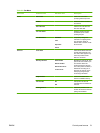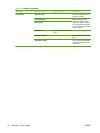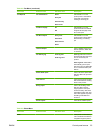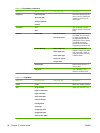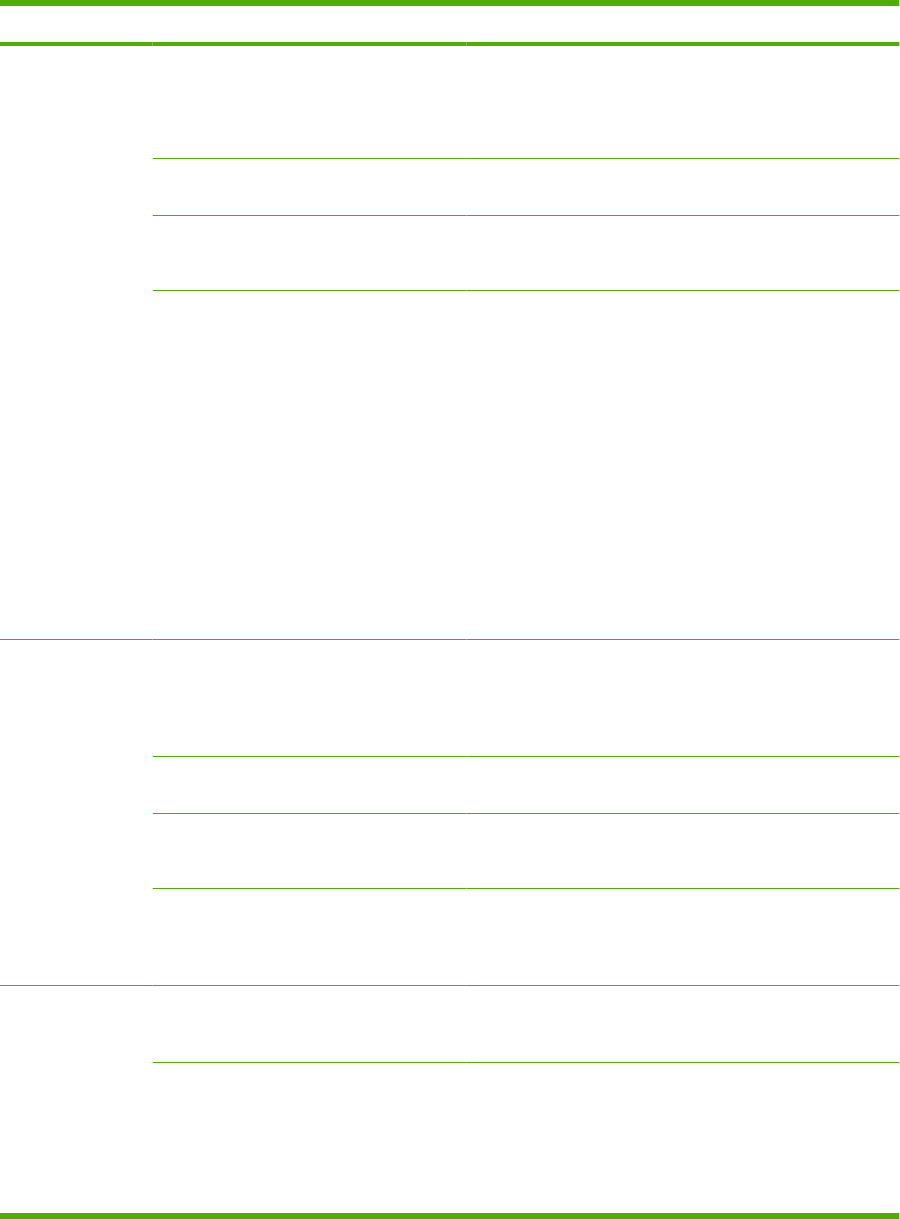
Menu Item Sub-menu item Sub-menu item Description
Paper setup Default paper size Letter
A4
Legal
Sets the size for printing internal reports or any print job that
does not specify a size.
Default paper type Lists available
media types.
Sets the type for printing internal reports or any print job that
does not specify a type.
Tray 1 Paper type
Paper size
Sets the default size and type for tray 1.
Paper out action Wait forever
Cancel
Override
Determines how the product reacts when a print job requires
a media size or type that is unavailable or when a specified
tray is empty.
●
Select Wait forever to make the product wait until the
correct media is loaded.
●
Select Override to print on a different size paper after
a specified delay.
●
Select Cancel to automatically cancel the print job after
a specified delay.
●
If either Override or Cancel is chosen, the control
panel prompts for the number of seconds to delay. Use
the arrow keys to either decrease the time or increase
the time up to 3600 seconds.
Print quality Calibrate Color Calibrate Now
After Power On
Perform a Color Pane Registration (CPR) and density
calibration. Select Calibrate Now to perform an immediate
calibration. Select After Power On to specify the minutes/
hours the product should wait after power on to perform an
automatic calibration (the default is 15 minutes).
Cartridge low
threshold
(Range of 1-20) Sets the percentage at which the control panel generates a
low-toner message.
Replace supplies Stop at Out
Override out
Sets how the product reacts when it detects that the print
cartridge is out.
Color supply out Stop printing
Continue black
Sets how the product should react when it detects that a
color cartridge is empty. Select Stop printing to stop all
printing until the cartridge is replaced, or select Continue
black to continue printing in black monochrome mode.
Adjust Alignment
(photo card models
only)
Print Test Page Print out a tray-specific sheet of instructions and a test page
with a border that can be used to estimate the adjustment
needed to center the printed image on the page.
Adjust Tray 1 After printing the test page, use the options in the Adjust
Tray 1 menu to calibrate the tray. The following settings can
be adjusted for Tray 1:
●
X1 Shift
●
Y Shift
Table 2-5 System setup menu (continued)
ENWW Control-panel menus 17