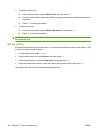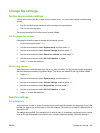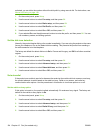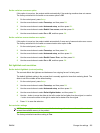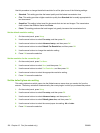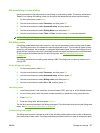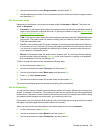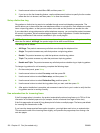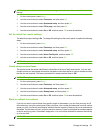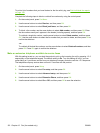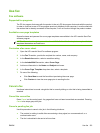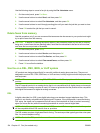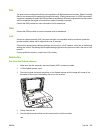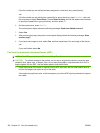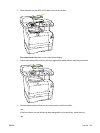4. Use the arrow buttons to select On or Off, and then press OK.
5. If you turn on the fax-forwarding feature, use the alphanumeric buttons to specify the fax number
where the fax is to be sent, and then press OK to save the selection.
Set up distinctive ring
Ring-pattern or distinctive-ring service is available through some local telephone companies. The
service allows you to have more than one telephone number on a single line. Each telephone number
has a unique ring pattern, so that you can answer voice calls and the product can answer fax calls.
If you subscribe to a ring-pattern service with a telephone company, you must set the product to answer
the correct ring pattern. Not all countries/regions support unique ring patterns. Contact the telephone
company to determine if this service is available in your country/region.
NOTE: If you do not have ring-pattern service and you change the ring-pattern settings to something
other than the default, All Rings, the product might not be able to receive faxes.
The settings are as follows:
●
All Rings: The product answers any calls that come through the telephone line.
●
Single: The product answers any calls that produce a single-ring pattern.
●
Double: The product answers any calls that produce a double-ring pattern.
●
Triple: The product answers any calls that produce a triple-ring pattern.
●
Double and Triple: The product answers any calls that produce a double-ring or triple-ring pattern.
To change ring patterns for call answering, complete the following steps:
1. On the control panel, press Setup.
2. Use the arrow buttons to select Fax setup, and then press OK.
3. Use the arrow buttons to select Basic setup, and then press OK.
4. Use the arrow buttons to select Distinctive Ring, and then press OK.
5. Use the arrow buttons to select the ring pattern that you want, and then press OK.
6. After product installation is complete, ask someone to send a fax to you in order to verify that the
ring-pattern service is working correctly.
Use autoreduction for incoming faxes
If the fit-to-page option is turned on, the product automatically reduces long faxes up to 75% to fit the
information on the default paper size (for example, the fax is reduced from legal to letter size).
If the fit-to-page option is turned off, long faxes print at full size on multiple pages. The factory-set default
for incoming fax autoreduction is On.
If you have the stamp-received faxes option turned on, you might also want to turn on autoreduction.
This reduces the size of the incoming faxes slightly, and prevents the page-stamp from forcing a fax
onto two pages.
130 Chapter 12 Fax (fax models only) ENWW