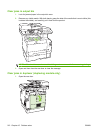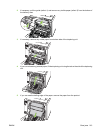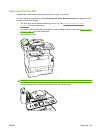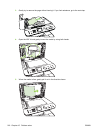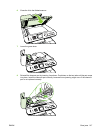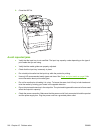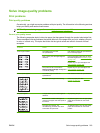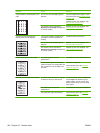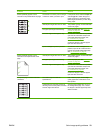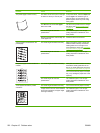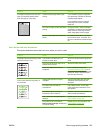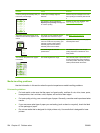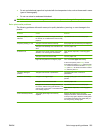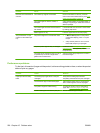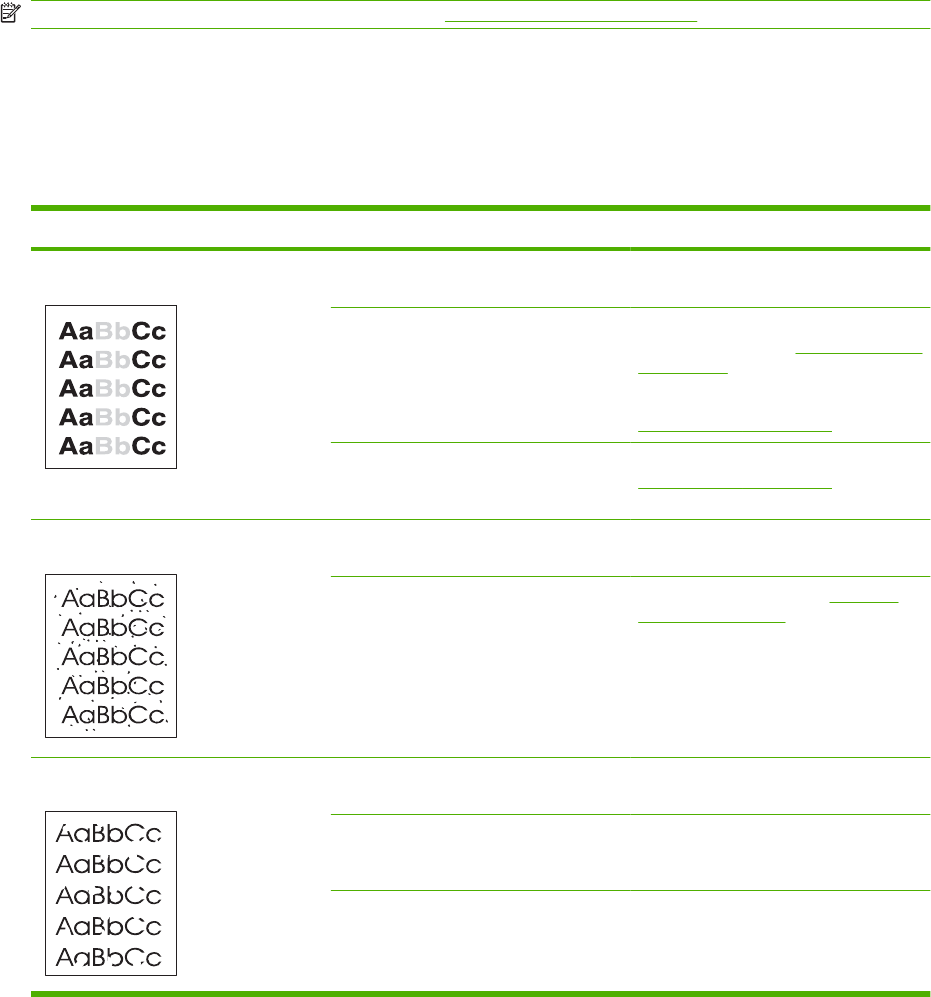
Solve image-quality problems
Print problems
Print quality problems
Occasionally, you might encounter problems with print quality. The information in the following sections
helps you identify and resolve these issues.
NOTE: If you are having copy problems, see Copy problems on page 227.
General print quality issues
The following examples depict Letter-size paper that has passed through the product short-edge first.
These examples illustrate problems that would affect all of the pages that you print, whether you print
in color or in black only. The topics that follow list the typical cause and solution for each of these
examples.
Problem Cause Solution
Print is light or faded. The media might not meet
HP specifications.
Use media that meets HP specifications.
Do not use inkjet paper.
One or more print cartridges might be
defective.
Print the Supplies status page to check
the remaining life. See
Information pages
on page 168.
Replace any low print cartridges. See
Print cartridge on page 185.
The product is set to override the
Replace [color] cartridge message and
to continue printing.
Replace any low print cartridges. See
Print cartridge on page 185.
Toner specks appear. The media might not meet HP
specifications.
Use media that meets HP specifications.
The paper path might need cleaning. Clean the paper path. See Clean the
product on page 191.
Dropouts appear. A single sheet of print media might be
defective.
Try reprinting the job.
The moisture content of the paper is
uneven or the paper has moist spots on
its surface.
Try different paper, such as high-quality
paper that is intended for color laser
printers.
The paper lot is flawed. The
manufacturing processes can cause
some areas to reject toner.
Try different paper, such as high-quality
paper that is intended for color laser
printers.
ENWW Solve image-quality problems 219